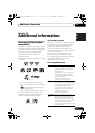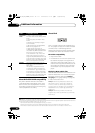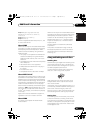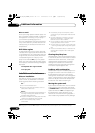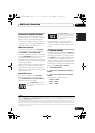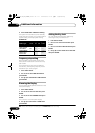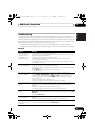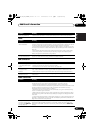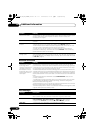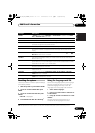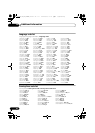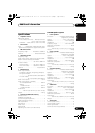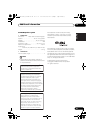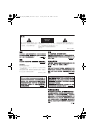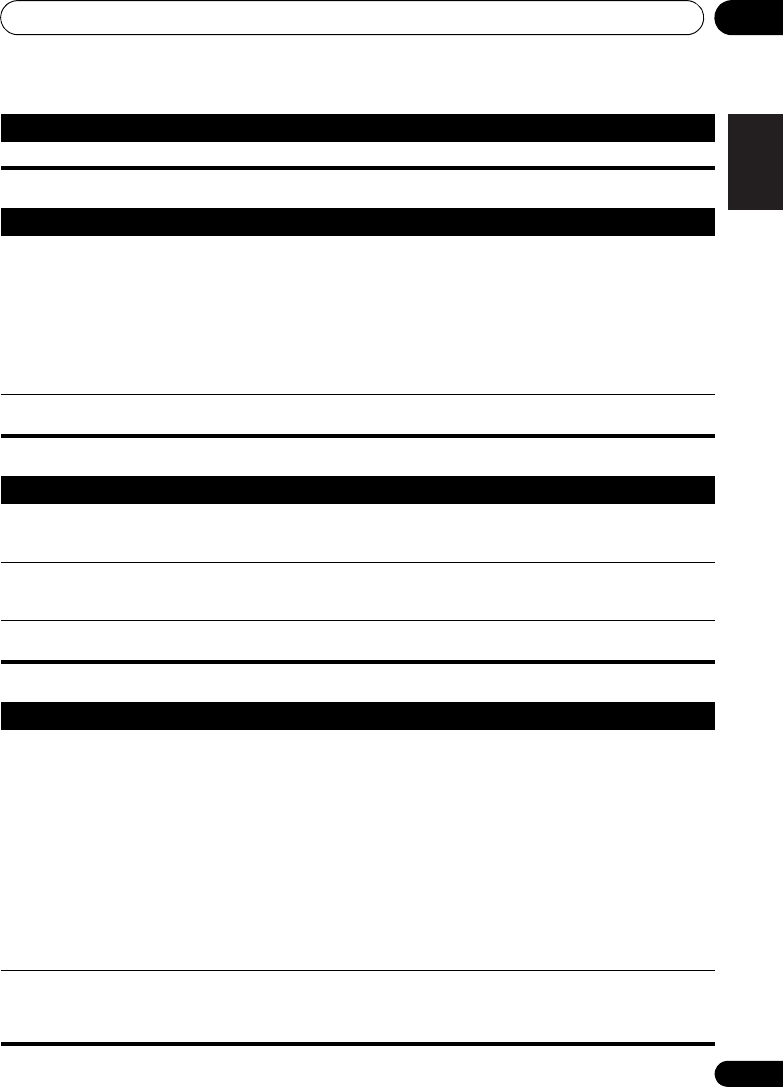
Additional information 13
55
En
English
FrançaisDeutsch
Nederlands
Italiano Español
Tuner
USB connection
HDMI connection
Can’t play WMV files. • When the bit rate the file is more than 192 kbps, the file cannot be played back.
Problem Remedy
Problem Remedy
Considerable noise in
radio broadcasts.
• Connect the AM antenna (see Basic connections on page 9) and adjust the
direction and position for best reception. You may also connect an additional internal
or external AM antenna (refer to Connecting external antennas on page 42).
• Fully extend the FM wire antenna, position for best reception, and secure to a wall.
You may also connect an outdoor FM antenna (see Connecting external antennas on
page 42).
• Turn off other equipment that may be causing the noise or move it further away.
• The tuning interval is incorrect for your country or region. See Frequency step
setting
on page 52 to switch the tuning interval.
Auto tuning does not
pick up some stations.
• The radio signal is weak. Auto tuning will only detect radio stations with a good
signal. For more sensitive tuning, connect an outdoor antenna.
Problem Remedy
USB mass storage device
is not recognized by the
system.
• Make sure you have completely inserted the USB connector to this unit.
• Check that the memory format is FAT16 or FAT32.
• USB devices with an internal USB hub are not supported.
Files don’t show up in the
Navigator/Photo
Browser.
• The files must have the correct file extension: .mp3 for MP3 files; .wma for WMA
files; .m4a for MPEG-4 AAC files; .jpg for JPEG files (upper or lower-case is OK).
• Make sure the file permission hasn’t been restricted (through a password, etc.).
Can’t play WMA or
MPEG-4 AAC files.
• The files were recorded using DRM (digital rights management). This is not a
malfunction.
Problem Remedy
No HDMI video output. • Make sure that you’ve selected this player as the HDMI input in the settings for the
component you’re using (refer to the component’s instruction manual).
• Check that the HDMI cable is connected properly and isn’t damaged.
• Check that components connected using the HDMI interface are switched on and
HDMI compatible (components must be compatible with both DVI and High
Bandwidth Digital Content Protection (HDCP)).
• Depending on the component you have connected, using a DVI connection may
result in unreliable signal transfers.
• Make sure the resolution on this player matches that of the component you have
connected using HDMI. See Video Output settings on page 35 to change the HDMI
resolution.
• If the screen goes blank after changing the resolution, it means the resolution you
selected is incompatible with your monitor. See Resetting the HDMI connection on
page 42 to reset to the factory defaults.
Color problems occur
with your monitor after
changing the
HDMI Color
setting (page 36).
• Depending on the connected equipment, some HDMI Color settings may cause
the picture to be displayed incorrectly. In this case, use the TV’s own video input
settings to select RGB, if possible. Alternatively, revert to the previous HDMI Color
setting.
HTZ180_181_280_282DVD_En.book 55 ページ 2009年3月13日 金曜日 午後2時50分