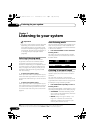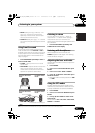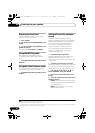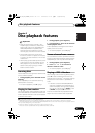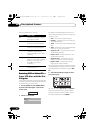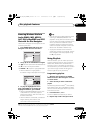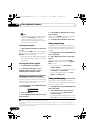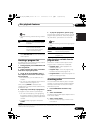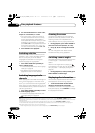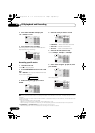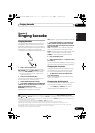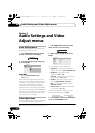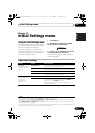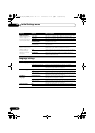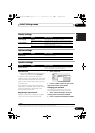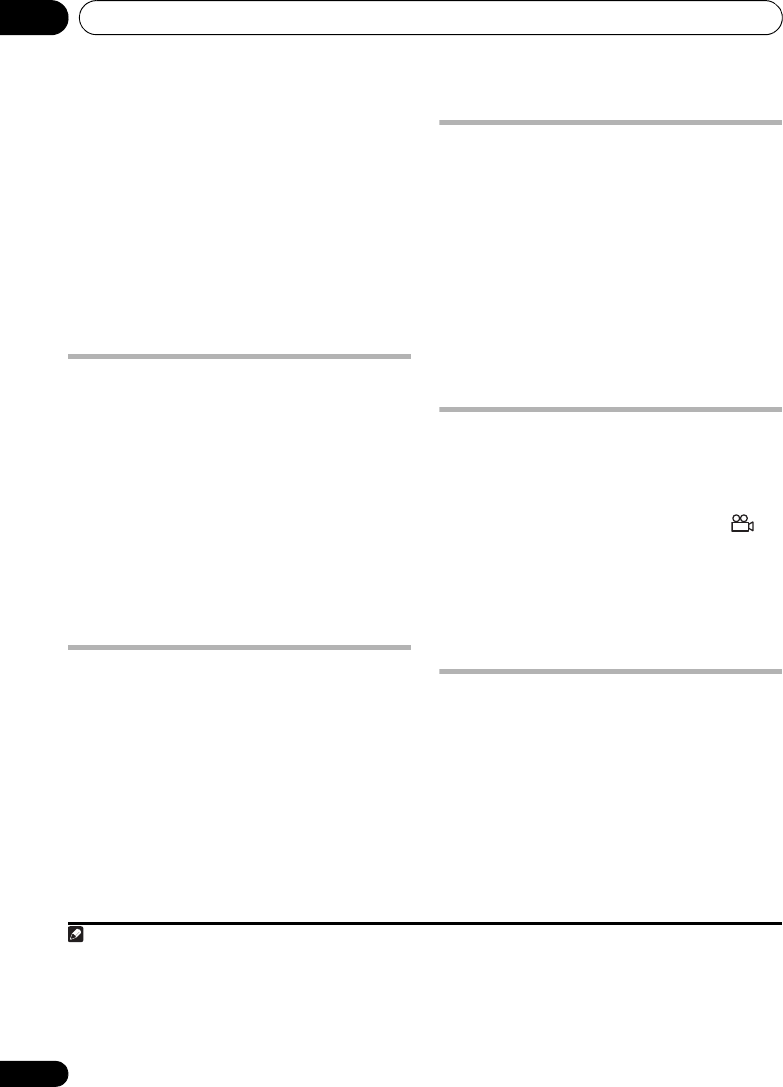
Disc playback features06
30
En
4 Use the number buttons to enter a title,
chapter or track number, or a time.
• For a time search, enter the number of
minutes and seconds into the currently
playing title (DVD/DivX video/WMV) or
track (CD/Video CD/Super VCD) you want
playback to resume from. For example,
press 4, 5, 0, 0 to have playback start from
45 minutes into the disc. For 1 hour, 20
minutes and 30 seconds, press 8, 0, 3, 0.
5Press
ENTER
to start playback.
Switching subtitles
Some DVD discs and DivX video discs have
subtitles in one or more languages; the disc
box will usually tell you which subtitle
languages are available. You can switch
subtitle language during playback.
1
•Press
SHIFT+SUBTITLE
repeatedly to
select a subtitle option.
• To set subtitle preferences, see Language
settings on page 36.
•See Displaying DivX subtitle files on
page 48 for more on DivX subtitles.
Switching language/audio
channels
When playing discs recorded with dialogue in
two or more languages, or with dual-mono
audio
2
you can switch these during playback.
3
When playing a Video CD/Super VCD, you can
switch between stereo, just the left channel or
just the right channel.
•Press
SHIFT+AUDIO
repeatedly to select
an audio language option.
• To set audio language preferences, see
Language settings on page 36.
Zooming the screen
Using the zoom feature you can magnify a
part of the screen by a factor of 2 or 4, while
watching a DVD, DivX video/WMV title or
Video CD/Super VCD or playing a JPEG disc.
1 During playback, press
SHIFT+ZOOM
to
select the zoom factor (Normal, 2x or 4x).
2Use
///
to change the zoomed
area.
You can change the zoom factor and the
zoomed area freely during playback.
4
Switching camera angles
Some DVD discs feature scenes shot from two
or more angles — check the disc box for
details.
When a multi-angle scene is playing, a
icon appears on screen (this can be switched
off if you prefer — see Display settings on
page 37).
• During playback (or when paused), press
SHIFT+ANGLE
to switch angle.
Displaying disc information
Various track, chapter and title information can
be displayed on-screen during playback.
• To show/switch/hide the information
displayed, press
DISPLAY
repeatedly.
Limited disc information also appears in the
front panel display. Press DISPLAY to change
the displayed information.
Note
1 Some discs only allow you to change subtitle language from the disc menu. Press TOP MENU or MENU to access.
2 Some Super VCDs have two soundtracks. With these discs you can switch between the two soundtracks as well as individual
channels in each.
3 Some discs only allow you to change audio language from the disc menu. Press TOP MENU or MENU to access.
4 • Since DVD, Video CD/Super VCD, DivX video/WMV title and JPEG pictures have a fixed resolution, picture quality will
deteriorate, especially at 4x zoom. This is not a malfunction.
• If the navigation square at the top of the screen disappears, press SHIFT+ZOOM again to display it.
HTZ180_181_280_282DVD_En.book 30 ページ 2009年3月13日 金曜日 午後2時50分