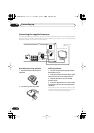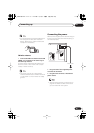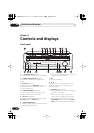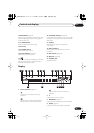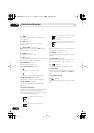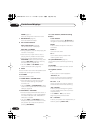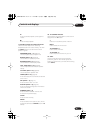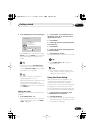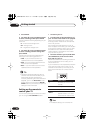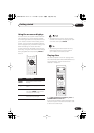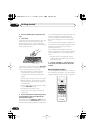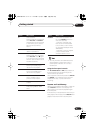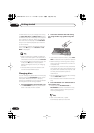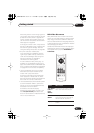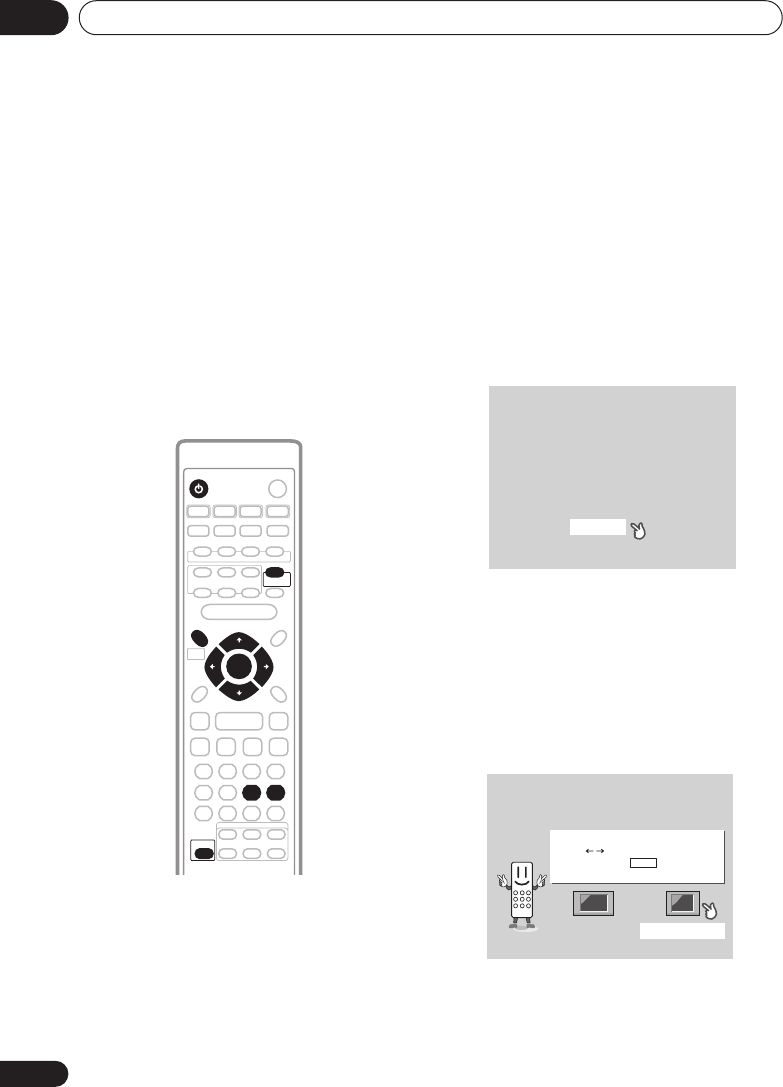
Getting started04
26
En
Chapter 4
Getting started
Switching on and setting up
After making sure everything is connected up
properly, you’re ready to switch on. The first
thing to do is to tell the system what kind of TV
you’re using, standard or widescreen.
After that you can set up the surround sound
for your room, and set the clock so that you can
use the timer features.
1 Press
STANDBY/ON (on the remote or
on the front panel) to switch the system
on.
Also make sure that your TV is switched on and
that the video input is set to this system. You
should see the welcome screen displayed.
2 Press ENTER to move on to the next
screen.
3 Use the
/
(cursor left/right) buttons
to select either ‘Wide screen’ or ‘Standard
size screen’ according to the kind of TV you
have, then press ENTER.
See also
Screen sizes and disc formats
on
page 78 if you’re not sure which one to choose.
ENTER
STANDBY/ON
SYSTEM SETUP
SHIFT
ROOM
SETUP
ENTER
TIMER
Welcome to Pioneer DVD!
Thank you for purchasing this Pioneer DVD player.
Before using, please take a little time
to setup your DVD player
Put the batteries into the remote control
Next, press the [ENTER] button on the remote control
and start the Let's Get Started Menu
Next
Let's Get Started Menu
What kind of TV do you have?
Use the / cursor buttons
to choose, then press ENTER
Wide screen (16:9) Standard size screen (4:3)
XV-DV88.book 26 ページ 2006年11月9日 木曜日 午後2時28分