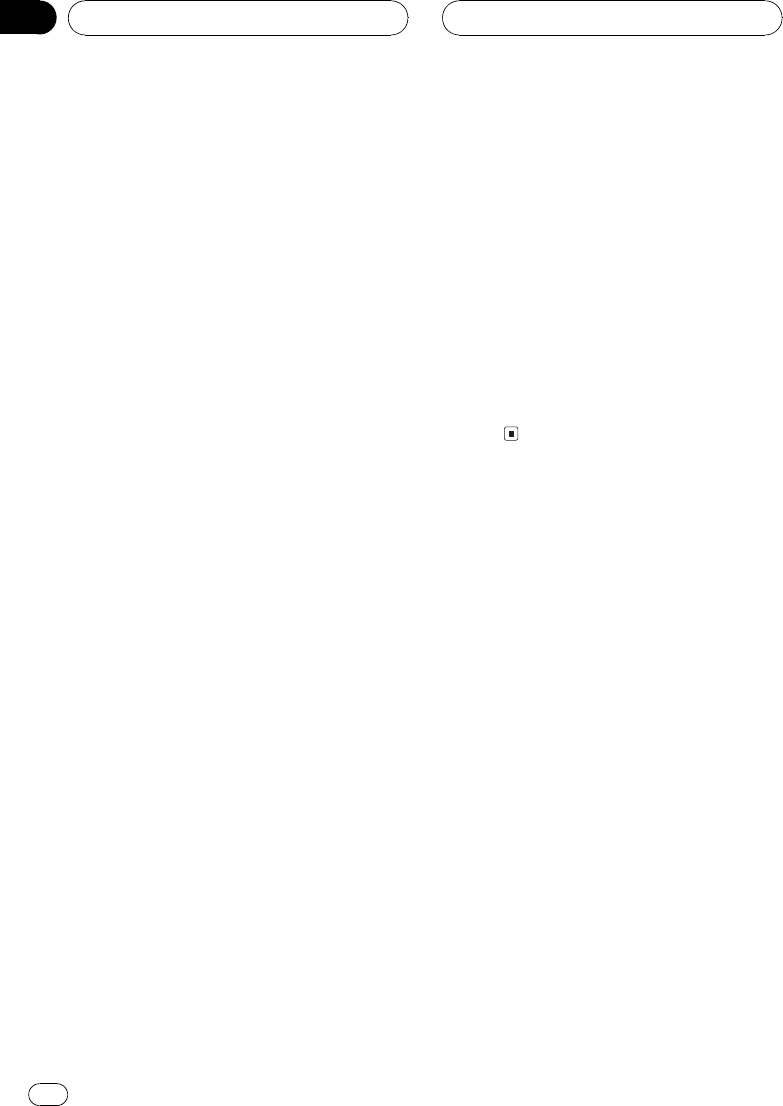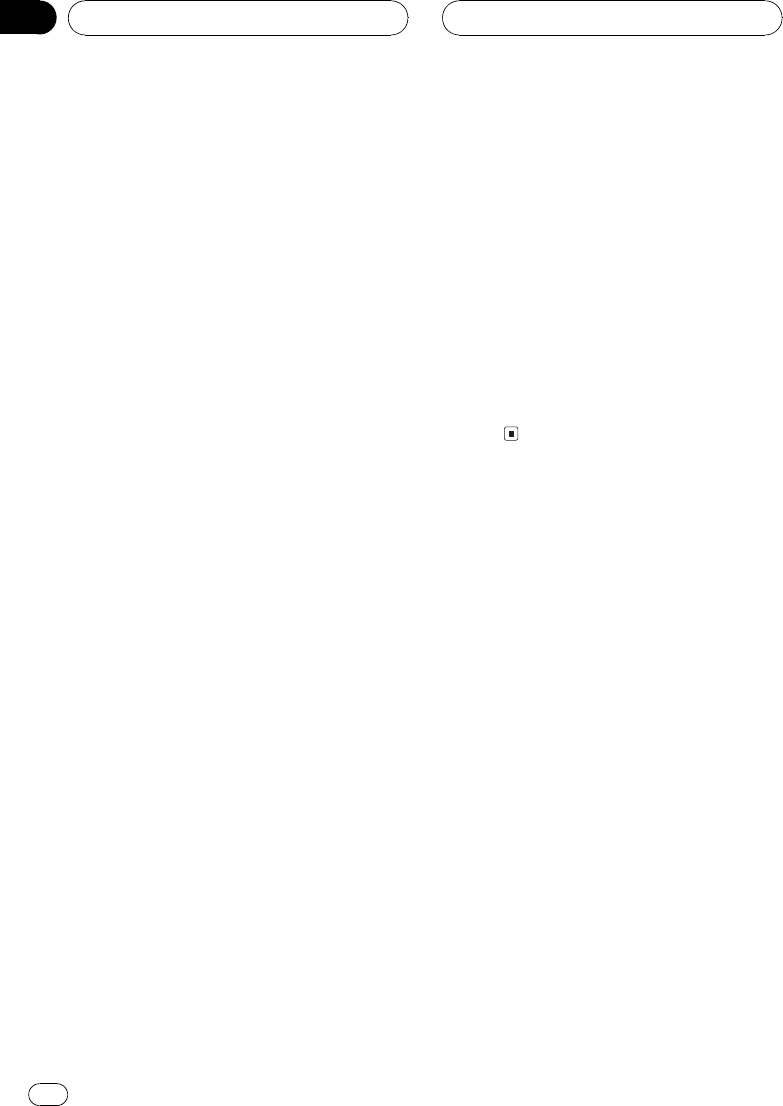
# If no tracks in the current range are pro-
grammed for ITS play then ITS empty is dis-
played.
# To turn ITS play off, press Multi-Control
again.
Erasing a track from your ITS
playlist
When you want to delete a track from your ITS
playlist, you can if ITS play is on.
If ITS play is already on, skip to step 2. If ITS
play is not already on, use Multi-Control.
1 Play the CD with the track you want to
delete from your ITS playlist, and turn ITS
play on.
Refer to Playback from your ITS playlist on the
previous page.
2 Use Multi-Control to select ITS memo.
ITS memo appears in the display.
3 Select the desired track by pushing
Multi-Control left or right.
4 Push Multi-Control down to erase the
track from your ITS playlist.
The currently playing selection is erased from
your ITS playlist and playback of the next track
from your ITS playlist begins.
# If there are no tracks from your playlist in the
current range, ITS empty is displayed and nor-
mal play resumes.
5 Press BAND to return to the playback
display.
Erasing a CD from your ITS playlist
When you want to delete all tracks of a CD
from your ITS playlist, you can if ITS play is off.
1 Play the CD that you want to delete.
Push Multi-Control up or down to select the
CD.
2 Use Multi-Control to select ITS memo.
ITS memo appears in the display.
3 Push Multi-Control down to erase all
tracks on the currently playing CD from
your ITS playlist.
All tracks on the currently playing CD are
erased from your playlist and
Memory deleted is displayed.
4 Press BAND to return to the playback
display.
Using disc title functions
You can input CD titles and display the titles.
Then you can easily search for and play a de-
sired disc.
Entering disc titles
Use the disc title input feature to store up to
100 CD titles (with ITS playlist) into the multi-
CD player. Each title can be up to 10 charac-
ters long.
1 Play the CD that you want to enter a
title for.
Push Multi-Control up or down to select the
CD.
2 Use Multi-Control to select
TitleInput"A".
TitleInput"A" appears in the display.
3 Press button 1 to select the desired
character type.
Press button 1 repeatedly to switch between
the following character types:
Multi-CD Player
En
34
Section
07