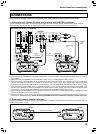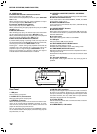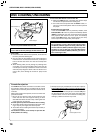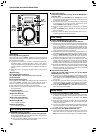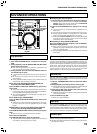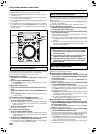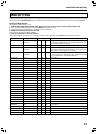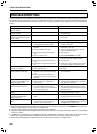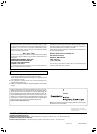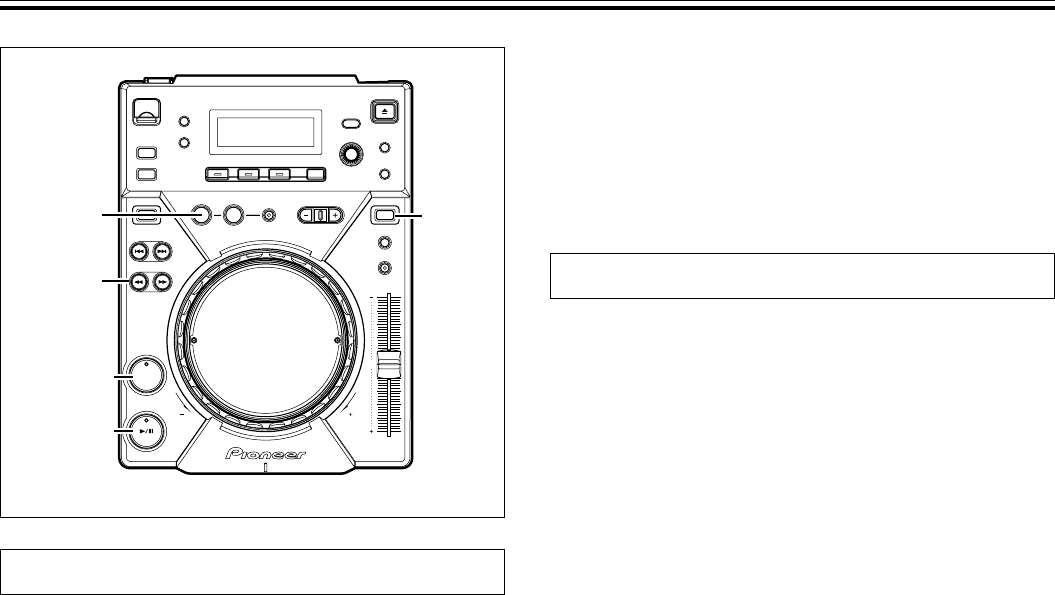
18
OPERATIONS (DJ PLAYER OPERATIONS)
VINYL
CUE
REV
PLAY/PAUSE
CUE
IN/
REALTIME CUE/
HOT LOOP
SEARCH
VINYL
1, ¡
Cue point settings
Once a cue point has been stored in memory, it can be used during
playback to set the player in the cue standby mode (ready to begin
playback from the cueing position by pressing the CUE button).
7 Setting the cue during CDJ mode
1. During playback, press the PLAY/PAUSE button (6) to
pause playback at the point you wish to set as cue point.
2. Search for the precise position of the cue point.
¶ Using frame numbers to specify cue points.
Cue points may be specified in one-frame units (where 75
frames are equivalent to one second).
Use the jog dial or the forward or reverse SEARCH button (1,
¡) to advance to the desired frame. Each rotation of the jog
dial corresponds to 135 frames in the specified direction; by
pressing the SEARCH button (1, ¡) frames will advance
one frame in the specified direction. During the playback of
MP3s, only files inside the same folder can be searched.
¶ Listening to the sound to determine the cue point.
While turning the jog dial slowly, return the track to the point
immediately before the desired playback point (The cue point
will be the point directly after the sound which can be heard
during the cueing pause).
3. Press the CUE button when the frame number or sound
has reached the desired cueing point.
¶ The sound is muted, and the time display lights steadily when
the cue point has been stored in memory.
¶ Each time a new cue point is stored to memory, the previous
cue point will be erased.
[Changing the cue point]
1. Press the CUE button during playback.
¶ This will take you back to the set cue point.
2. Press the SEARCH button (1, ¡) and set to audible
pause mode.
3. Go through steps 2 and 3 of “Cue Point Settings” men-
tioned above.
7 Setting the cue during VINYL mode
7 REALTIME CUE
During playback, press the IN/REALTIME CUE/HOT LOOP
button at the desired cueing point.
¶ This point will be set as a new cue point.
7 Back Cue (returning to cue point)
1. Press the CUE button during playback.
¶ This will take you back to the set cue point.
¶ During the playback of MP3 files, back cue can be per-
formed only within the same folder. As long as a new cue
point is not overwritten, the cue point will be saved after
folder search as well.
2. Press the PLAY/PAUSE button (6).
¶ Playback will instantly start from the set cue point.
7 Cue point sampler (confirming cue points)
After specifying a cueing point, press the CUE button
in the cue standby mode.
¶ The sound at the specified cue point will continue to play as
long as the CUE button is pressed.
¶ During playback of MP3s, sounds can be heard only for cue
points within the same folder.
Mixing different tracks
Example: Mix track B with track A which is currently playing from
the speakers.
¶ Connect CD1 to the DJ mixer’s CH-1, and connect CD2 to CH-2.
¶ Raise the TRIM, CHANNEL FADER, and MASTER VOLUME set-
tings appropriately so that sound is produced from CD1.
1. Set the DJ mixer’s CROSS FADER slider at its left side (CH-
1).
¶ Track A is heard from speakers.
2. Load a CD on player CD2.
3. Press the TRACK SEARCH buttons (4, ¢) on player
CD2 to find and select track B.
4. Operate the DJ mixer’s MONITOR SELECTOR button to
monitor CH-2.
5. Turn the DJ mixer’s MONITOR LEVEL dial so that track B
can be heard from the headphones.
¶ Only track A is heard from the main speakers.
6. Set cueing position for track B on the headphones.
1 With player CD2 in the playback mode, press the PLAY/PAUSE
button (6) near the desired cueing point.
¶ The player will enter the pause mode.
2 Rotate player CD2’s jog dial and search for the track’s cueing
point (first beat).
3 When cueing point is found, press player CD2’s CUE button.
¶ The player’s sound will be muted and cueing will be com-
pleted.
7. Simultaneously press player CD2’s PLAY/PAUSE button
(6) along with the sound of track A played from the
speakers.
¶ Only track A will be heard from the main speakers.
¶ Track B will be heard from the headphones.
8. Move the TEMPO control slider so that the tempo
(BPM=Beat Per Minutes) of track B and A matches.
Move the TEMPO control slider of player CD2’s so that the BPM of
track B matches the BPM of track A.
¶ When the two BPM rates match, the BPM synchronization is
complete.
9. Press the CUE button on player CD2.
¶ Player CD2 will enter pause mode at the cue point.
10.
Press the PLAY/PAUSE button (6) of player CD2 in time
with track A of player CD1 (the sound heard from speaker).
¶ Track B will begin playing.
11. While checking the sound on the headphones, gradually
move the DJ mixer’s CROSS FADER slider from left to
right.
¶ The sound of track A from the speakers will gradually be
mixed with the sound of track B.
¶ When the DJ mixer’s CROSS FADER slider is completely
moved to the right side, the sound heard from the speaker
will have changed from track A to track B, and the operation is
complete.
7 Long Mix Play
If the BPM rates match, the mixed sound of track A and track B will
not sound unnatural even if the CROSS FADER slider is placed in the
middle position.
7 Fader Start Play
By using the Cross Fader Start function of Pioneer DJ mixer, step 10
above can be skipped for simpler mixing.
In addition, when the CROSS FADER slider is returned to its original
position, the status returns to that in step 9, so that the same play can
be repeated.