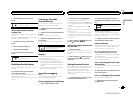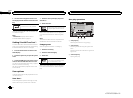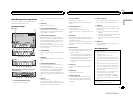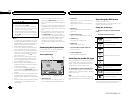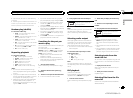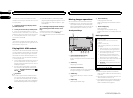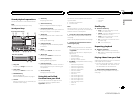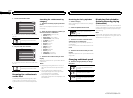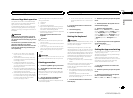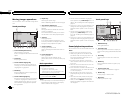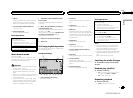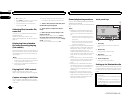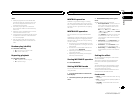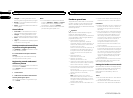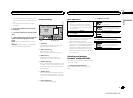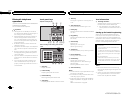Advanced App Mode operation
This system canswitch to the Advanced App
Mode, which youcan display and operate the
application for iPhoneon the screen.
In Advanced AppMode, you can operate appli-
cations with fingergestures such as tapping,
dragging, scrolling or flicking onthe screen of
the system.
WARNING
Certain uses ofa smartphone may not be
legal while drivingin your jurisdiction, so
you must beaware of and obey anysuch re-
strictions.
If in doubtas to a particular function,only
perform it whilethe car is parked.
No feature shouldbe used unless it issafe
to do sounder the driving conditions you
are experiencing.
! Pioneeris not liable for any issuesthat
may arise fromincorrect or flawed app-
based content.
! Thecontent and functionalityof the sup-
ported applications arethe responsibility
of the App providers.
! InAdvanced App Mode,functionality
through the productis limited while driv-
ing, with available functionsdetermined
by the App providers.
! Availabilityof Advanced AppMode func-
tionality is determinedby the App provider,
and not determinedby Pioneer.
! AdvancedApp Mode allowsaccess to ap-
plications other thanthose listed (subject
to limitations whiledriving), but the extent
to which content canbe used is deter-
mined by the Appproviders.
Advanced App Modeis compatible with the fol-
lowing iPod models.
! iPhone4S
! iPhone4
! iPodtouch 4th generation
— Applications operable byswitching this sys-
tem to AdvancedApp Mode are only those
available for AdvancedApp Mode.
— Please check iPhone applicationssupported
Advanced App Modeat
http://www.pioneerelectronics.com/
AppRadio
Important
! Usethe CD-IU201S (soldseparately) whenyou
use thisfunction.
! Theonly port thatsupports AdvancedApp Mode
is USBinput.
! Whenlistening tomusic and soundsfrom appli-
cation simultaneously, seethe followingsection.
Refer toSetting theApp sound mixingon this
page.
CAUTION
! Whiledriving, youcannot enter texton youriPod.
! Usethe connectediPod toopen anapplication.
Starting procedure
1 Install the AppRadio appon your iPhone.
2 Set the RGB Inputto iPhone under Sys-
tem settings.
When you usethis function, set the RGBinput
to iPhone. For details,refer to Setting the RGB
Input on page 38.
3 Start an application availablefor Ad-
vanced App Modefrom the iPhone.
An image of theapplication is displayed on the
screen of this system.
! You canstart anapplication available forAd-
vanced AppMode alsofrom a launcherappli-
cation.
4 Press the home buttonto switch to the
home display.
5 Touch the Appskey.
6 Operate the application.
Setting the Keyboard
CAUTION
For your safety, the keyboardfunctionality is only
available when thevehicle is stopped and the
parking brake isengaged.
Depending on theapplication, you can input
text on thedisplay. Inorder to input textcorrectly
using keyboard whichappears on this unit, you
need to setthe language setting in thisfunction.
When the AdvancedApp Mode is used, thelan-
guage setting forthe keyboard set for thefunc-
tion and thelanguage setting for the iPhone
keyboard need tobe the same.
! Keyboardis available onlyin Advanced App
Mode.
When you tap atext input area ofan application
for iPhone, a keyboard willbe displayed on-
screen. You can inputthe desired text directly
from this system.
! Thelanguage preference forthe keyboard of
this system shouldbe same as the setting on
your iPhone.
If the settings forthis product and the
iPhone are different,you may not be ableto
enter characters properly.
1 Press the home buttonto switch to the
home display.
2 Touch the systemkey to open thesystem
menu.
3 Touch Keyboardon the System menu to
select desired language.
4 Touch the desiredlanguage.
French (French)—German (German)—Greek
(Greek)—Russian (Russian)—English (US Eng-
lish)—English (UK) (UKEnglish)—Dutch
(Dutch)—Italian (Italian)—Norwegian (Norwe-
gian)—Swedish (Swedish)—Finnish (Finnish)
—Spanish (Spanish)—Portuguese (Portu-
guese)
5 Tap the textinput area on theapplication
screen of theiPhone.
Touch
to hide thekeyboard.
Setting the App sound mixing
You cannot turn onor off Mixing when thisunit
is playing asong of iPod.
The sound of applicationduring Advanced App
Mode can beadjusted.
Enable this setting whenyou want to mixthe
App sound withthe sound from a built-insource
(such as theradio). The volume of the App
sound can be selectedfrom 3 levels.
1 Press the home buttonto switch to the
home display.
2 Touch the systemkey to open thesystem
menu.
3 Touch App soundmixing on the System
menu to selectdesired setting.
OFF (off)—Low (low)—Mid (mid)—High (high)
English
Advanced App Mode
23
Section
Advanced App Mode
En
11
<CRD4703-B/N>23