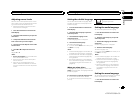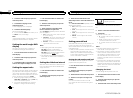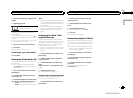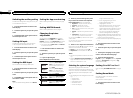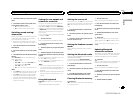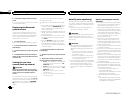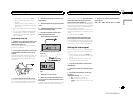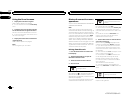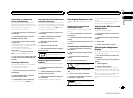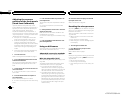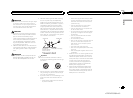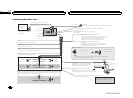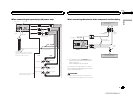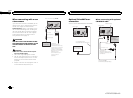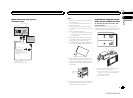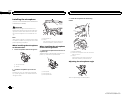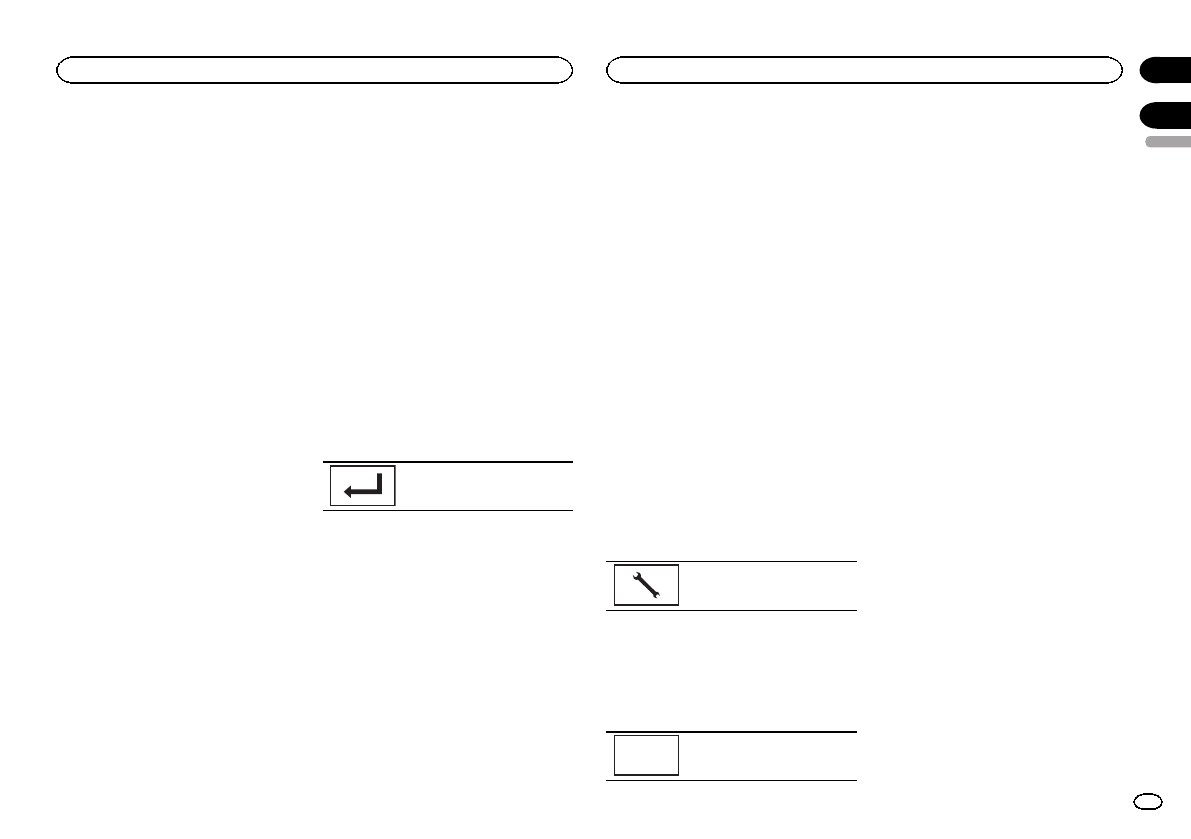
Connecting to a Bluetooth
device automatically
If this function isset to on, a connectionbe-
tween your Bluetoothdevice and this unit will
take place automaticallyas soon asthe two devi-
ces are lessthan a few meters apart.
Initially, this function is setto on.
1 Press the home buttonto switch to the
home display.
2 Touch the Bluetoothkey to open the
Bluetooth connection menu.
3 Touch Auto Connectto turn automatic
connection on.
If your Bluetooth deviceis ready for a Bluetooth
wireless connection, aconnection to this unit
will automatically beestablished.
# Toturn automaticconnection off, touch
Auto Connectagain.
If connectionfails, “Autoconnection failed.
Retry?” appears.Touch Yes to reconnect.
4 Once you turn your vehicle’s ACC switch
on again, a connectionis established auto-
matically.
Switching visible unit
This function sets whetheror not to make this
unit visible tothe other device.
Initially, this function is setto on.
1 Press the home buttonto switch to the
home display.
2 Touch the Bluetoothkey to open the
Bluetooth connection menu.
3 Touch Visibility toselect visibility off.
# Toturn visibilityon, touch Visibilityagain.
Entering PIN code for Bluetooth
wireless connection
To connectyour Bluetooth device to this unitvia
Bluetooth wireless technology, you needto enter
a PIN codeon your Bluetooth device toverify the
connection. The defaultcode is 0000, but you
can change itwith this function.
1 Press the home buttonto switch to the
home display.
2 Touch the Bluetoothkey to open the
Bluetooth connection menu.
3 Touch PIN CodeInput to select
PIN Code Input.
4 Touch 0 to9 to input pin code.
5 After inputting PIN code(up to 8 digits),
store in thisunit.
Storing thePIN codein this unit.
Displaying Bluetooth Device
address
This unit displaysits Bluetooth device address.
1 Press the home buttonto switch to the
home display.
2 Touch the Bluetoothkey to open the
Bluetooth connection menu.
3 Touch Device Informationto display de-
vice information.
The Bluetooth deviceaddress is displayed.
Selecting the illumination color
This unit is equippedwith multiple-color illumi-
nation.
Direct selection from preset
illumination colors
You can select anillumination color from the
color list.
1 Press the home buttonto switch to the
home display.
2 Touch the themekey to open the theme
settings.
3 Touch Illumination andthen touch a color
on the list.
Customizing the illumination color
1 Press the home buttonto switch to the
home display.
2 Touch the themekey to open the theme
settings.
3 Touch Illumination andthen touch
Custom.
4 Display the customizing menu.
Displaying thecustomizing
menu.
5 Touch the colorbar to customize the
color.
6 Touch c ord to fine-tune the color.
7 Touch the iconand hold to storethe cus-
tomized color in thememory.
Memo
Storing thecustomized colorin
the memory.
The customized colorhas been stored in the
memory.
The set color willbe recalled from the memory
the next timeyou touch the same icon.
Selecting the OSD (on-screen
display) color
The OSD colorcan be changed.
1 Press the home buttonto switch to the
home display.
2 Touch the themekey to open the theme
settings.
3 Touch Screen.
4 Touch one ofthe colors on the list.
Selecting the background
display
You can switch thebackground that is displayed
when listening toa source.
1 Press the home buttonto switch to the
home display.
2 Touch the themekey to open the theme
settings.
3 Touch Background.
4 Touch the desiredsetting.
# Ifno JPEG imagesare storedin this unit,you
cannot selectphoto. Tostore aJPEG image tothis
unit, referto Capture animage inJPEG files onpage
26.
# Ifyou want todelete thecaptured JPEG image,
touch andhold the keyof theJPEG image.
# You canview thehidden settings byflicking the
display.
English
Bluetooth connection menu
43
Section
Theme menu
En
22
23
<CRD4703-B/N>43