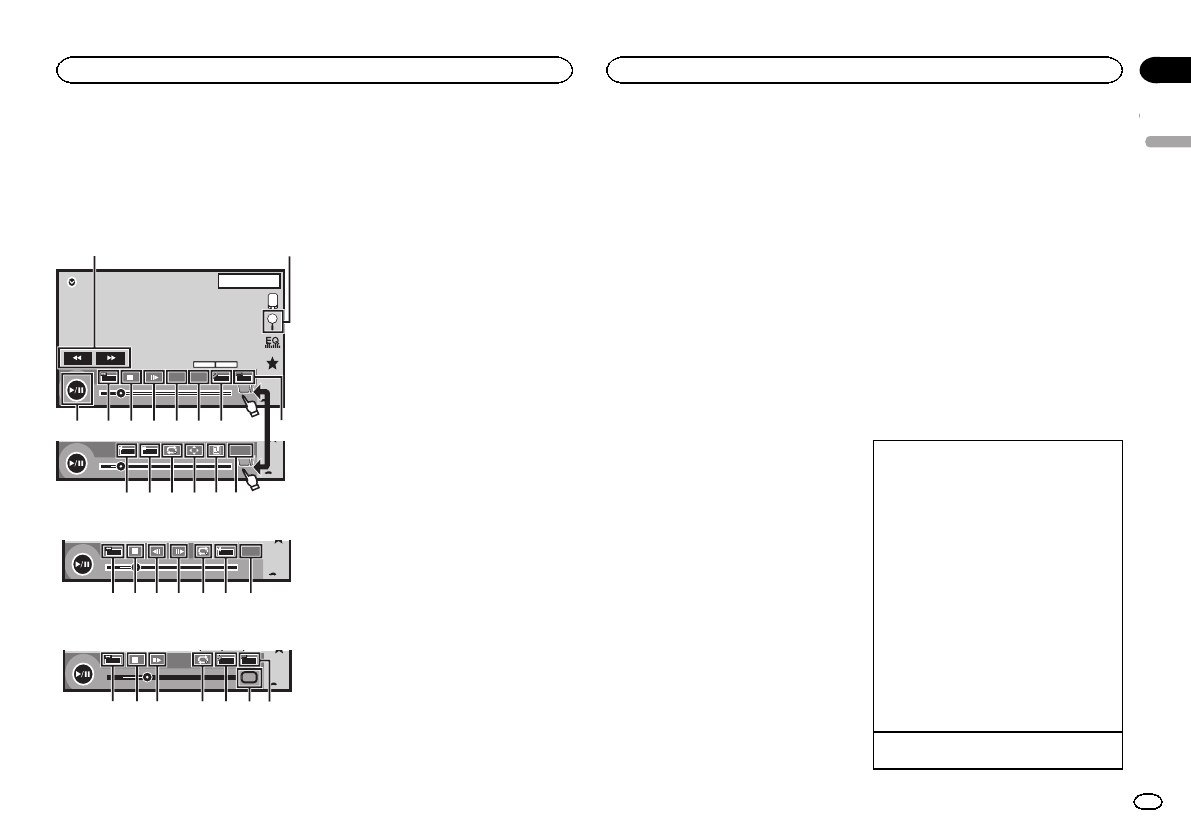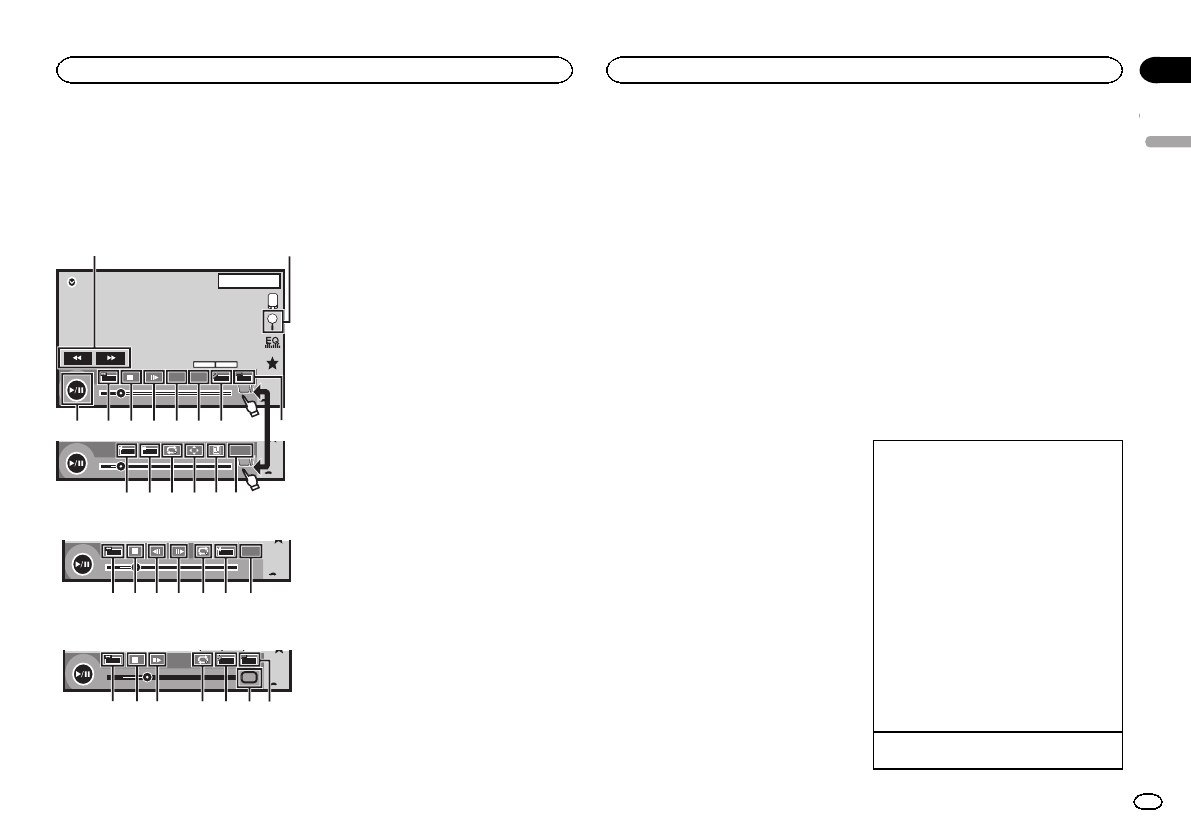
Introducing movie operations
You can use thisunit to view DVD/DVD-R/DVD-
RW/CD/CD-R/CD-RW movie files.
Touch panel keys
DVD video
DVD-V
00'20'' -119'51''
48kHz 16bit
Dolby D
MENU
MENU
TOP
1/2
Dolby DMulti ch
FULL
11
1JAN
PM
12:43
01 01
07'24'' -112'47''
2/2
L+R
Return
1
a 987654
21
fedcg
b
3
Video CD
00'20'' -119'51''
L+R
FULL
Return
98h7 egb
When playingadisc containing amixtureof vari-
ous mediafile types
00'15'' -00'59''
FULL
1
OFF
Media
987 i3e4
1 Fast forward key/Reversekey
Fast forwarding or reversing
Touch to changethe fast forward and reverse
speed.
2 Search key
Starting the search function.
3 Switch subtitle languagekey
With DVDs/DivX filesfeaturing multi-subtitle
recordings, you canswitch between subtitle
languages during playback.
4 Switch audio languagekey
With DVDs/DivX filesthat provides audio
playback in differentlanguages and different
audio systems (DolbyDigital, DTS, etc.), you
can switch betweenlanguages/audio sys-
tems during playback.
Depending on thesetting, the video may not
be played backwith the audio system used
to record theDVD.
5 TOP MENU key
Returning to thetop menu during DVD play-
back.
6 MENU key
Displaying the DVDmenu during DVD play-
back.
7 Slow-motion playback key
Moving the selectionahead one frame at a
time during playback.
Touch and holddown the key for morethan
two seconds toslow down playback speed.
Touching the keyincreases the playback
speed over four incremental settingsduring
slow motion playbackfrom DVD video/Video
CD.
8 Stop key
Stopping playback.
If you resume playback,playback will start
from the pointwhere you stopped. Touchthe
key again tostop playback completely.
9 Screen mode key
Changing the screenmode.
Refer to Changingthe wide-screen mode on
page 10.
a Pause and playkey
Pausing playback.
Returning to normalplayback during
paused, slow motion,or frame-by-frame play-
back.
b Return key
Returning to thespecified scene to which
the DVD currentlybeing played has beenpre-
programmed to return.
This function cannot beused if a specified
scene has notbeen preprogrammed on the
DVD disc.
c Bookmark key
During playback, touchthe point at which
you want toresume playback the next time
the disc is loaded.
! You can set one bookmarkper DVD video.
You can set upto five bookmarks total.
! To clear thebookmark on a disc, touch
and hold the keyduring playback.
! Theoldest bookmark isreplaced by the
new one.
d Arrow key
Displaying arrow keysto operate the DVD
menu.
e Repeat key
Selecting the repeatrange.
f Viewing angle key
With DVDs featuringmulti-angle (scenes
shot from multipleangles) recordings, you
can switch amongviewing angles during
playback.
g Audio output key
Switching the audiooutput, when playing
video discs recordedwith LPCM audio.
h Slow key
Speeding down theplayback speed in four
steps, during slowmotion playback on DVD
video/Video CD.
! Thereis no soundduring slow motion
playback.
! Imagesduring slow motionplayback may
be unclear for some discs.
! Reverseslow motionplayback is not avail-
able.
i Media key
Switching between mediafile types to play
on DVD/CD/USB.
Basic operations
Playing backvideos
1 Insert the discinto thedisc loading slotwith
the labelside up.
Playback willautomatically start.
! Ifyou are playinga DVDor VideoCD, a menu
may appear. Refer toOperating theDVD menu
on thenext pageand PBC playbackon page
19.
! Whenthe automaticplayback function ison,
the unitwill skipthe DVD menuand automati-
cally startplayback fromthe first chapterof
the firsttitle. Referto Automaticplayback of
DVDs onpage 37.
! Whenthe source iconis notdisplayed, itcan
be displayedby touchingthe screen.
! Ifa message isdisplayed afterloading a disc
containing DivXVOD content,touch Play.
Refer toPlaying DivX
â
VOD contenton page
20.
Ejecting adisc
! Referto Ejectinga disc onpage 11.
English
Disc (CD/DVD)
17
Section
Disc (CD/DVD)
En
09
<CRD4703-B/N>17