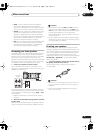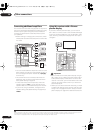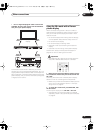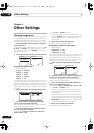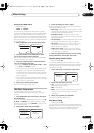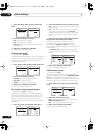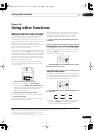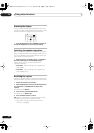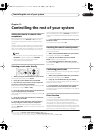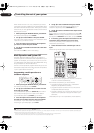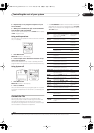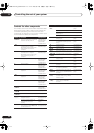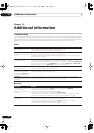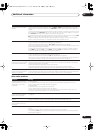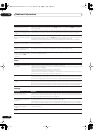Controlling the rest of your system
11
57
En
Chapter 11:
Controlling the rest of your system
Setting the remote to control other
components
Most components can be assigned to one of the input
source buttons (such as
DVD/LD
or
CD
) using the
component’s manufacturer preset code stored in the
remote.
However, there are cases where only certain functions
may be controllable after assigning the proper preset
code, or the codes for the manufacturer in the remote
control will not work for the model that you are using.
Note
• You can cancel or exit any of the steps by pressing
RECEIVER
. To go back a step, press
RETURN
.
• After one minute of inactivity, the remote
automatically exits the operation.
Selecting preset codes directly
1 While pressing the RECEIVER button, press
SETUP
.
The remote LCD display shows
SETUP
.
2 Use
/
to select PRESET then press
ENTER
.
3 Press the input source button for the component
you want to control then press
ENTER
.
The LCD on the remote displays the component you want
to control (for example
DVD
or
DVR
).
1
4 Use
/
to select the first letter of the brand name
of your component then press
ENTER
.
This should be the manufacturer’s name (for example,
P
for Pioneer).
5 Use
/
to select the manufacturer’s name from
the list then press
ENTER
.
6 Use
/
to select the proper code from the list,
then try using this remote with your component.
The code should start with the component type (for
example,
DVD 020
). If there is more than one, start with
the first one.
2
To try out the remote control, switch the component on or
off (into standby) by pressing
SOURCE
. If it doesn’t
seem to work, select the next code from the list (if there
is one).
7 If your component is controlled successfully, press
ENTER
to confirm.
The remote LCD display shows
OK
.
Resetting the remote control presets
This will erase all preset remote control preset codes and
programmed buttons.
1 While pressing the RECEIVER button, press
SETUP
.
The remote LCD display shows
SETUP
.
2 Use
/
to select
RESET
then press
ENTER
.
RESET
flashes in the LCD display.
3 Press and hold
ENTER for about two seconds
.
The LCD shows
OK
to confirm the remote presets have
been erased.
Confirming preset codes
Use this feature to check which preset code is assigned
to an input source button.
1 While pressing the RECEIVER button, press
SETUP
.
The remote LCD display shows
SETUP
.
2 Use
/
to select READ ID then press
ENTER
.
The LCD on the remote prompts you for the input source
button you want to check.
3 Press the button of the component for which you
want to check the preset code, then press ENTER.
The brand name and preset code appears in the display
for three seconds.
Direct function
• Default setting: ON
You can use the direct function feature to control one
component using the remote control while at the same
time, using your receiver to playback a different
component. This could let you, for example, use the
remote control to set up and listen to a CD on the receiver
and then use the remote control to rewind a tape in your
VCR while you continue to listen to your CD player.
Note
1 You can’t assign the RECEIVER, TUNER, XM RADIO, SIRIUS or iPod buttons.
2• When using a Pioneer HDD recorder, please select PIONEER DVR 487, 488, 489 or 493.
• When using a Pioneer plasma display released prior to summer 2005, please select preset codes 637 or 660.
ANALOG
AT T
SLEEP SB ch
TV DVR 1
TV CTRL
CD
RECEIVER
TUNERiPod
DVD
CD-R/TAPE
DVR 2
XM RADIO
SIRIUS
ENTER
TV CONTROL
TUNE
TUNE
ST ST
TOP MENU
T. EDIT
MENU
RETURN
GUIDE
BAND
SETUP
VSX-1017TXV_KU.book 57 ページ 2007年4月12日 木曜日 午前11時32分