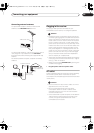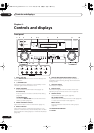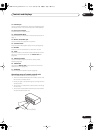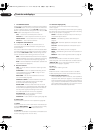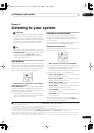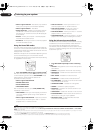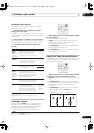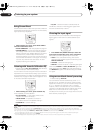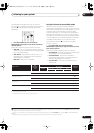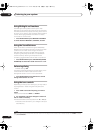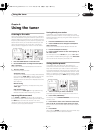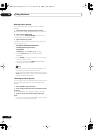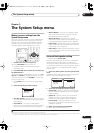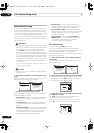Listening to your system
05
29
En
Setting the effect options
When using surround effects, there are a number of
settings you can adjust.
1 Press
EFFECT/CH SEL
repeatedly to select the
setting you want to adjust.
Depending on the current status / mode of the receiver,
certain options may not appear. Check the table below for
notes on this.
2
Use the LEVEL +/– buttons
to set it as necessary.
See the table below for the options available for each
setting. The defaults, if not stated, are listed in bold.
3
Press EFFECT/CH SEL again to adjust other
settings
.
Listening in stereo
When you select
STEREO
, you will hear the source
through just the front left and right speakers (and
possibly your subwoofer depending on your speaker
settings). Dolby Digital, DTS and WMA9 Pro
multichannel sources are downmixed to stereo.
• While listening to a source, press
STEREO/F.S.SURR
for stereo playback.
Press repeatedly to switch between:
•
STEREO
– The audio is heard with your surround
settings and you can still use the Midnight,
Loudness, and Tone functions.
•
F.S.SURR FOCUS
– See
Using Front Stage Surround
Advance
below for more on this.
•
F.S.SURR WIDE
– See
Using Front Stage Surround
Advance
below for more on this.
Using Front Stage Surround Advance
The Front Stage Surround Advance function allows you to
create natural surround sound effects using just the front
speakers and the subwoofer.
• While listening to a source, press
STEREO/F.S.SURR
to select Front Stage Surround Advance modes.
•
STEREO
– See
Listening in stereo
above for more on
this.
•
F.S.SURR FOCUS
– Use to provide a rich surround
sound effect directed to the center of where the front
left and right speakers sound projection area
converges.
•
F.S.SURR WIDE
– Use to provide a surround sound
effect to a wider area than
FOCUS
mode.
1
Setting What it does
Options
Center
Width
a
(Applicable only
when using a
center speaker)
a.Only available with 2 ch sources in Dolby Pro Logic II Music / Dolby Pro
Logic IIx Music mode.
Spreads the center channel between
the front right and left speakers,
making it sound wider (higher
settings) or narrower (lower settings).
0 to 7
Default:
3
Dimension
a
Adjusts the surround sound balance
from front to back, making the sound
more distant (minus settings), or
more forward (positive settings).
–3 to +3
Default:
0
Panorama
a
Extends the front stereo image to
include surround speakers for a
‘wraparound’ effect.
OFF
ON
Center
Image
b
(Applicable
only when
using a center
speaker)
b.Only available with 2 ch sources in Neo:6 Music mode.
Adjusts the center image to create a
wider stereo effect with vocals.
Adjust the effect from
0
(all center
channel sent to front right and left
speakers) to
10
(center channel sent
to the center speaker only).
0 to 10
Default:
3
Effect
Sets the effect level for the currently
selected Advanced Surround mode
(each mode can be set separately).
10 to 90
Sound Delay
Some monitors have a slight delay
when showing video, so the
soundtrack will be slightly out of sync
with the picture. By adding a bit of
delay, you can adjust the sound to
match the presentation of the video.
0.0
to 6.0
(frames)
1 second =
30 frames
(NTSC)
Note
1 When using
F.S.SURR WIDE
, a better effect can be obtained if Auto MCACC Setup is performed. For more on this, refer to
Automatically setting up for
surround sound (Auto MCACC)
on page 8.
SHIFT
STEREO/
F.S.SURR
PHOTO
MULTI OPE
RECEIVER
THX STANDARD
AUTO SURR
SIGNAL SEL
ADV.SURR
ACOUSTIC EQ
EFFECT/CH SEL LEVEL
SHIFT
STEREO/
F.S.SURR
PHOTO
MULTI OPE
RECEIVER
THX STANDARD
AUTO SURR
SIGNAL SEL
ADV.SURR
ACOUSTIC EQ
EFFECT/CH SEL LEVEL
Front left
speaker
Front right
speaker
FOCUS position (Recommend)
Front left
speaker
Front right
speaker
WIDE position
VSX-1017TXV_KU.book 29 ページ 2007年4月12日 木曜日 午前11時32分