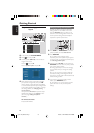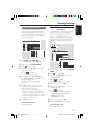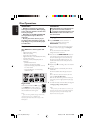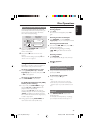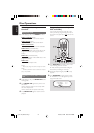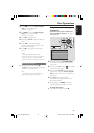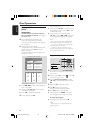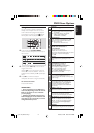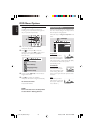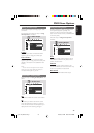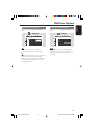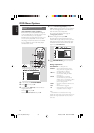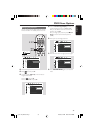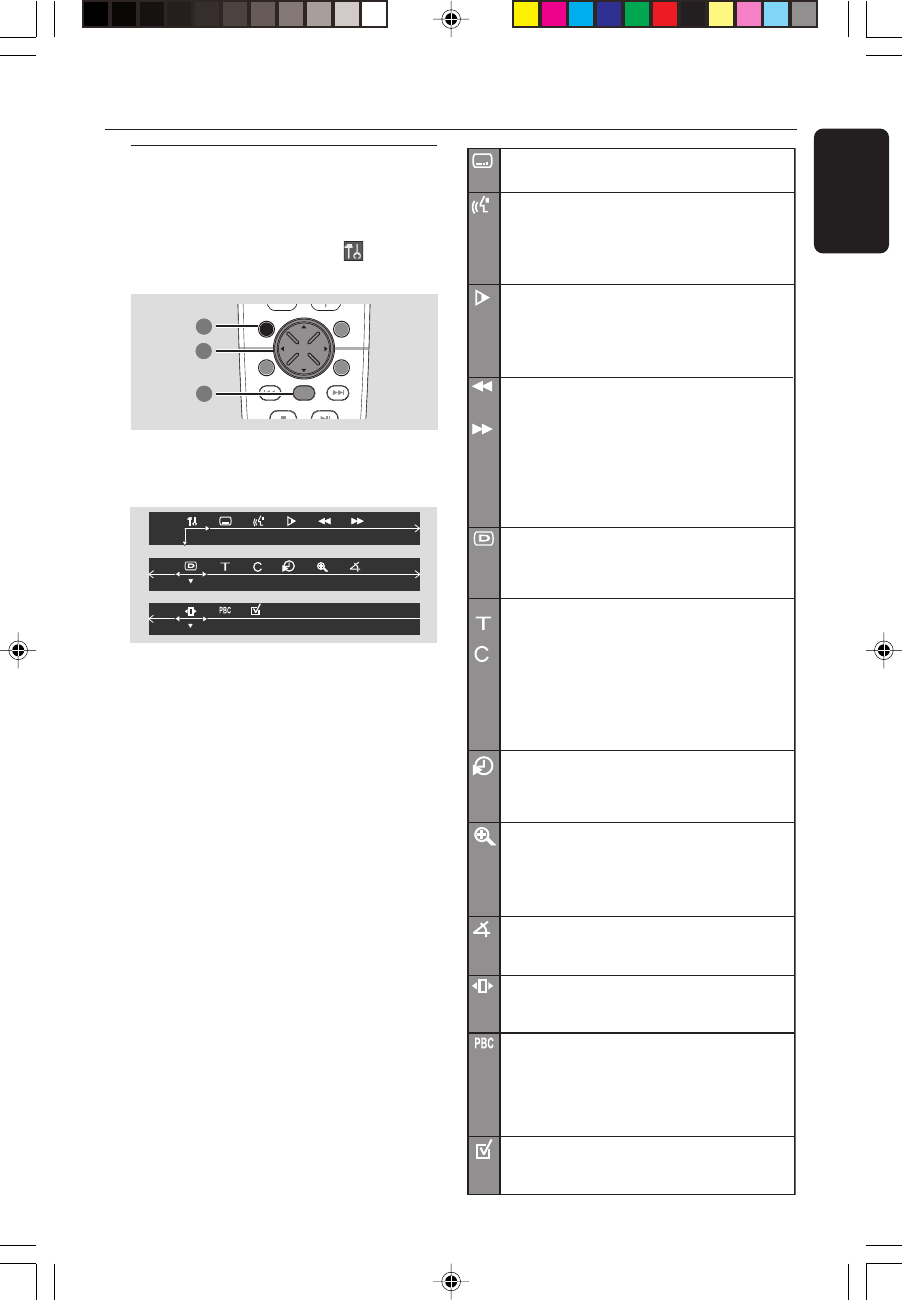
27
English
3139 115 21993
SUBTITLE
Select a subtitle language available on the DVD.
AUDIO
DVD : Select an audio soundtrack language available
on the DVD.
VCD : Select audio channels : LEFT VOCAL,
RIGHT VOCAL, MONO LEFT,
MONO RIGHT or STEREO.
SLOW MOTION
Select a slow playback speed. The volume will be
muted. To resume normal playback, press ÉÅ.
DVD : SF x2, SF x4, SF x8, SR x2, SR x4, SR x8.
VCD : SF x1, SF x2, SF x3.
(SF=Slow Forward, SR=Slow Rerverse)
FAST REVERSE
DVD : FR x2, FR x4, FR x6, FR x8.
VCD/MP3 : FR x1, FR x2, FR x3, FR x4.
FAST FORWARD
DVD : FF x2, FF x4, FF x6, FF x8
VCD/MP3 : FF x1, FF x2, FF x3, FF x4.
Select a search speed (backward/forward). The volume
will be muted. To resume normal playback,
press ÉÅ.
STATUS
Allows viewing of the current status of the disc
.
The information will vary depending on the disc
format.
Available on DVD only
TITLE SEARCH (TITLE XX:YY")
Select a Title for playback to begin.
CHAPTER SEARCH (CHAPTER XX:YY)
Select a Chapter for playback to begin.
"XX" - current title/chapter number.
"YY" - total number of title/chapter.
Use the numeric keypad (0-9) to change the
"XX" number, then press OK.
TIME SEARCH (TIME __:__:__)
Use the numeric keypad (0-9) to enter the
time (hours, minutes and seconds) at which you want
playback to begin.
ZOOM
Select an enlarge picture ratio : x1.5, x2.0, x3.0,
then press OK to confirm. Use the joystick to
move within the enlarged picture on the TV.
To resume normal playback, select 'ZOOM OFF'
from the menu.
ANGLE (for DVD only)
Select to view the same scene from different angles
if the DVD is recorded with multiple angles.
STEP FORWARD
Select to advance the still picture one frame
forward. To resume normal playback, press ÉÅ.
PBC ON/OFF (for VCD 2.0 with PBC feature)
Select between PBC On and Off.
'PBC OFF' - the playback will start automatically.
PROGRAM
Stop playback, then select this to enter the program
menu (see page 25 "Using the menu bar to program".)
'PBC ON' - the disc menu (if available) will appear
on the TV. Use the numeric keypad (0-9) to
enter your choice.
DVD Menu Options
Using the menu bar
You can continue a number of operations
directly via the multiple menu bars on the TV
screen without interrupting the disc playback.
The exception is when you enter (SETUP
MENU), after which the playback will pause.
DISC MENUSYSTEM MENU
SEATING ZOOM
PREV NEXT
STOP PLAY/PAUSE
OK
1
3
2
1 In disc mode, press SYSTEM MENU.
➜ The menu bar will appear across the top of
the TV screen.
2 Use the joystick (1 2 3 4) on the remote to
navigate in the menu.
➜ Press 1 2 to move through the menu bar.
➜ Press 4 to enter the selection. If there are
multiple choices available, press 4 repeatedly to
select.
3 Press OK to confirm the selection.
➜ Playback will resume or begin automatically.
To remove the menu
Press SYSTEM MENU.
IMPORTANT!
– Some operations may be different or
restricted, depending on the disc format.
Refer to the jacket or case of the disc
you are playing.
– Changing the Subtitle Language and
Audio Language from the menu bar will
only apply to the current disc, it will not
change the default preset.
pg 001-044_MX39-37-Eng1 2/25/03, 9:58 AM27