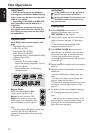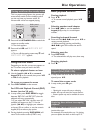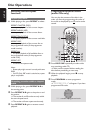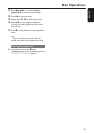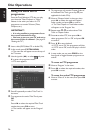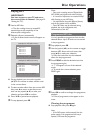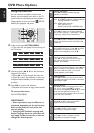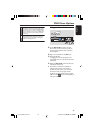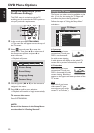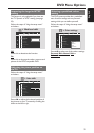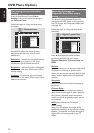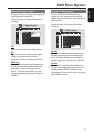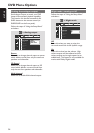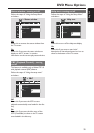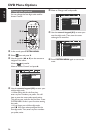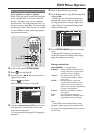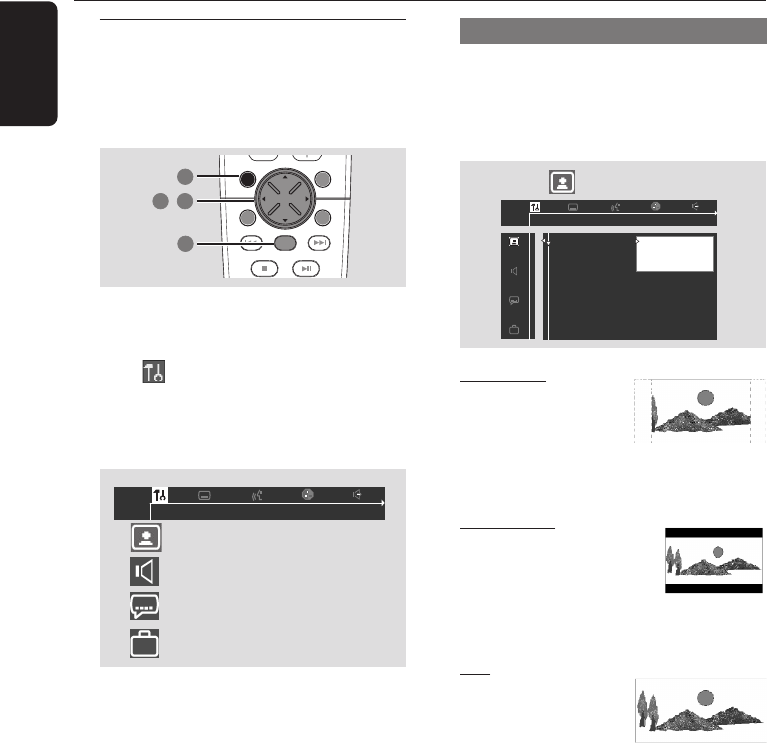
30
English
DVD Menu Options
Using the Setup Menu (User
Preference Settings)
This DVD setup is carried out via the TV,
enabling you to customise the DVD system to
suit your particular requirements.
DISC MENUSYSTEM MENU
SEATING ZOOM
PREV NEXT
STOP PLAY/PAUSE
OK
1
4
2 3
,
1 In disc mode, press SYSTEM MENU.
➜ The menu bar will appear across the top of
the TV screen.
2 Select icon and press 4 to enter the
setup menu. Then press 3 4 to select one of
the setup menu options and press 2 to
enter the menu.
➜ Playback will pause.
1en
1en
st1
Picture Setup
Sound Setup
Language Setup
Feature Setup
3 Use the joystick (1 2 3 4) on the remote to
navigate in the menu.
4 Press OK to confirm your selection.
➜ Playback will resume or begin automatically.
To remove the menu
Press SYSTEM MENU.
NOTE:
Some of the features in the Setup Menu
are described in “Getting Started”.
Setting the TV shape
The format you select must be available on the
disc. If it is not, the setting for TV Shape will
not affect the picture during playback.
Follow the steps of “Using the Setup Menu”
and select :
> TV Shape
TV Shape
Black Level shift
Video shift
1en
1en
st1
Personal color
Color settings
4:3 letterbox
4:3 panscan
16:9
Digital Crystal Clear
TV System
4:3 panscan
Select this if you have a
conventional TV and your
DVD is not formatted
for wide screen viewing.
A wide picture will display on the whole TV
screen with a portion automatically cut off.
4:3 letterbox
Select this if you have a
conventional TV and your
DVD is formatted for wide
screen viewing. Black bars
appear on the upper and lower portions of the
TV screen.
16:9
Select this if you have a
wide screen TV (you
must also set your wide
screen TV to “full size”).