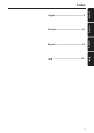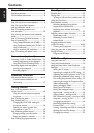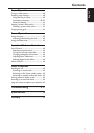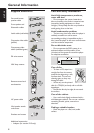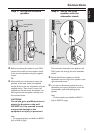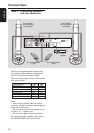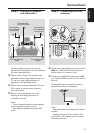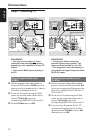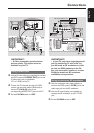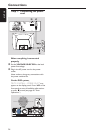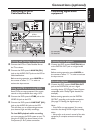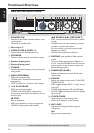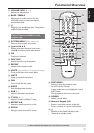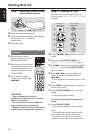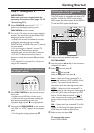12
English
Step 6: Connecting TV
Connections
IMPORTANT!
– You only need to make one video
connection from the following options,
depending on the capabilities of your TV
system.
– Connect the DVD system directly to
the TV.
Using Composite Video jack
(CVBS)
1 Use the composite video cable (yellow) to
connect the DVD system’s CVBS jack to the
video input jack (or labelled as A/V In, Video In,
Composite or Baseband) on the TV.
2 To hear the TV channels through this DVD
system, use the audio cables (white/red) to
connect TV IN (L/R) jacks to the
corresponding AUDIO OUT jacks on the TV.
3 Set the P-SCAN switch to ‘OFF.’
Pb
DIGITAL
OUT
DIGITAL
IN
AUX
IN
TV
IN
LINE
OUT
AUDIO
VIDEO
OUT
CVBS
S-VIDEO
FM ANTENNA
MW
L
R
Y
AUDIO
OUT
Pr/Cr
Pb/Cb
Y
S-VIDEO
IN
VIDEO IN
COMPONENT
VIDEO IN
AUDIO
OUT
Pr/Cr
Pb/Cb
Y
S-VIDEO
IN
VIDEO IN
COMPONENT
VIDEO IN
2
1
L
R
SL
SR
C
SUB-WOOFER
3
P-SCAN
ON OFF
P-SCAN
ON OFF
Pb
DIGITAL
OUT
DIGITAL
IN
AUX
IN
TV
IN
LINE
OUT
AUDIO
VIDEO
OUT
CVBS
S-VIDEO
FM ANTENNA
MW
L
R
Y
AUDIO
OUT
Pr/Cr
Pb/Cb
Y
S-VIDEO
IN
VIDEO IN
COMPONENT
VIDEO IN
AUDIO
OUT
Pr/Cr
Pb/Cb
Y
S-VIDEO
IN
VIDEO IN
COMPONENT
VIDEO IN
2
1
Pr
L
R
SL
SR
C
SUB-WOOFER
3
IMPORTANT!
– Component Video connection
provides higher picture quality. This
option must be available on your TV.
– The progressive scan video quality is
only possible through Component Video
(Pr Pb Y) output.
Using Component Video jacks
(Pr Pb Y)
1 Use the component video cables (red/blue/
green) to connect the DVD system’s Pr Pb Y
jacks to the corresponding Component video
input jacks (or labelled as Pr/Cr Pb/Cb Y or
YUV) on the TV.
2 To hear the TV channels through this DVD
system, use the audio cables (white/red) to
connect TV IN (L/R) jacks to the
corresponding AUDIO OUT jacks on the TV.
3 If you are using a Progressive Scan TV (TV
must indicate Progressive Scan or ProScan
capability,) set the P-SCAN switch to ‘ON.’
Otherwise, set it to ‘OFF.’