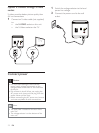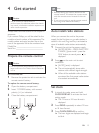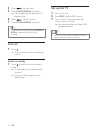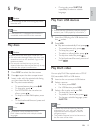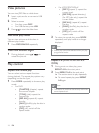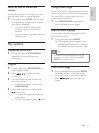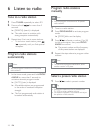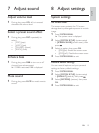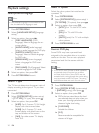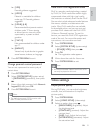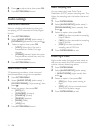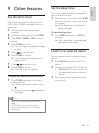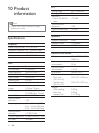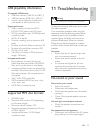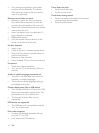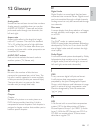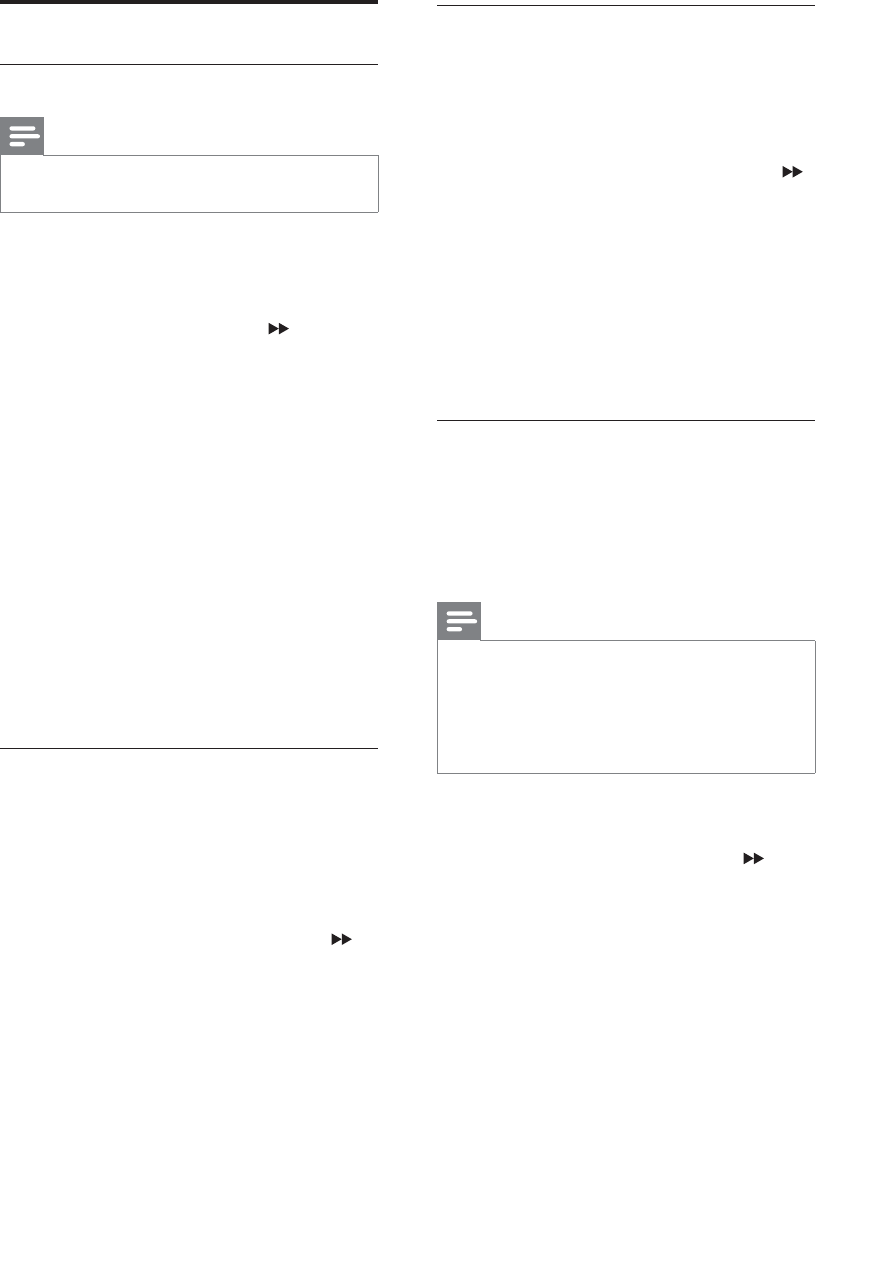
20
Select TV system
Select the color system that matches the
conneted TV.
1 Press SYSTEM MENU.
2 Select [SYSTEM SETUP] (system setup) >
[TV SYSTEM] (TV system), then press
.
3 Select an option, then press OK.
[NTSC]: For TV with NTSC color
system.
[PAL]: For TV with PAL color
system.
[AUTO] (auto): For TV with multiple
color systems.
4 Press SYSTEM MENU to exit.
Restrict DVD play
Some DVDs may have a parental level
assigned to the complete disc or to certain
scenes on the disc. You can set a playback
permission level for the scenes with this
setting.
Note
VCD, SVCD, and CD have no level indication,
so parental control function has no effect
on those kind of discs. Some DVDs are not
encoded with a rating though the movie rating
may be printed on the Disc cover. The rating
level features does not work for such discs.
1 Press SYSTEM MENU.
2 Select [SYSTEM SETUP] (system setup)
> [RATING] (rating), then press
.
3 Select an option, then press OK.
DVDs that are rated above the level »
you selected does not play unless you
enter your four-digit password and
choose a higher level rating.
» [1 KID SAFE]
Suitable for children.
» [2 G]
Recommended as acceptable for
viewers of all ages.
Playback settings
Select preferred language
Note
If the selected language is not available on the
disc, the default disc language is used.
1 Press SYSTEM MENU.
2 Select [LANGUAGE SETUP] (language
setup).
3 Select an option, then press .
[OSD LANGUAGE] (OSD
language): Select a language for on-
screen display.
[AUDIO LANG] (audio language):
Select an audio language for DVD play.
[SUBTITLE LANG] (subtitile
language): Select a subtitle language
for DVD play.
[MENULANG] (menu language):
Select a language for DVD root
menu
[DIVX LANG] (DivX language): Select
a subtitle language for DivX video.
4 Select an option, then press OK.
5 Press SYSTEM MENU to exit.
Select TV type
The TV format determines the aspect ratio of
display according to the type of TV you have
connected.
1 Press SYSTEM MENU.
2 Select [SYSTEM SETUP] (system setup)
> [TV TYPE] (TV type), then press
.
3 Select an option, then press OK.
[4:3PS]: For 4:3 screen TV: full-height
display with the trimmed sides.
[4:3LB]: For 4:3 screen TV: wide-
screen display with black bars on the
top and bottom of the screen.
[16:9]: For wide-screen TV: display
ratio 16:9.
EN