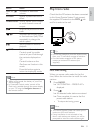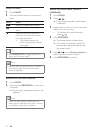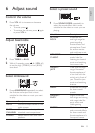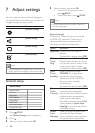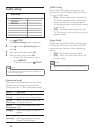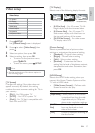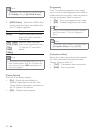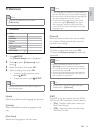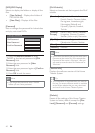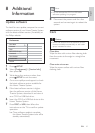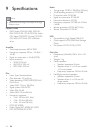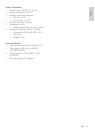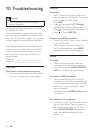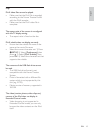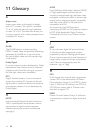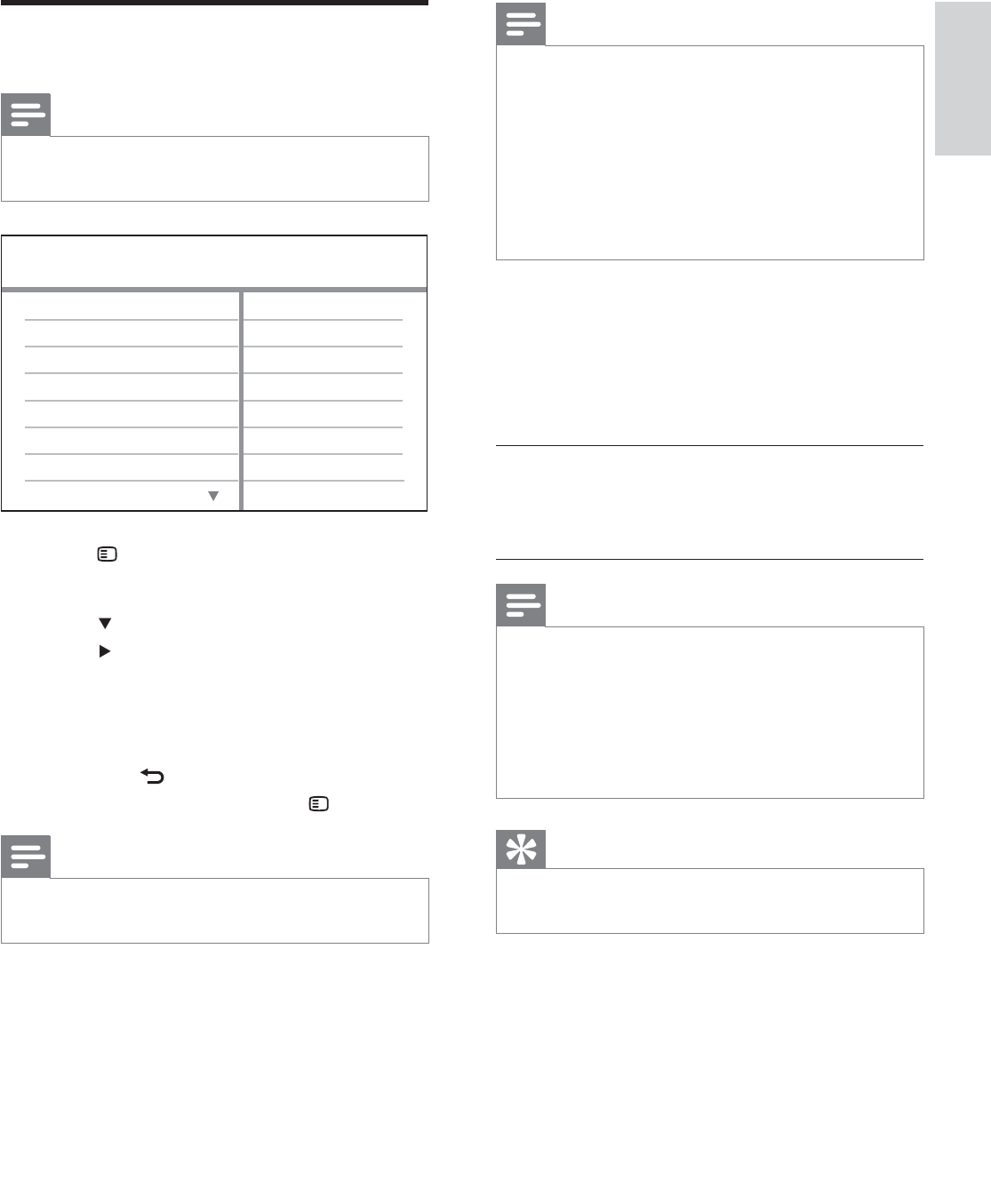
39
Note
If the language you have set is not available on •
the disc, the disc uses its own default language.
For some discs, the subtitle/audio language can
•
only be changed from the disc menu.
To select the languages that are not listed
•
in the menu, select [Others]. Then check
the Language Code list at the back of this
user manual and enter the respective 4-digit
language code.
[Parental]
Restricts access to discs that are unsuitable
for children. These types of discs must be
recorded with ratings.
1) Press OK.
2) Select a rating level, then press OK.
3) Press the Numeric buttons to enter the
password.
Note
Rated discs above the level you set in •
[Parental] require a password to be played.
The ratings are country-dependent. To allow
•
all discs to play, select ‘ 8’.
Some discs have ratings printed on them but
•
are not recorded with ratings. This function
has no effect on such discs.
Tip
You can set or change the password (see •
‘Preferences’ > [Password]).
[PBC]
Turns off or on the content menu of VCDs/
SVCDs with PBC (playback control) feature.
• [On] - Displays index menu when you
load a disc for play.
• [Off] - Skips the menu and starts play
from the fi rst title.
Preferences
Note
Stop disc play before you can access •
[Preferences].
1 Press SETUP.
» [General Setup] menu is displayed.
2 Press to select [Preferences], then
press
.
3 Select an option, then press OK.
4 Select a setting, then press OK.
To return to the previous menu, •
press
BACK.
To exit the menu, press •
SETUP.
Note
See the explanations of the above options in •
the following pages.
[Audio]
Selects the default audio language for disc play.
[Subtitle]
Selects the default subtitle language for disc
play.
[Disc Menu]
Selects the language for the disc menu.
Parental
MP3/JPEG Display
PBC
Subtitle
Audio
Preferences
Disc Menu
DivX Subtitle
Password
English
EN