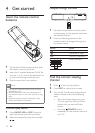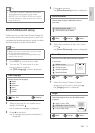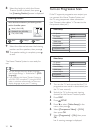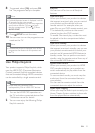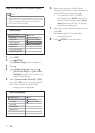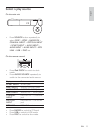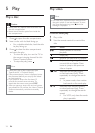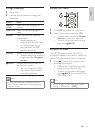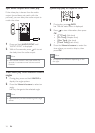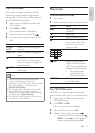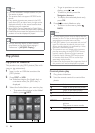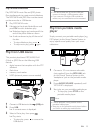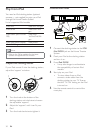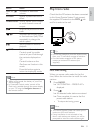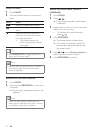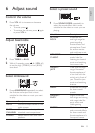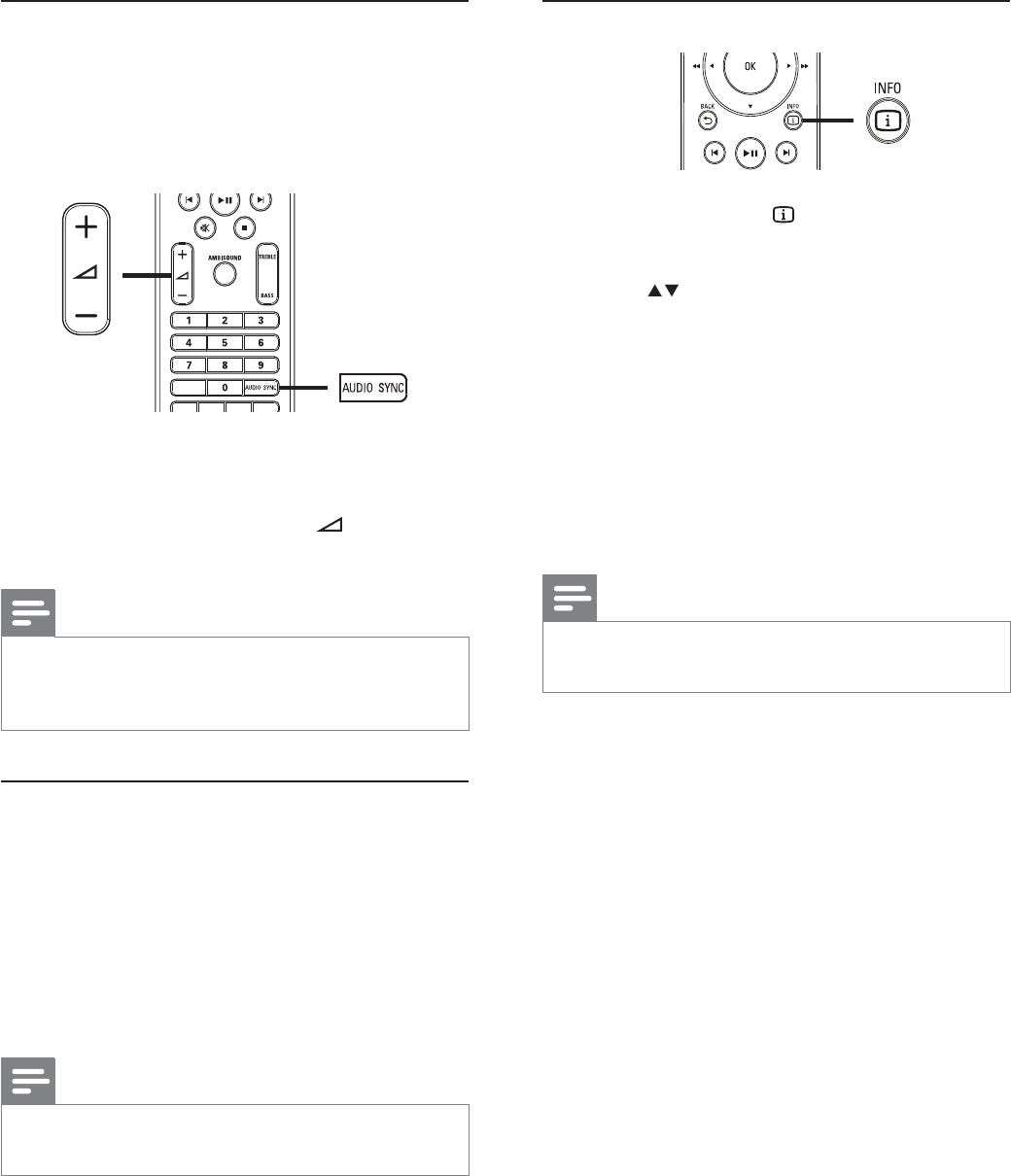
26
Quick skip play to a specifi c time
1 During play, press INFO.
The disc status menu is displayed.»
2 Press to view information, then press
OK.
• [TT Time] (title time)
• [Ch Time] (chapter time)
• [Disc Time] (disc time)
• [Track Time] (track time)
3 Press the Numeric buttons to enter the
time where you want to skip to, then
press OK.
Note
The options are different depending on the •
disc type.
Sync audio output with video play
If the video play is slower than the audio
output (sound does not match with the
pictures), you can delay the audio output to
match the video.
1 Press and hold AUDIO SYNC until
‘AUDIO SYNC’ is displayed.
2 Within fi ve seconds, press +/- to set
the delay time for audio output.
Note
If the volume control is not used within fi ve •
seconds, it resumes normal volume control
function.
View video play from different camera
angles
1 During play, press and hold ANGLE to
display the angle options.
2 Press the Numeric buttons to select an
angle.
Play changes to the selected angle.»
Note
Applicable only to discs containing multi-angle •
scenes.
EN