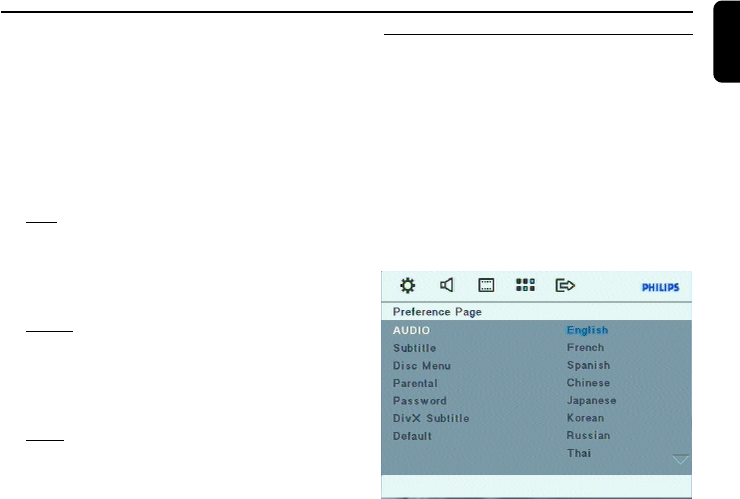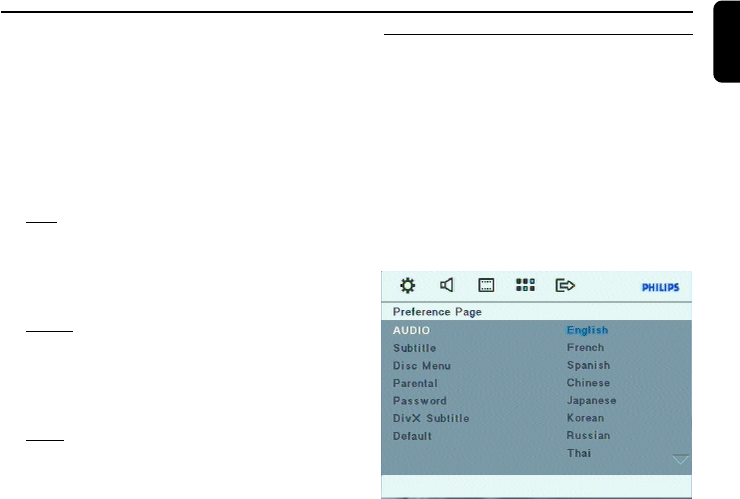
17
English
Preparations
1 In DISC mode, press SETUP on the remote
control.
2 Press 1 / 2 / 5 / 4 keys on the remote
control to select your preferred option.
➜ Move to “Video Setup Page” and press 4.
➜ Move to “TV Type” and press 2.
PAL
– Select this if the connected TV set is PAL
system. It will change the video signal of an
NTSC disc and output to PAL format.
NTSC
– Select this if the connected TV set is NTSC
system. It will change the video signal of a PAL
video disc and output to NTSC system.
Multi
– Select this if the connected TV set is
compatible with both NTSC and PAL (multi
system). The output format will be consistent
with the video signal of the disc.
3 Select an item and press OK on the remote
control.
To remove the menu
Press SETUP.
Step 3: Setting language
preference
You can select your preferred language settings
so that this DVD Mini Hi-Fi System will
automatically switch to the language for you
whenever you load a disc. If the language
selected is not available on the disc, the language
set by default will be used instead. But the menu
language of the DVD Mini Hi-Fi System cannot
be changed once selected.
1 In disc mode, stop playback and press SETUP.
2 Press 1 / 2 / 5 / 4 keys on the remote
control to select your preferred option.
➜ Move to ”Preference Page” and press 4.
➜ Move to one of the following and press 2.
– Audio (disc’s soundtrack)
– Subtitle (disc’s subtitles)
– Disc Menu (on screen menu)
3 Press 5 / 4 to select a language and press OK.
4 Repeat steps 2~3 for other settings.
To remove the menu
Press SETUP.
FWD185 final IFU ( v1.1) 1/1/32, 3:24 AM17