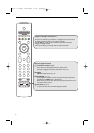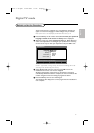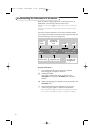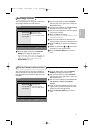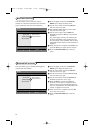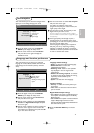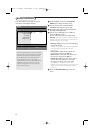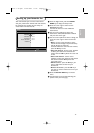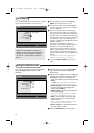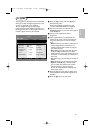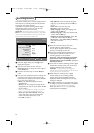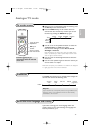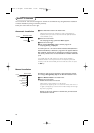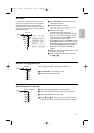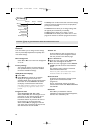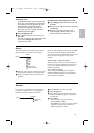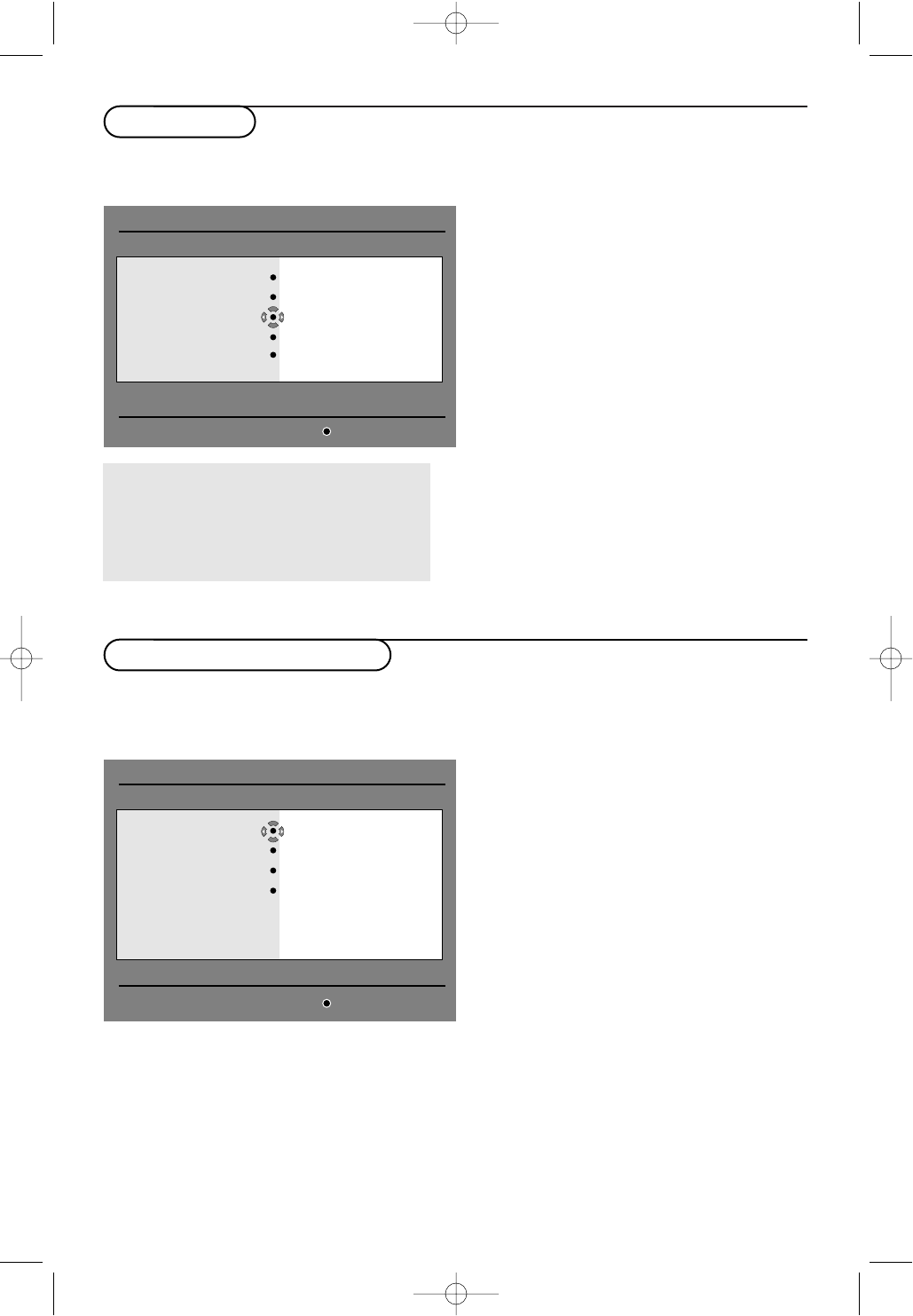
14
This menu provides information about the software
version and the installation of new software.
& From the digital mode, press the DIGITAL
MENU key to display the setup menu.
é Use the cursor down to select Information
and press the cursor right twice.The software
version is displayed.
“ You can activate the menu to automatically
accept any software update of your digital TV.
Normally the product will detect if an update is
available while it is in standby mode. Next time
the television is turned on a banner will appear
at the bottom of the screen indicating new
software is available. Selecting
OK activates the
software download.
The software download menu will give a
description of the software together with the
date and time of the download.This may
update certain menus, functions or add new
features, but the general way in which the TV
operate will not change. Once accepted the
download will take place at the designated time
and date.
Note:The TV must be put into standby when the
download is due in order for it to take place.
‘ Press the DIGITAL MENU key to exit the
menu.
Whenever a new software is available, it is
advisable to always accept and download the
software. In case new software is available,
you will see a message when you switch on
the TV.
This menu gives you direct access to the favourite
list, the language selection and some other
selections.
& From the digital mode, press the OPTIONS
key on the remote control to display the
options menu.
é Use the cursor up/down to select a setting and
press the cursor right to enter the sub-menu.
•
Favourites : use the cursor up/down to
select your favourite list and confirm with the
OK key.
The
None option deactivates any favourite list.
To create your own favourite list, see page 13.
•
Subtitle language : use the cursor up/down
to temporarily change the language and
confirm with the
OK key.
•
Audio language : to temporarily change the
audio sound language.
To permanently change the audio and subtitle
languages, use the Preferences menu (p. 11).
•
Mode :you can choose to only have radio
stations,TV channels or services without
audio or video.
Remark : for the UK only, the TV list will contain
both radio stations and TV channels.
•
Banner duration : to select the duration for
which the banner is visible.
“ Press the OPTIONS key to exit the menu.
Using the Options menu
Information
Setup
Provides information on problem reports and....
Favourites
Preferences
Information
Access restrictions
Instalation
System software
Close
Options
Selects the active favourite list
Favourites
Subtitle language
Audio language
Mode
Banner duration
None
List 1
List 2
List 3
List 4
Exit
24571.1 en.qxd 31-08-2005 11:59 Pagina 14