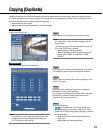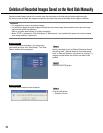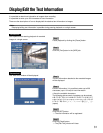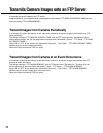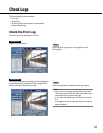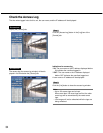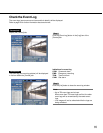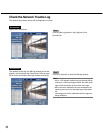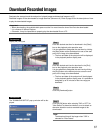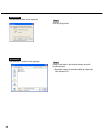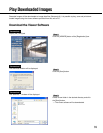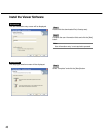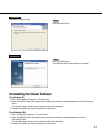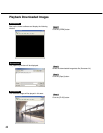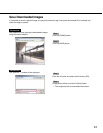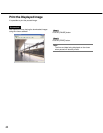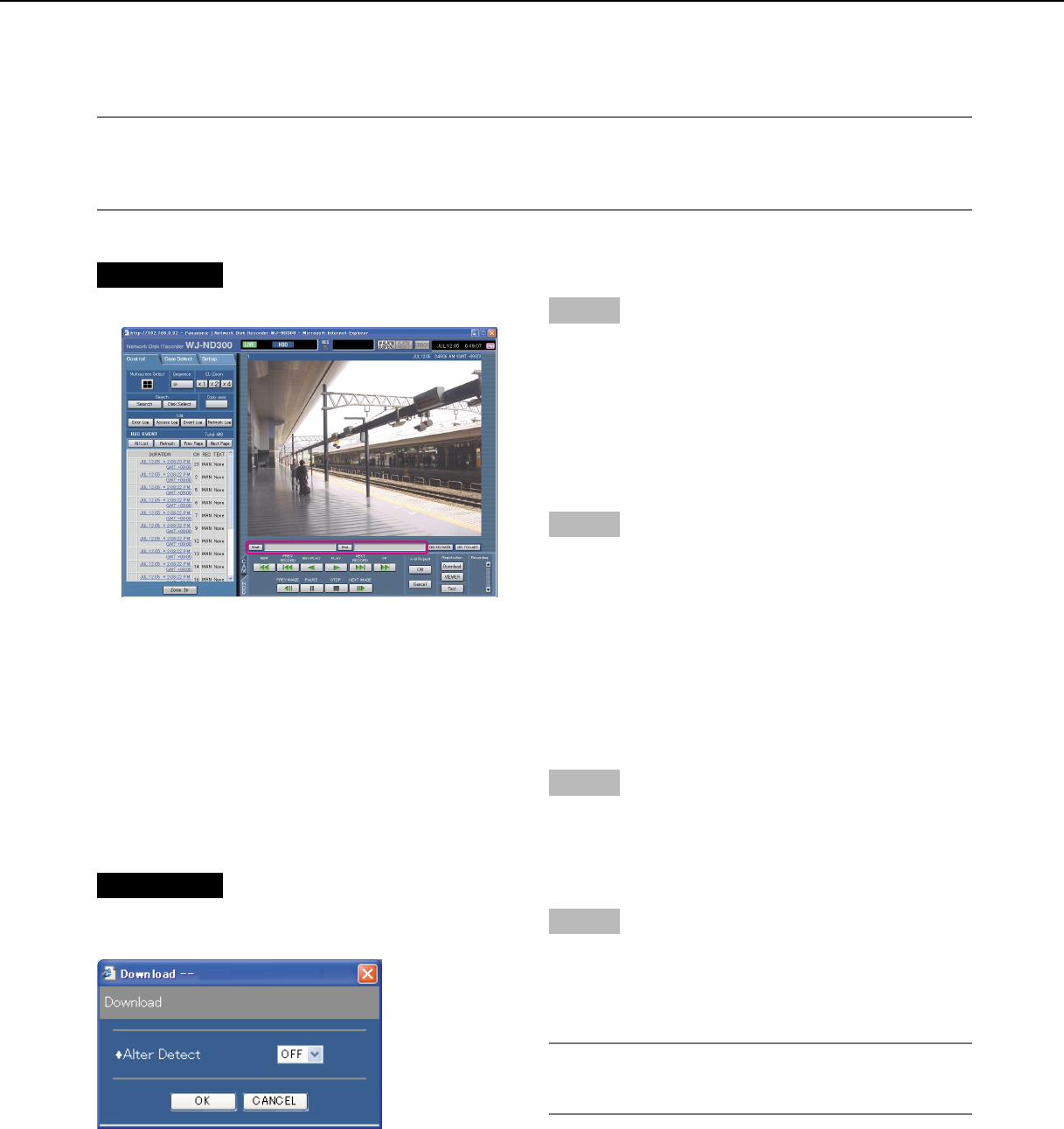
37
Download Recorded Images
Designate the start point and the end point of played images and download images to a PC.
Recorded images will be downloaded as image data files (filename.n3r). Refer to page 39 for the descriptions of how
to play the downloaded images.
Important:
• When downloading, the available disk space must be 2 or more times the size of the file to be downloaded.
* It is a feature of Internet Explorer.
• Otherwise, it may be impossible to properly play the downloaded file on a PC.
Screenshot 1
Display the [HDD] tab.
Step 1
Enter the desired start time for download in the [Start]
box on the playback point operation area.
It is also possible to designate the start time by clicking
the [Start] button at the desired point to set as the start
point of the image to be downloaded.
→ The time and date of the start point will be displayed
in the playback position display area.
Step 2
Enter the desired end time for download in the [End]
box on the playback point operation area.
It is also possible to designate the end time by clicking
the [End] button at the desired point to set as the end
point of the image to be downloaded.
→ The time and date of the end point will be displayed
in the playback position display area. It is possible to
designate up to 20 minutes of the time range per
download.
Step 3
Click the [Download] button.
Screenshot 2
The "DOWNLOAD SETUP" pop-up window will be dis-
played.
Step 4
Click the [OK] button after selecting "ON" or OFF" for
"Alter Detect" to determine whether or not to attach an
alteration detection code to recorded images to be
downloaded.
Note:
The download time will be longer when "ON" is
selected for "Alter Detect".