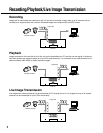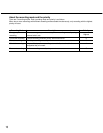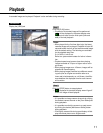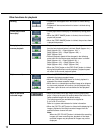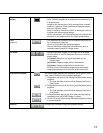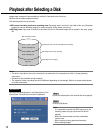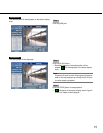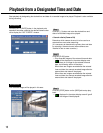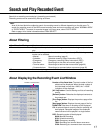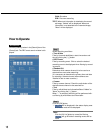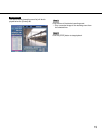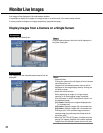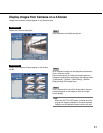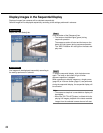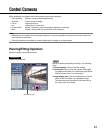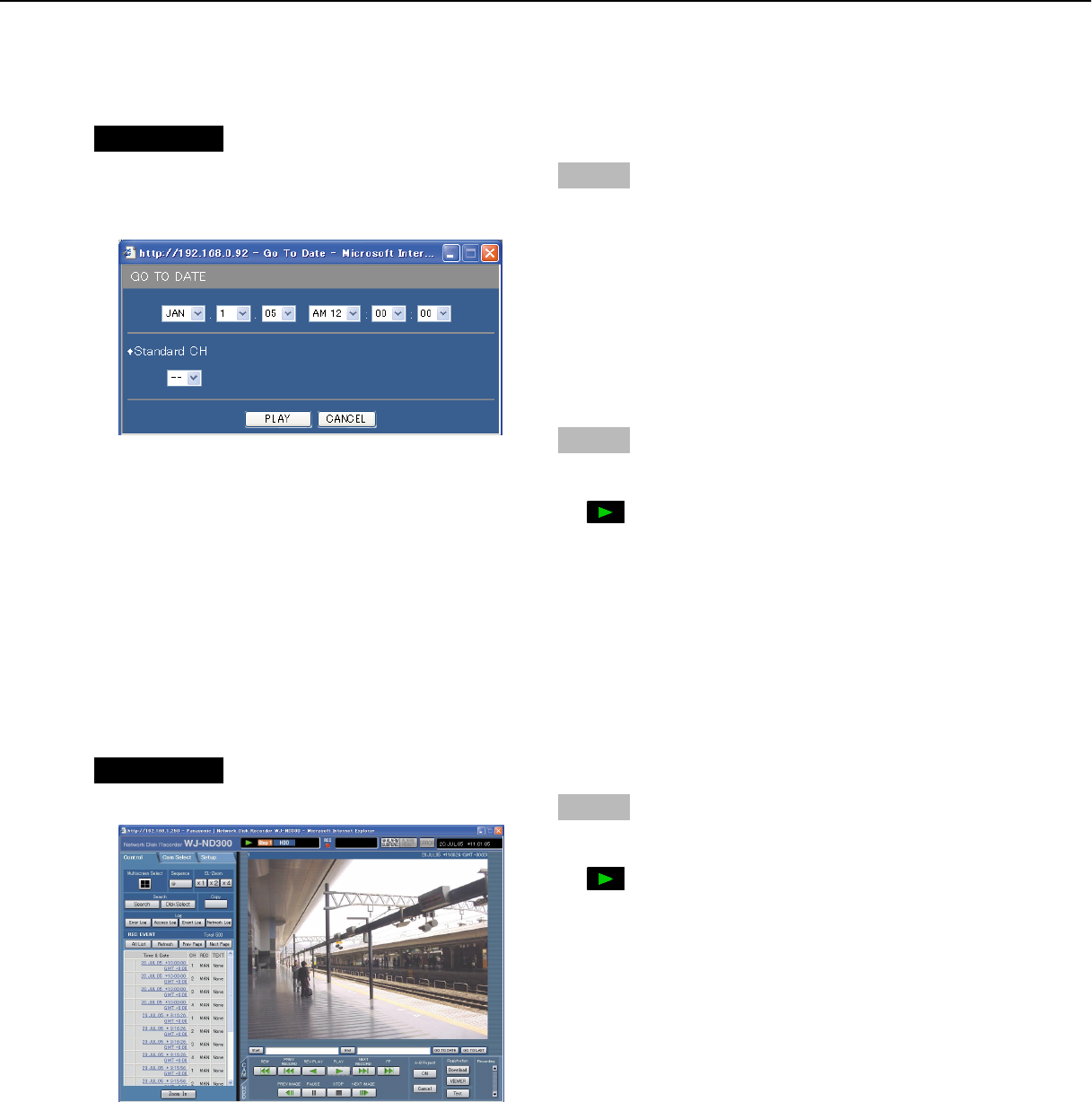
16
Playback from a Designated Time and Date
Start playback by designating the desired time and date of a recorded image to be played. Playback is also available
during recording.
Screenshot 1
Click the [GO TO DATE] button in the playback point
operation area after selecting the desired camera chan-
nel to display the "GO TO DATE" window.
Step 1
Click the [i] button and enter the desired time and
date of a recorded image to be played.
• Search criteria (Camera CH)
Determine which camera channel is to be used as a
standard time zone when searching.
(It is necessary to determine the primary time and date
by selecting a camera channel when cameras are
installed in two or more countries.)
Step 2
Click the [PLAY] button.
→ Play recorded images of the entered time and date.
will be displayed in the status display area.
When there is no image for the entered time and
date, the following action will be taken.
When there are images recorded after the entered
time and date, the nearest recorded image after the
entered time and date will be played.
When there are images recorded after the entered
time and date, the nearest recorded image after the
entered time and date will be played.
Screenshot 2
The recorded images will be played in this area.
Step 3
Click the [STOP] button on the [HDD] tab to stop play-
back.
→ displayed in the status display area will go off
and a live image will be displayed.