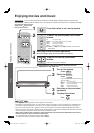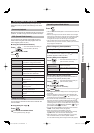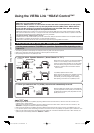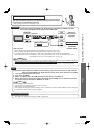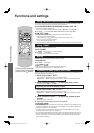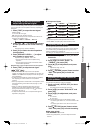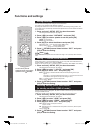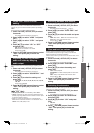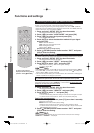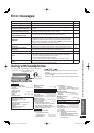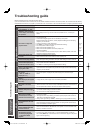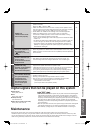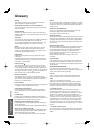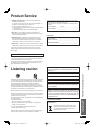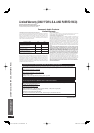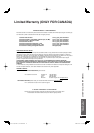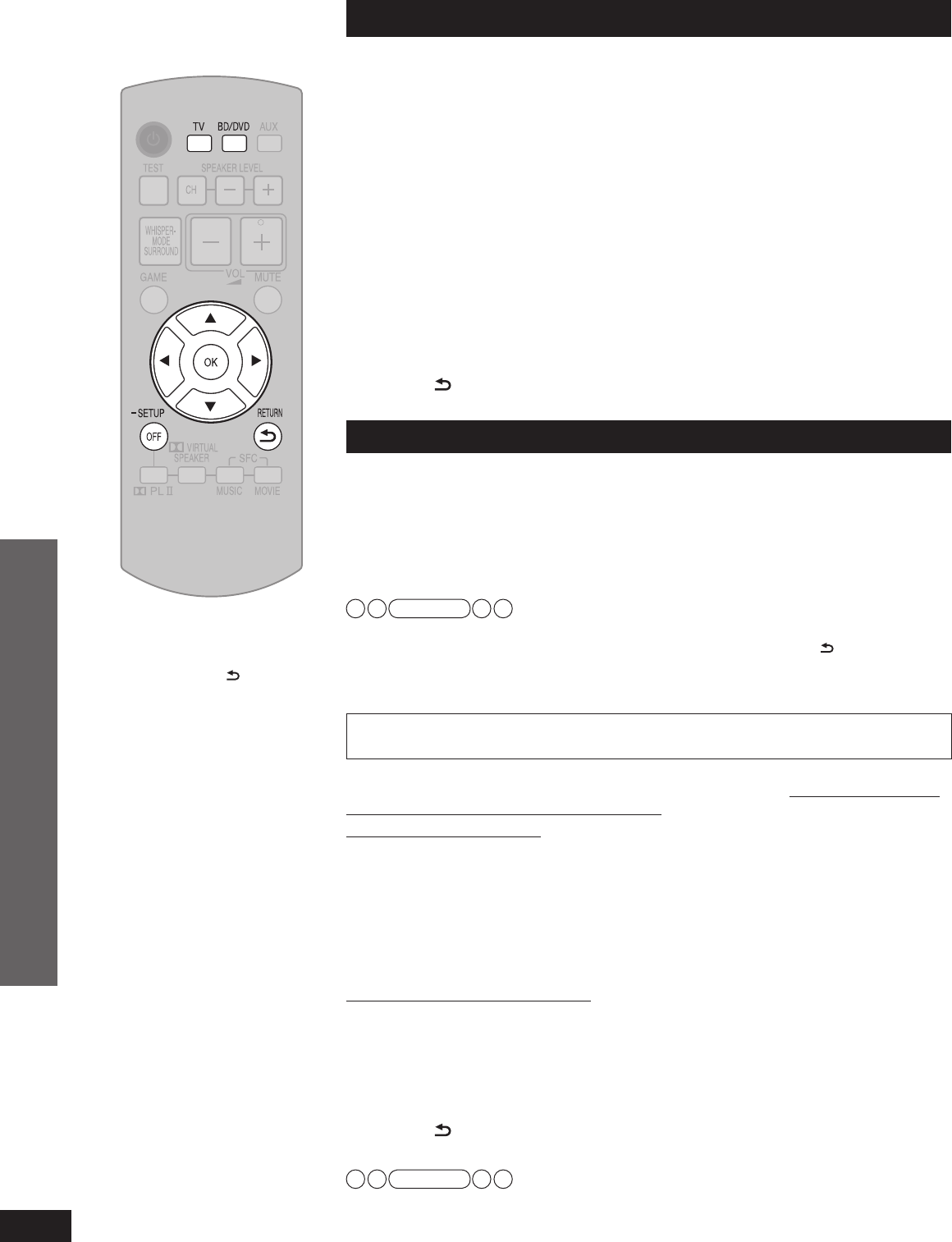
RQT9471
24
Functions and settings
Switching the input signal detection setting
Most sources can be played with “AUTO ” (factory setting).
However, in the following cases, change the input signal detection setting.
• When the beginning of the song is cut during playback of CD, set to “PCM ” (PCM FIX).
• When the signal is not detected during playback of DTS sources, set to “DTS ” (DTS FIX).
• When noise occurs, return the setting to “AUTO ”.
1. Press and hold [–SETUP, OFF] for about 2 seconds.
The setting items are displayed. (
➜
page 21)
2. Press [
w
][
q
] to select “INPUT MODE ” and press [OK].
3. Press [
w
][
q
] to select the input and press [OK].
Input: TV, DVD, AUX1, AUX2
4. Press [
e
][
r
] to select the detection method of input signal
and press [OK].
AUTO : Automatic detection
PCM : PCM (from CDs) digital input fi xed
DTS : DTS digital input fi xed
Factory setting : AUTO
Repeat steps 3 and 4 to change setting.
5. Press [ RETURN] several times to select “EXIT ” and press
[OK] to fi nish the setting.
Reset (factory settings)
The operation settings for the system will be initialized to the settings made at the time of shipment.
1. Press and hold [–SETUP, OFF] for about 2 seconds.
The setting items are displayed. (
➜
page 21)
2. Press [
w
][
q
] to select “RESET ” and press [OK].
3. Press [
e
][
r
] to select “YES ” and press [OK].
YES : Choice for resetting NO : Choice against resetting
• To cancel, select “NO ”.
Note
•
All the settings are reset when you select “YES ” and the input selector automatically switches to “BD/DVD ”.
• If you select “NO ”, you will return to step 2. To exit setup mode, press [
RETURN] a few
times to display “EXIT ”, and then press [OK].
• The contents of speaker setting are not reset. However, the contents set at “Changing the
number of speakers to 2” (➜ page 15) are reset.
When other equipment (mini component system, AV amp, etc.) manufactured
by Panasonic operates with the remote control operations of this system
When using this system’s remote control, other equipment may operate. In this case, switch
this system’s remote control code to “REMOTE 1 ”. Do the following to set the same code
number for this main unit and remote control.
Setting the main unit
1. Press and hold [–SETUP, OFF] for about 2 seconds.
The setting items are displayed. (
➜
page 21)
2. Press [
w
][
q
] to select “REMOTE ” and press [OK].
3. Press [
e
][
r
] to select “1 ” and press [OK].
Factory setting : 2
•
You cannot fi nish the setting mode until the setting on the remote control is changed. Go to step 4.
• To set the remote control code to 2, select “2 ” in step 3 and press [OK].
Setting the remote control
4.
Press and hold [OK], and then press [TV] (more than 2 seconds).
TV: Remote control code 1
BD/DVD: Remote control code 2 (factory setting)
• Select the same number as the code number you have selected in step 3.
• To set the remote control code to 2, press and hold [OK] in step 4, and then press
[BD/DVD] more than 2 seconds.
5. Press [ RETURN] several times to select “EXIT ” and press
[OK] to fi nish the setting.
Note
If different codes are set between the main unit and remote control, the error message
“REMOTE 2 ” or “REMOTE 1 ” is displayed.
To return to the previous
display/To cancel during setting
operation: Press [
RETURN].
Play
Functions and settings
5%<622436;'PKPFF5%<622436;'PKPFF ඦ೨ඦ೨