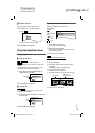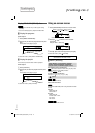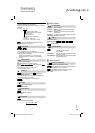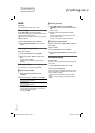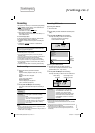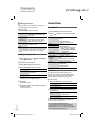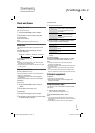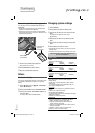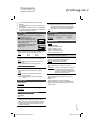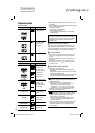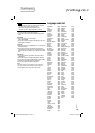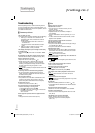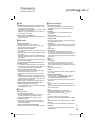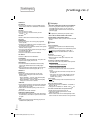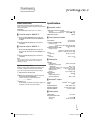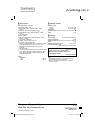26
RQT9952
“NODEVICE”
“NO DEVICE”
• You cannot do recording or check available storage
space because there is no USB device connected to
USB B
.
“NO DISC”
• You have not put in a disc.
• You have not put in the disc correctly. Put it in
correctly.
(
Z
10)
“NO MP3”
• Select an MP3 content before recording can start.
“NO PLAY”
“UNSUPPORT”
• Examine the content. You can only play supported
format.
(
Z
22)
• The files in the USB device can be corrupted. Format
the USB device and try again.
• The system may have a problem. Switch off the system
and then switch on again.
• You put in a disc that the system cannot play. Change
to a playable disc.
(
Z
22)
• You put in a blank disc.
• You put in a disc that has not been finalised.
“NO TRACK”
• There is no MP3 file in the USB device.
“PLAYERROR”
• You played an unsupported MP3 file. The system will
skip that track and play the next one.
“REC ERROR”
• You disconnected the USB device while recording.
Connect the USB device and do recording again.
(
Z
10, 17)
• Error occurred during USB recording. Disconnect the
USB device and then connect again. (
Z
10, 17)
“REMOTE 1”
“REMOTE 2”
• The remote control and the main unit are using
different codes. Change the code of the remote
control. (
Z
27)
−When “REMOTE 1” is shown, press and hold [OK]
and [1] for a minimum of 4 seconds.
−When “REMOTE 2” is shown, press and hold [OK]
and [2] for a minimum of 4 seconds.
“TEMP NG”
• The temperature protection circuit has been activated,
and the system will switch off. Let the unit cool down
before switching it on again.
• Check that the ventilation opening of the unit is not
obstructed.
• Ensure this unit is well ventilated.
“USB OVER CURRENT ERROR”
• The USB device is using too much power. Disconnect
the USB device, switch off the system and then switch
on again.
“VBR”
• The system cannot show the remaining play time for
variable bit rate (VBR) tracks.
█ TV displays
“THIS DISC CANNOT BE PLAYED IN YOUR REGION.”
• You can only play DVD-Video if the region code is
compatible with this system. You can check the
compatible region code at the rear of the main unit.
(
Z
Cover page)
“ ”
• The operation is prevented by the system or disc.
“THIS TYPE OF DEVICE CANNOT BE PLAYED.
PLEASE INSERT A DIFFERENT DEVICE.”
• Make sure there is video or picture content in the USB
device.
█ Picture
Picture is distorted.
• It is common to experience some distortion during
“SEARCH”.
• Make sure that the system is connected directly to the
TV, and is not connected through a VCR.
(
Z
7)
• Change the “SOURCE SELECT” in Menu 2.
(
Z
15)
No picture.
• Examine the connection.
(
Z
7)
• Make sure that the video input mode of the TV is
correct.
(
Z
7)
A defective TV display or faded colours.
• The system and TV are using different video systems.
For Southeast Asia
−Use the multi-system or NTSC TV.
For the Middle East and South Africa
−Use the multi-system or PAL TV.
• The system used on the disc does not complement
your TV.
−Videos on PAL discs cannot be correctly shown on
an NTSC TV.
−This system can convert NTSC signals to PAL 60
to be shown on a PAL TV (“NTSCDISC OUT” in
“VIDEO” menu).
(
Z
21)
Picture stops.
•
Picture can stop if the Xvid contents are more
than 2 GB.
Menus not shown correctly.
• Change the zoom ratio to “NORMAL” in “ZOOM” in
Menu 2. (
Z
15)
• Change the “TV ASPECT” in “VIDEO” menu.
(
Z
21)
Auto zoom function does not operate correctly.
• Switch off the zoom function of the TV.
• Use the other preset aspect ratios or manual
adjustment.
(
Z
21)
• Zoom function does not work well especially in dark
scenes or does not work at all due to the type of disc.
SC-VKX25GAGS_RQT9952-1B_En.indd 26SC-VKX25GAGS_RQT9952-1B_En.indd 26 8/21/2014 12:00:27 PM8/21/2014 12:00:27 PM
printing rev.1
Confidential
Until:
29 Aug 2014