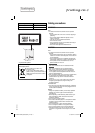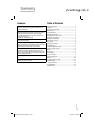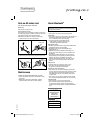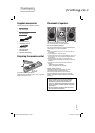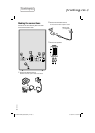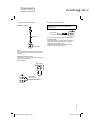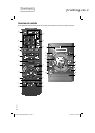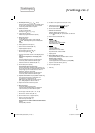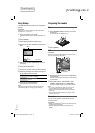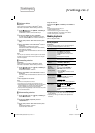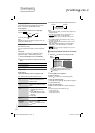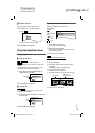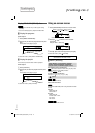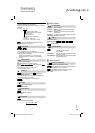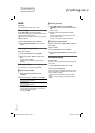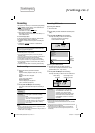10
RQT9952
Easy Setup
The EASY SETUP screen assists you in making basic
settings.
Preparation
Switch on your TV and change its video input mode
(example: AV 1 , AV 2, etc.).
1 Press [
`
] to switch on the system.
If the EASY SETUP screen appears, skip steps 2 to
6.
2 Press [DVD/CD].
3 Press [SETUP] to show the SETUP menu.
4 Press [R,
T
] to select “OTHERS” and then press
[OK].
SET
MAIN
DISC
VIDEO
AUDIO
DISPLAY
EXIT : SETUP
RETURN
OTHERS
5 Press [R,
T
] to select “EASY SETUP” and then
press [OK].
6 Press [OK] to select “SET”.
7 Press [R,
T
] to select “YES” and then press [OK].
8 Follow the messages and make the settings with
[R,
T
,
Y
,
U
] and then press [OK].
Language Select the language for the
on-screen messages.
TV aspect Select the aspect ratio that suits
your TV.
9 Press [OK] to finish EASY SETUP.
Press [SETUP] to close the screen.
Note:
Settings in the EASY SETUP can also be changed in the
system settings (
Z
20, “Changing system settings”).
Menu
Preparing the media
Disc
1 Press [x OPEN/CLOSE] on the main unit to open
the disc tray.
Put in a disc with the label facing up.
2 Press [DVD/CD].
USB
Preparation
Before you connect a USB device to the system, make
sure you do a backup of the data.
/
USB REC
A
B
PLAY
REC / PLAY
D.BASS
1 Decrease the volume and connect the USB device
to the USB port.
Hold the main unit when connecting or disconnecting
the USB device.
2 Press [USB] to select “USB A-AUDIO”, “USB
A-VIDEO”, “USB B-AUDIO” or “USB B-VIDEO”.
USB status indicator lights up in red when selected.
Note:
• Do not use a USB extension cable. The system cannot
recognise USB device connected through a cable.
• USB A-AUDIO and USB B-AUDIO source support MP3
format only.
• USB A-VIDEO and USB B-VIDEO source support JPEG
and Xvid formats only.
Bluetooth
®
You can connect and play an audio device wirelessly
through Bluetooth
®
.
Preparation
• Switch on the Bluetooth
®
feature of the device and put
the device near the system.
• Read the operating instructions of the device for
details.
USB device
(not supplied)
SC-VKX25GAGS_RQT9952-B_En.indd 10SC-VKX25GAGS_RQT9952-B_En.indd 10 8/18/2014 3:36:46 PM8/18/2014 3:36:46 PM
printing rev.1
Confidential
Until:
29 Aug 2014