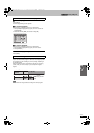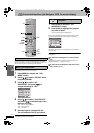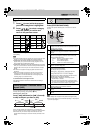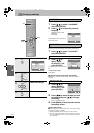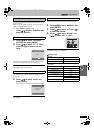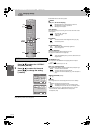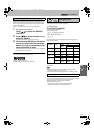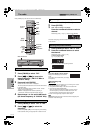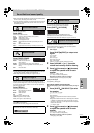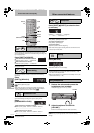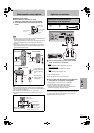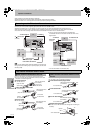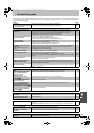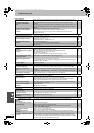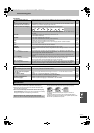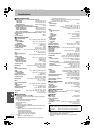41
RQT7921
Sound field and sound quality
≥When connected with headphones, the following sound field systems
cannot be used. (Excluding Sound Field Control)
≥You may experience a reduction in sound quality when these sound
field systems are used with some sources. If this occurs, turn the
sound field system off.
Changes the sound quality.
Press [SFC].
Each time you press the button:
FLAT: Cancel (no effect is added) (factory preset).
HEAVY: Adds punch to rock.
CLEAR: Clarifies higher sounds.
SOFT: For background music.
DISCO: Reverberates sound to make you feel like you are in a
disc
o
.
LIVE: Makes vocals more alive.
HALL: Expands sound to make you feel like you are in a hall.
To check the current setting
Press [SFC].
Adds surround effects to stereo sound.
Press [SUPER SRND].
Each time you press the button:
MUSIC: Adds surround effects to
stereo sources.
MOVIE: Use this mode when playing movie software.
PARTY: Sound is in stereo regardless of the direction you are
facing.
OFF: No sound effect.
≥This does not work when you are playing multi channel audio.
≥You can adjust the volume of the surround speakers to get the best
surround effect (l Right, Speaker level adjustments).
≥When Super Surround is on, Dolby Pro Logic II turns off.
Change stereo sound to surround sound.
Dolby Pro Logic II is an advanced decoder that derives 5 channel
surround (Left and Right Front, Center, Left and Right Surround) from
any stereo program material, whether or not it has been specifically
Dolby Surround encoded.
Press [ÎPLII].
Each time you press the button:
Movie: Movie software, recorded in
Dolby Surround.
Music: Stereo sources.
Off: Cancel.
≥This works only in DVD/CD mode.
≥“ÎPLII” lights when there is effect.
≥Dolby Pro Logic II for disc media only.
To cancel
Press [ÎPLII] several times.
≥This does not work when playing multi-channel audio.
(Discs where the dialogue is recorded in the center channel)
You can make the sound of the center speaker
seem like it is coming from within the television.
Press [SHIFT]i[C.FOCUS].
CENTER FOCUS ON()CENTER FOCUS OFF
≥This does not work when Super Surround is turned on.
≥This will have less effect when Dolby Pro Logic II is turned on.
This is one of the ways to get the appropriate surround effect. Adjust
the speaker level to the same level as the front speakers.
≥Dolby Digital and DTS: Turn off the other sound field systems.
≥Dolby Pro Logic II : Press [ÎPLII].
1 While stopped
Press [SHIFT]i[TEST] to output a test
signal.
Lch: Front left
Cch: Center
Rch: Front right
RSch: Right surround
LSch: Left surround
≥There is no output from SW (subwoofer) channel.
2
Press [VOLUME,
r
] or [
s
] to set the
volume level normally used for listening.
3 Press [3] (increase) or [4] (decrease)
to adjust the speaker level for each
speaker.
C, RS, LS: j6 dB to i6 dB
(L, R: Only the balance is adjustable.)
≥To adjust the balance of the front speakers
While outputting the test signal, press [21].
To stop the test signal
Press [SHIFT]i[TEST] again.
∫ To adjust speaker level during play
(Effective when playing multi-channel audio or Dolby Pro Logic II
is on.)
1 Press [SHIFT]i[CH SELECT] to select
the speaker.
L>C>R>RS>LS>SW
^-----------------------------------------}
SW: Subwoofer
≥You can only adjust SW if the disc includes a subwoofer
channel.
≥S appears instead of RS and LS on the display when “MUSIC”
or “MOVIE” is selected with Super Surround (l Left, Super
Surround). In this case, you can adjust both surround speaker
levels at the same time.
S:
`
6dB to
i
6dB
2 Press [3] (increase) or [4] (decrease)
to adjust the speaker level for each
speaker.
C, RS, LS, SW: j6 dB to i6 dB
(L, R: Only the balance is adjustable.)
≥To adjust the balance of the front speakers
During play, press [21].
Sound Field Control
Super Surround
Dolby Pro Logic II
Software encoded with Dolby Surround can be identified with this
mark (DVD, CD, Video CD, Laser Disc, Video tape).
SFC
S.SRND
PL II
Center Focus
Speaker level adjustments
r
C.F
r
RQT7921-P_ENG.book 41 ページ 2005年2月4日 金曜日 午後4時58分