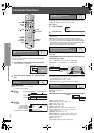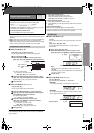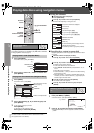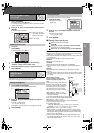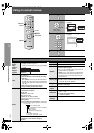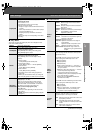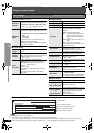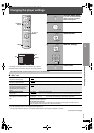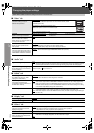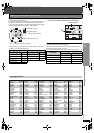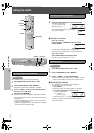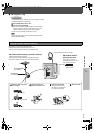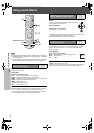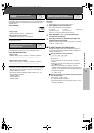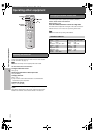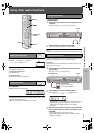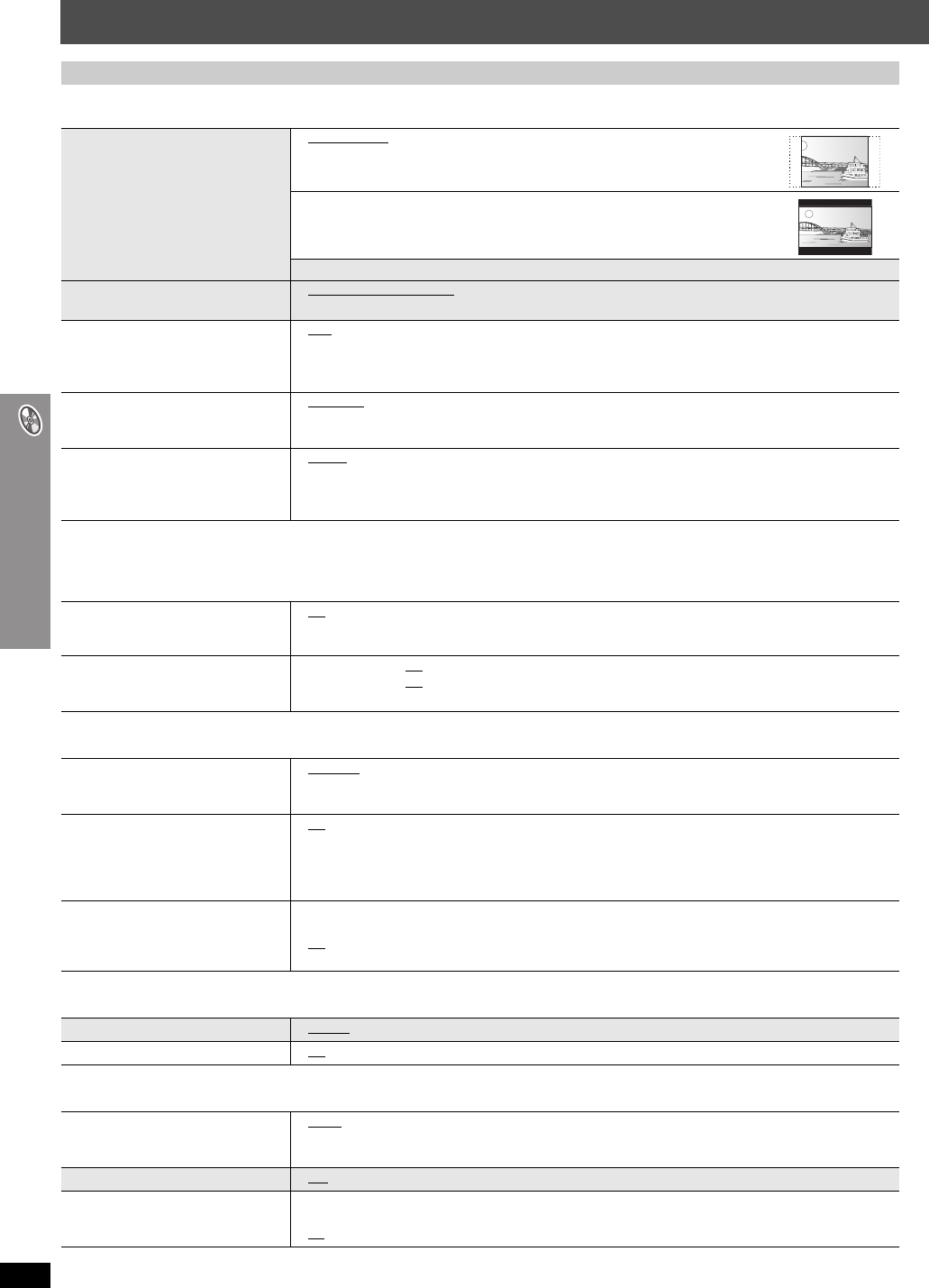
RQT8720
26
Changing the player settings
Changing the player settings
∫ “Video” tab
§
Refer to “Frame still and field still” (➜ page 15, Glossary).
∫ “Audio” tab
∫ “HDMI” tab
∫ “Display” tab
∫ “Others” tab
QUICK SETUP enables successive settings of the items in the shaded area.
TV Aspect
Choose the setting to suit your
television and preference.
≥4:3 Pan&Scan
: Regular aspect television (4:3)
The sides of the widescreen picture are cut off so it fills the screen (unless
prohibited by the disc).
≥4:3 Letterbox: Regular aspect television (4:3)
Widescreen picture is shown in the letterbox style.
≥16:9: Widescreen television (16:9)
TV Type
Select to suit the type of television.
≥Standard (Direct View TV) ≥CRT Projector ≥LCD TV/Projector
≥Projection TV ≥Plasma TV
Time Delay
When connected with a Plasma
display, adjust if you notice the audio is
out of sync with the video.
≥0ms
≥20ms ≥40ms ≥60ms ≥80ms ≥100ms
Still Mode
Specify the type of picture shown
when paused.
≥Automatic
≥Field
§
: The picture is not blurred, but picture quality is lower.
≥Frame
§
:
Overall quality is high, but the picture may appear blurred.
Black Level Control
Change the black level of the picture if
you connected a television through the
COMPONENT VIDEO OUT terminals.
≥Lighter
: When connected through VIDEO OUT or S-VIDEO OUT.
≥Darker: When connected through COMPONENT VIDEO OUT (Y/P
B/PR).
Dynamic Range Compression
≥Off
≥On: Adjusts for clarity even when the volume is low by compressing the range of the lowest sound level
and the highest sound level. Convenient for late night viewing. (Only works with Dolby Digital)
Speaker Settings (➜ page 27)
Set the delay time for your center and
surround speakers.
≥Center: 0.0
/1.0/2.0/3.0/4.0/5.0 ms
≥Surround (L/R): 0.0
/5.0/10.0/15.0 ms
RGB Range
Set “HDMI Color Space” to “RGB”
(➜ page 24, Picture Menu).
≥Standard
≥Enhanced: When the black and white images are not distinct.
Video Output
(This setting is irrelevant when
connected through the VIDEO OUT or
S-VIDEO OUT terminal.)
≥On
: When connected through the HDMI AV OUT terminal. Video is output from the HDMI terminal.
Video is also output from the COMPONENT VIDEO OUT terminal, but only in 480p (progressive).
≥Off: When connected through the COMPONENT VIDEO OUT terminal. Video is not output from the
HDMI AV OUT terminal, but from the COMPONENT VIDEO OUT terminal according to the setting
of the “Video Output Mode” (➜ page 23, Picture Menu).
Audio Output
≥On: When audio output is from the HDMI AV OUT terminal. (Depending on the capabilities of the
connected equipment, audio output may differ from the audio settings of the main unit.)
≥Off
: When audio output is not from the HDMI AV OUT terminal. (The audio is output using the settings of
the main unit.)
Menu Language
≥English ≥Français ≥Español
On-Screen Messages
≥On ≥Off
FL Dimmer
Change the brightness of the unit’s
display and Jog LED.
≥Bright
≥Dim (Jog LED turns off.)
≥Auto: The display is dimmed, but brightens when you perform some operations.
(Jog LED turns on when you perform some operations.)
QUICK SETUP
≥Ye s ≥No
Re-initialize Setting
Return all values in the Setup menus
to the default settings.
≥Yes: The password screen is shown if “Ratings” (➜ page 25) is set. Please enter the same password.
After “INIT” on the display disappears, turn the unit off and on again.
≥No
HT744En.book Page 26 Thursday, March 23, 2006 1:30 PM