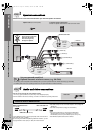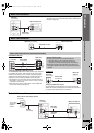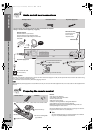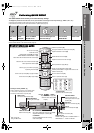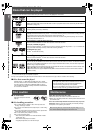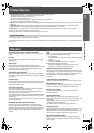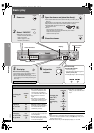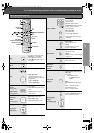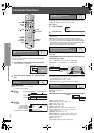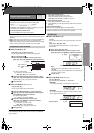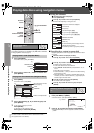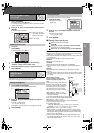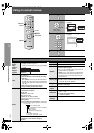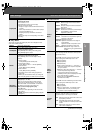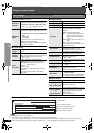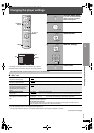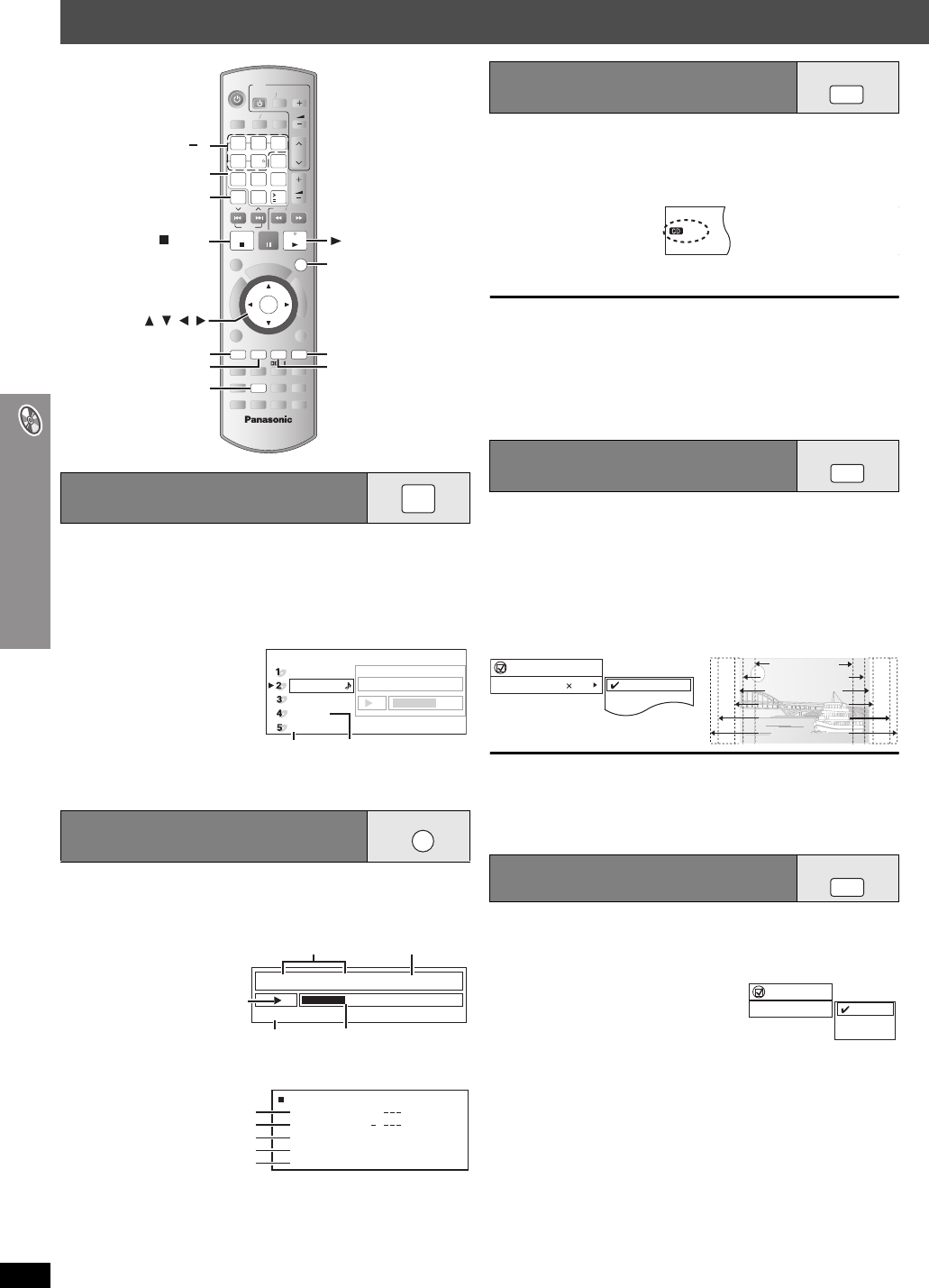
RQT8720
18
Convenient functions
Convenient functions
You can select the disc after checking the discs loaded with the Disc
Information screen.
≥You can also select the disc directly with the 5 DISC SELECTOR
buttons on the main unit.
Press [QUICK OSD].
Basics ----------------------------------------------------------------------> Details
^------ off (No on-screen display) ,-------b
This feature is very convenient if you want to play several music CDs
sequentially. Make sure that applicable disc is in the play position before
playing (➜ Checking the disc type in each tray, left).
While stopped
≥If all loaded discs are DVDs or if other discs are unchecked, CD Mode
does not work.
≥HighMAT menus and Video CD playback control are disabled.
≥You cannot turn CD Mode on or off during program or random play.
≥If you want to play a DVD, press [CD MODE] again to cancel CD Mode.
(CD Mode is also canceled when you switch the unit to standby, select
another source, or change the disc in the play position.)
≥DVD and JPEG are skipped without being played.
This feature expands the letterbox picture to fit the screen.
During play
Press [ZOOM] several times to select the preset aspect ratio
(Just Fit Zoom) or “Auto”.
Auto --. 4:3 Standard --. European Vista --. 16:9 Standard
:;
Cinemascope2 ,------ Cinemascope1 ,------- American Vista
Fine adjustments (Manual Zoom)
After selecting the preset aspect ratio or “Auto”, press [
2
,
1
] to zoom in or out:
– in 0.01-unit steps from “k1.00” to “k1.60”
– in 0.02-unit steps from “k1.60” to “k2.00”
≥To change the steps more quickly, press and hold [2, 1].
This works only when the elapsed play time can be displayed. It also
works with all JPEG content.
During play
Press
[REPEAT]
several times to select an item to be repeated.
[DVD-VR]: Program>Disc>Off
≥During playlist play: Scene>Playlist>Off
[DVD-A]: Track>Group
§
>Off
[DVD-V]: Chapter>Title
§
>Off
[VCD] [CD]: Track>Disc
§
>Off
≥When CD Mode is on: Track>Disc>All CD’s>Off
≥When CD Mode is on during program or random play:
Tr a ck >All CD’s>Off
[WMA] [MP3]: Content>Group
§
>Off
≥When CD Mode is on:
Content
>
Group
>All CD’s>Off
≥When CD Mode is on during program or random play:
Content
>All CD’s>Off
[JPEG]: Group
§
>Off
§
“All” is displayed during program or random play.
Checking the disc type in each
tray
1
Press [DISC] to show the Disc information screen.
≥To exit the screen, press [DISC].
2
Press the numbered buttons ([1] – [5]) to select the
disc.
Displaying current playback
condition
CANCEL
WOOFER
SLEEP
SETUP
MODE
SFC
ZOOM
TEST
REPEAT
PL
DISPLAY
CH
MODE
H.BASS
C.FOCUS
MUTING
SELECT
FL
SUB
PLAY
CD
PLAY
LIST
MENU RETURN
ENTER
GROUP
QUICK
OSD
SKIP
SLOW SEARCH
VOLUME
VOLUME
STOP
1
PAUSE
PLAY
2
3
5
6
89
0
10
4
7
DISC
AUX
P.
AM
DVD
MUSICFM
TV
VIDEOTV
T
O
P
M
E
N
U
F
U
N
C
T
I
O
N
S
D
I
R
E
C
T
N
A
V
I
G
A
T
O
R
CH
LEVEL
S
U
R
R
O
U
N
D
M
U
S
I
C
, , ,
ENTER
CANCEL
DISC
ZOOM
PLAY MODE
CD MODE
REPEAT
QUICK OSD
1 5
PLAY
STOP
Numbered
buttons
DISC
Disc Information
CD
DVD-Audio
Unchecked
No Disc
DVD-Video
Track
10 Time 1:15
Not yet read
Empty
e.g.
QUICK
OSD
e.g. [DVD-V]
∫ Basics
Details-DVD-Video
Audio
Subtitle
Angle
Source Aspect
Title Total Time
1 DTS 3/2.1ch
1/1
4:3
0:54:28
Audio information
Subtitle information
Angle information
Aspect of current title
Total play time of current title
∫ Details
Chapter
Time
4
Title
1 0:41:23
Program Playback
Elapsed play timeCurrent playback number
Current position
Play mode
Playback
condition
e.g. [DVD-V]
Playing CDs sequentially
[VCD] [CD] [WMA] [MP3]
1
Press [CD MODE].
2
Press [1 PLAY].
Changing the zoom ratio
[DVD-A] (Motion picture part) [DVD-VR] [DVD-V] [VCD]
Repeat play
MODECD
MONO
SLP
ST
MODE
AC
PRG
RDS
DTS
PL
A
PS
PTY
H.
S
DVD
W
D
ZOOM
Functions
Just Fit Zoom 1.00
4:3 Standard
European Vista
16:9 Standard
American Vista
Cinemascope1
Auto
16:9 Standard (16:9)
4:3 Standard (4:3)
European Vista (1.66:1)
American Vista (1.85:1)
Cinemascope1 (2.35:1)
Cinemascope2 (2.55:1)
e.g.
REPEAT
Functions
Repeat Off
Chapter
Title
Off
e.g. [DVD-V]
HT744En.book Page 18 Thursday, March 23, 2006 1:30 PM