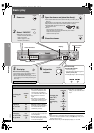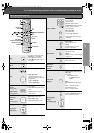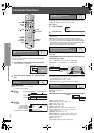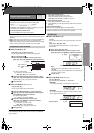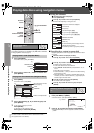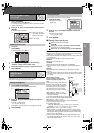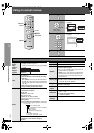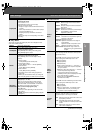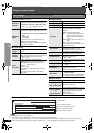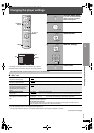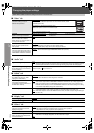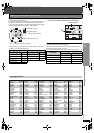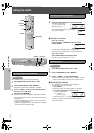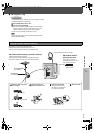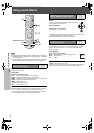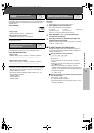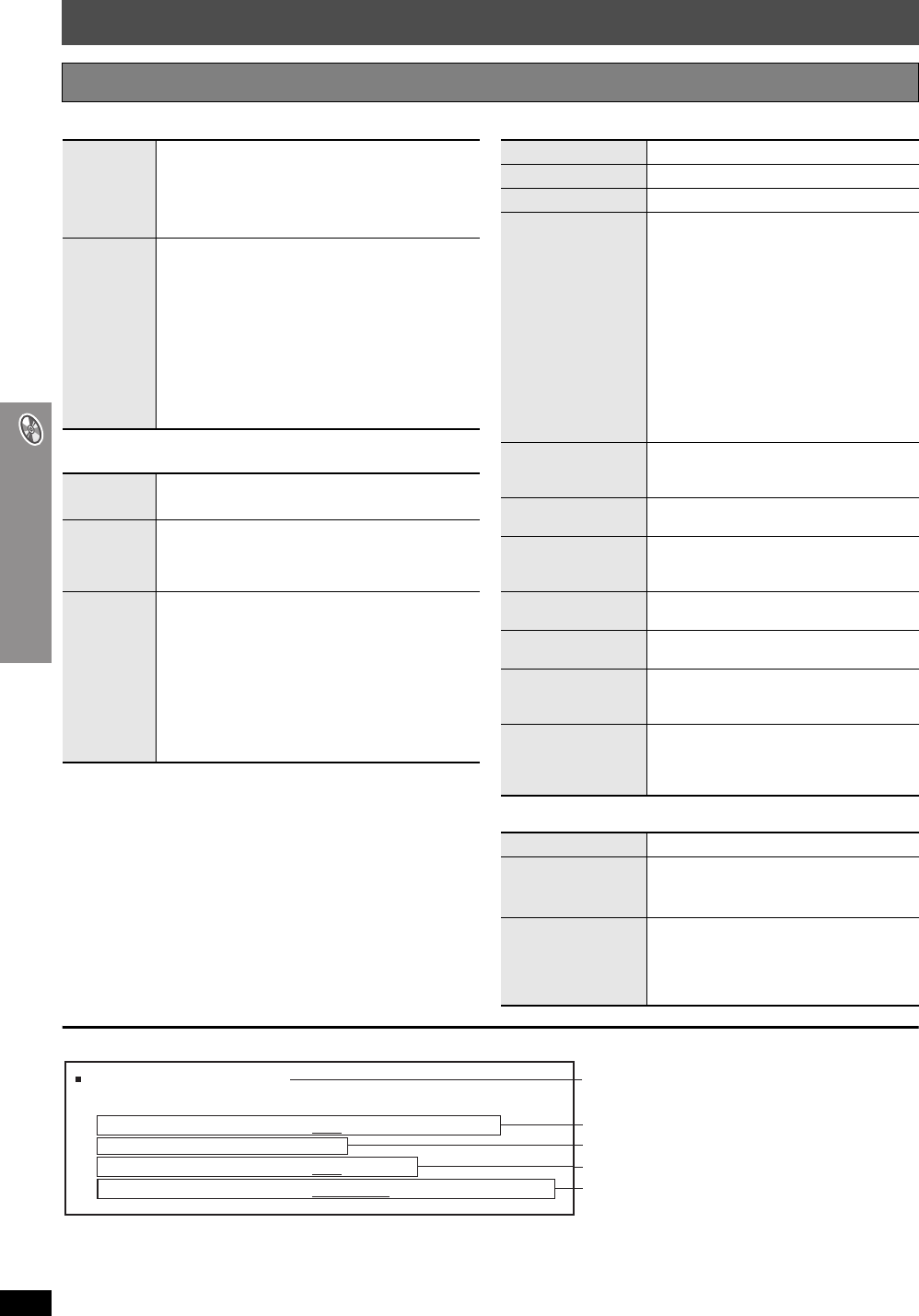
RQT8720
24
Using on-screen menus
Using on-screen menus
∫ Picture Menu (Continued)
∫ Audio Menu
∫ Display Menu
∫ Other Menu
Confirming HDMI information
[Note]
≥All possible types of output are displayed.
≥The current output for “Audio Stream”, “Video Format” and “Color Space” will be underlined.
(If you select a video output without an “¢” mark in the “Video Output Mode” in Picture Menu, the selected video format will not be underlined.)
≥When “Off” is selected in “Audio Output” (➜ page 26, “HDMI” tab), “– – –” will be displayed in “Audio Stream” and “Max Channel”.
Other Settings Items shown differ depending on the type of disc.
HD Picture
Enhancer
This works when the HDMI connection is being used and
“Video Output” (
➜
page 26, “HDMI” tab) is set to “On”.
To sharpen the “720p” and “1080i” picture quality
Off,------. 1,------.2,------.3 (sharpest picture)
^------------------------------------J
HDMI Color
Space
This works when the HDMI connection is being used and
“Video Output” (
➜
page 26, “HDMI” tab) is set to “On”.
To select suitable picture color with your television
RGB
YC
bCr (4:4:4)
YC
bCr (4:2:2)
≥If the setting above is not compatible with your
television, it will not be displayed.
≥“RGB Range” (➜ page 26, “HDMI” tab) is available
when “RGB” is selected.
Dolby Pro
Logic II
(➜ page 30, Enhancing the stereo sound: Dolby Pro
Logic II)
Dialogue
Enhancer
To make the dialogue in movies easier to hear
[DVD-V] (Dolby Digital, DTS, 3-channel or higher, with
the dialogue recorded in the center channel)
On ,------. Off
Sound
Enhancement
To enjoy comfortable, analog-like sound
[DVD-VR] [DVD-V] (Discs recorded with 48 kHz only)
[WMA] [MP3] (Disc recording is other than 8 kHz,
16 kHz or 32 kHz)
[VCD] [CD]
On ,------. Off
≥This may have no effect depending on the disc’s
recording.
≥This does not work with MP3 on DVD-RAM or
DVD-R/RW.
Information
[JPEG] On ,------. Off
Subtitle Position
0 to s60 (in 2 unit steps)
Subtitle Brightness
Auto, 0 to s7
4:3 Aspect
To select how to show images made for
4:3 aspect screens on a 16:9 aspect
television
Normal: Laterally stretches images.
Auto: Expands 4:3 letterbox images to fill
more of the screen. Other images
appear in full in the center of the
screen.
Shrink: Images appear in the center of the
screen.
Zoom: Expands to 4:3 aspect ratio.
If your television has a similar feature, use it
instead for a better effect.
Just Fit Zoom
To select the appropriate screen size to fit
your television screen (Also refer to
“Changing the zoom ratio” on page 18.)
Manual Zoom
To zoom in and out manually (Also refer to
“Changing the zoom ratio” on page 18.)
Bit Rate Display
[DVD-VR] [DVD-V] [VCD]
[DVD-A] (Motion picture part)
On ,------. Off
GUI See-through
To make the on-screen menu transparent
Off, On, Auto
GUI Brightness
To adjust the on-screen menu brightness
s3 to r3
HDMI Status
Indicates various information when connected
with HDMI AV OUT terminal.
(➜ below, Confirming HDMI information)
Quick OSD
To display current playback condition
Off, Basics, Details
After registering the item, press [RETURN] to
show the QUICK OSD screen (➜ page 18).
Setup
(➜ page 25)
Play as DVD-Video
or
Play as DVD-Audio
To play DVD-Video contents of DVD-Audio
Select “Play as DVD-Video”.
Play as DVD-VR,
Play as HighMAT
or
Play as Data Disc
To use functions for data discs
(
➜
page 20)
(To play JPEG or MP3 files on DVD-RAM, or
to play a HighMAT disc without using the
HighMAT function)
Select “Play as Data Disc”.
HDMI Status----- HDMI is connected.
HDMI Information
Audio Stream
Max Channel
Video Format
Color Space
PCM
2ch
480p/720p/1080i
YCbCr (4:4:4)/YCbCr (4:2:2)/RGB
(➜ above, HDMI Color Space)
Connection status
Shows the output signal type.
Shows the number of audio channels.
(➜ page 23, Video Output Mode)
HT744En.book Page 24 Thursday, March 23, 2006 1:30 PM