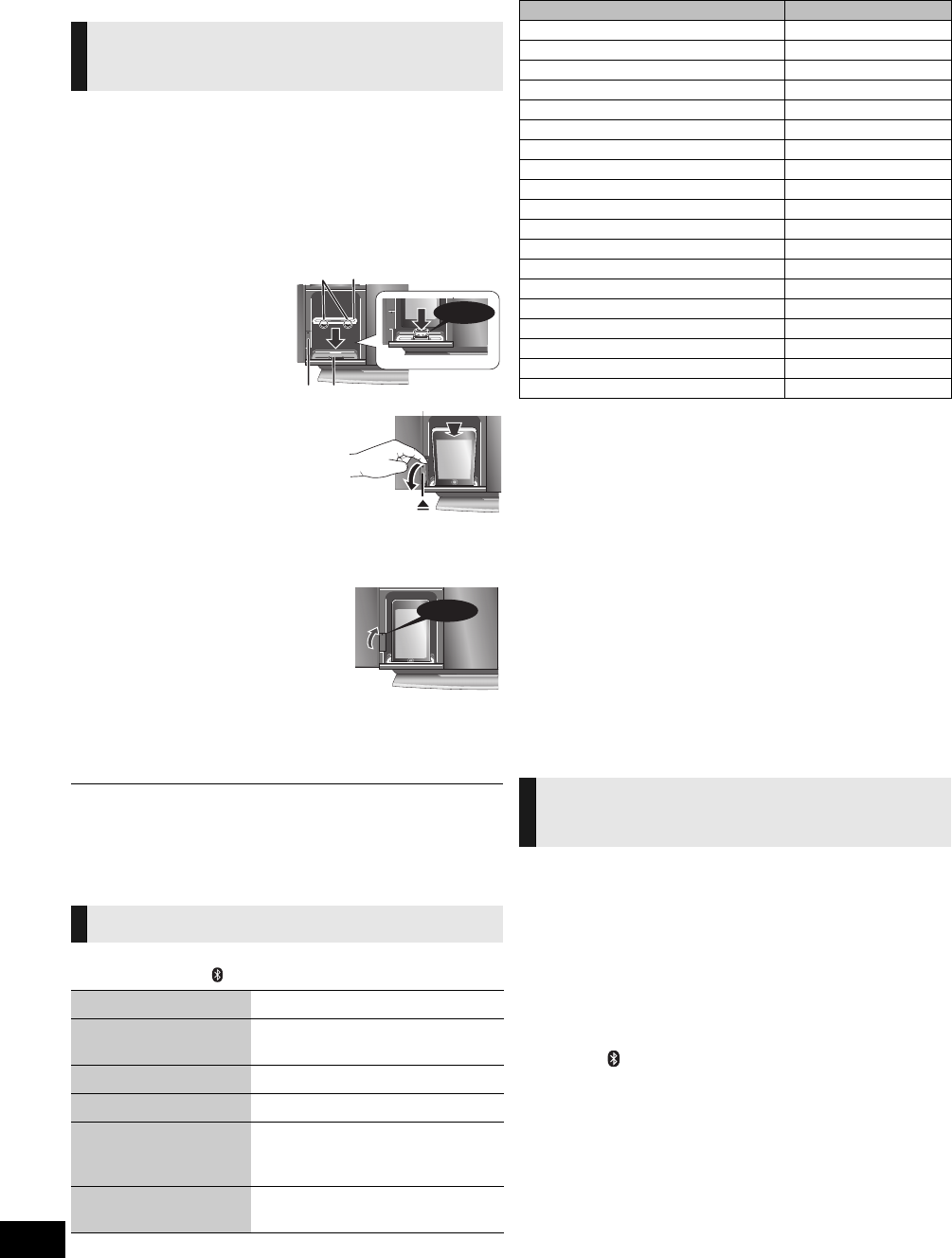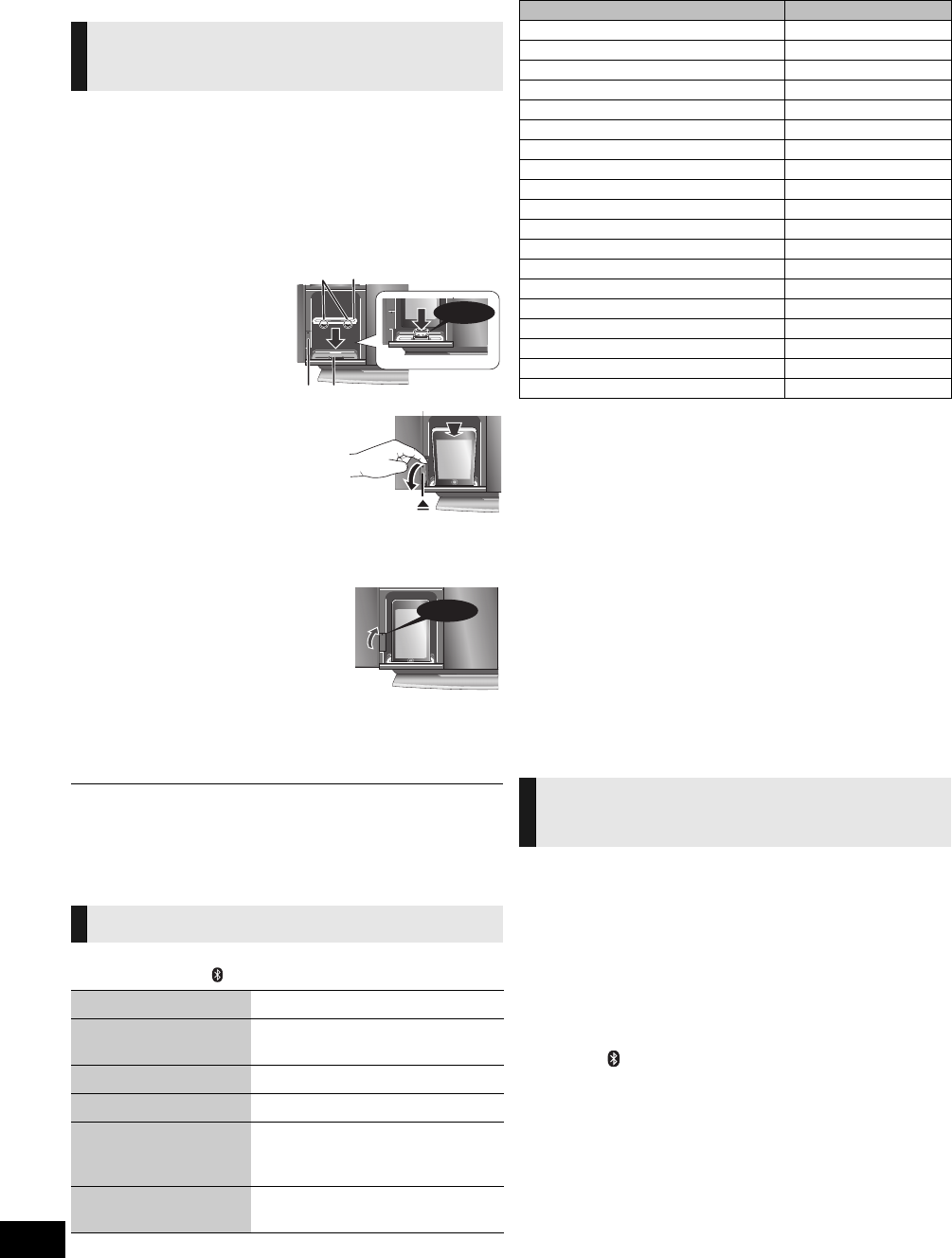
16
RQTX1267
Listening to audio from
iPod or iPhone
∫ Inserting an iPod/iPhone
1 Open the sliding door. (> 9)
2 Insert the suitable dock adapter (not supplied)
for the iPod/iPhone.
≥ Insert the side of the iPod/iPhone dock adapter with the
clips facing towards you first and then push the opposite
side until it clicks into place.
3 Press [<] to unlock the
iPod/iPhone dock and then
pull the docking switch
lever to tilt the iPod/iPhone
dock.
4 Connect the iPod/iPhone
(not supplied) firmly.
≥ Be sure to remove the iPod/iPhone from its case.
5 Push the docking switch
lever back until it clicks
into place.
6 Close the sliding door.
(> 9)
∫ Removing an iPod/iPhone
1 Repeat step 1 and 3 (> above).
2 To remove, simply pull the iPod/iPhone straight out.
3 Repeat step 5 and 6 (> above).
≥ If the iPod/iPhone dock is not tilted when connecting or disconnecting the
iPod/iPhone, it may cause damage to the connector.
≥ Be sure to use a dock adapter that is compatible with your iPod/iPhone.
To purchase a dock adapter, consult your iPod/iPhone dealer.
≥ Reduce the volume of the main unit to minimum before connecting or
disconnecting the iPod/iPhone.
Preparation
Press [iPod] (
[HC55]
: [ , iPod]) repeatedly to select “IPOD”.
≥ The operations may vary or not work depending on the iPod/iPhone models.
∫ Compatible iPod/iPhone (as of February 2011)
≥ Update your iPod/iPhone with the latest software before using this unit.
≥ Compatibility depends on the software version of your iPod/iPhone.
≥ Depending on the model, it may be necessary to remove the iPod/iPhone and
select the album, artist, etc. on the iPod/iPhone.
Notes on iPhone:
≥ All phone features can only be controlled by the iPhone’s touch screen.
≥ The unit does not display incoming calls or the phone status.
≥ The ringtone of incoming call can be heard from the iPhone’s speaker.
When the unit is in iPod/iPhone mode, the ringtone can also be heard from
the unit’s speakers.
≥ Connecting or disconnecting the iPhone from the unit will not cancel a call.
≥ There is no Apple Inc. specification that will guarantee the iPhone responses
above. iPhone responses may vary on new iPhone models or iPhone new
software updates.
∫ Charging the iPod/iPhone
≥ When iPod/iPhone is being charged in standby mode, “IPOD
CHARGING” is shown on the main unit’s display.
≥ Check iPod/iPhone to see if the battery is fully charged. If you
are not using iPod/iPhone for an extended period of time after
recharging has completed, disconnect it from the main unit as
the battery will be depleted naturally. (Once fully recharged,
additional recharging will not occur.)
This unit can output internet radio if “vTuner for Panasonic” is
installed on your iPhone/iPod touch
.
≥ Visit the below website for the following information about
“vTuner for Panasonic”:
http://radio.vtuner.com/panasonic/en/
(Compatible iPhone/iPod touch models and software versions,
purchasing, installation and operation details.)
Preparation
Install “vTuner for Panasonic” to your iPhone/iPod touch.
1 Insert the iPhone/iPod touch to this unit.
2 Press [ , iPod] repeatedly to select “INTERNET
RADIO”.
“vTuner for Panasonic” starts.
Inserting/Removing an iPod/
iPhone
A Clips
B Dock adapter
C iPod/iPhone docking
switch lever
D Connector
iPod/iPhone operations
Play Press [1/;].
Pause Press [1/;] or [∫]. Press again to
resume play.
Skip track Press [:] or [9].
Search the current track Press and hold [6] or [5].
Display iPod/iPhone
menu/return to previous
menu
Press [iPod MENU] in the play
mode. (Remote control only)
Select contents from
iPod/iPhone menu
Press [3, 4] and then [OK].
(Remote control only)
Name Memory size
iPod touch 4th generation 8 GB, 32 GB, 64 GB
iPod nano 6th generation 8 GB, 16 GB
iPod touch 3rd generation 32 GB, 64 GB
iPod nano 5th generation (video camera) 8 GB, 16 GB
iPod touch 2nd generation 8 GB, 16 GB, 32 GB
iPod classic 120 GB, 160 GB (2009)
iPod nano 4th generation (video) 8 GB, 16 GB
iPod classic 160 GB (2007)
iPod touch 1st generation 8 GB, 16 GB, 32 GB
iPod nano 3rd generation (video) 4 GB, 8 GB
iPod classic 80 GB
iPod nano 2nd generation (aluminum) 2 GB, 4 GB, 8 GB
iPod 5th generation (video) 60 GB, 80 GB
iPod 5th generation (video) 30 GB
iPod nano 1st generation 1 GB, 2 GB, 4 GB
iPhone 4 16 GB, 32 GB
iPhone 3GS 8GB, 16 GB, 32 GB
iPhone 3G 8 GB, 16 GB
iPhone 4 GB, 8 GB, 16 GB
[HC55]
Listening to the Internet
Radio
SC-HC55DB&35GN-RQTX1267-B.book 16 ページ 2011年2月18日 金曜日 午後5時58分