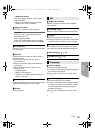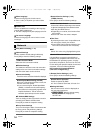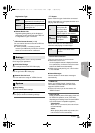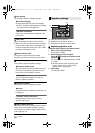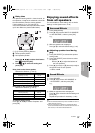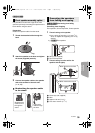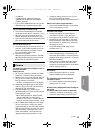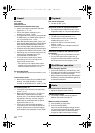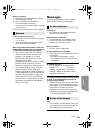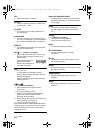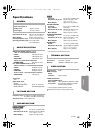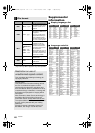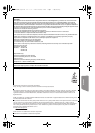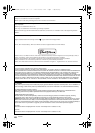Reference
41
VQT3X51
– a USB hub
– a USB extension cable other than the
supplied with the Wireless LAN Adaptor
DY-WL5 (optional)
¾ If you connect USB HDD to this unit, use the
USB cable that is supplied with the HDD.
The unit switches to standby mode.
¾ This unit will automatically turn to standby
mode after 30 minutes if it is inactive. (> 18)
¾ When the time set for the sleep timer has
passed, the power will be turned off. (> 8)
¾
One of the unit’s safety devices is activated. Press
[
Í
/I] on the main unit to turn the unit on.
The unit does not turn off.
1 Press and hold [Í/I] on the main unit for 5
seconds. (If still unable to power the unit off,
disconnect the power cord, wait 1 minute,
then reconnect the power cord.)
2
Reset the unit as follows:
While the unit is off, press and hold [+ VOLUME],
[
<
OPEN/CLOSE] and [
Í
/I] on the main unit at
the same time for more than 5 seconds.
The images from this unit do not appear on the TV.
Picture is distorted.
Jittering occurs.
¾ An incorrect resolution is selected in “HDMI
Resolution”. Reset the setting as follows:
1 While the unit is on, press and hold [OK], [B]
and [Y] on the remote control at the same
time for more than 5 seconds.
–“00 RET” is displayed on the unit’s display.
2 Repeatedly press [1] (right) on the remote
control or [Í/I] on the unit until “04 PRG” is
displayed on the unit’s display.
3
Press and hold [OK] on the remote control or
[
<
OPEN/CLOSE] on the unit for at least 3 seconds.
Set the item again. (
>
32)
–When Dolby Digital Plus, Dolby TrueHD,
and DTS-HD audio are not output in
bitstream, select “Yes” in “Restore Default
Settings” and make proper settings. (> 36)
¾ When “3D BD-Video Playback” in the Setup
menu is set to “Auto”, images may not be
output depending on the connection method.
After removing the disc from this unit, select
“Set before play” in the Setup menu, and
select “2D Playback” in the setup screen
displayed when playing 3D discs. (> 33)
¾ If irregular coloring occurs on your TV, turn
the TV off for about 30 minutes.
If it persists, move the speakers further away from the TV.
Video is not output in high-definition.
¾ Confirm that “HDMI Resolution” in the Setup
menu is set properly. (> 32)
3D video is not output.
¾ Change the settings as required by the
connected TV format. (> 33, “3D Type”)
¾
Are the settings on this unit and the TV correct? (
>
21)
¾ Depending on the connected TV, the video
being played back might switch to 2D video
due to changes in resolution etc. Check the
3D setting on the TV.
¾ Check that proper HDMI video input is
selected on the TV.
3D video is not output correctly as 2D.
¾ Select “Set before play” in the Setup menu,
and select “2D Playback” in the setup screen
displayed when playing 3D discs. (> 33, “3D
BD-Video Playback”)
¾ Discs that have recorded titles with Side by
side (2 screen structure) and that can be
enjoyed in 3D are played back in accordance
with the settings of the TV.
No subtitles.
¾ When progressive output is on, closed
captions/subtitles cannot be displayed.
The subtitles overlap closed captions
recorded on discs.
¾ Turn off the subtitles or the closed caption
setting on the TV. (> 28)
A black band is displayed around the edge of
the screen.
The aspect ratio of the screen is abnormal.
¾
Confirm the “TV Aspect” is set properly. (
>
35)
¾ Adjust the aspect setting on the television.
Picture
SC-BTT190P_eng.book 41 ページ 2012年2月20日 月曜日 午後5時5分