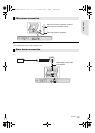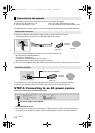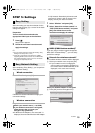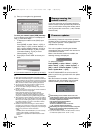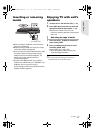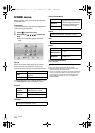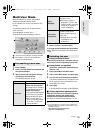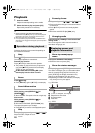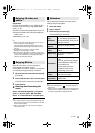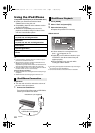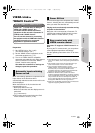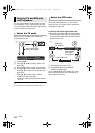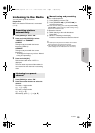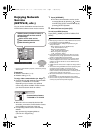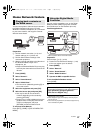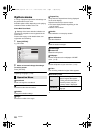Playback
21
VQT3X51
Preparation
Connect 3D compatible TV to an HDMI AV OUT
terminal of this unit using a High Speed HDMI
Cable. (> 12)
≥ Perform the necessary preparations for the TV.
≥ Play back following the instructions displayed
on the screen.
≥ 3D Settings (> 31, 33)
≥ Please refrain from viewing 3D images if you do not feel
well or are experiencing visual fatigue.
In the event that you experience dizziness, nausea, or other
discomfort while viewing 3D images, discontinue use and rest
your eyes.
≥ 3D images may not output as settings of “HDMI
Resolution” and “24p Output”. (> 32)
≥
When playing back 3D photos from “Photos” screen, select
from the “3D” list. (Still pictures in “2D” are played back in 2D.)
If “2D” and “3D” indications are not displayed, press [R] to
switch the view of playback contents.
With “BD-Live” discs, you can enjoy bonus
contents that use Internet access.
For this BD-Live function, insertion of an SD card
is necessary along with Internet connection.
1 Perform network connection and settings.
(> 14, 15)
2
Insert an SD card with 1 GB or more free space.
≥ The SD card is used as the local storage.
3 Insert the disc.
∫ Deleting data/Formatting SD
cards
Select “SD Card Management” in the Home
menu (> 18), then select “BD-Video Data
Erase” or “Format SD Card” and press [OK].
≥ The usable functions and the operating method may vary
with each disc, please refer to the instructions on the disc
and/or visit their website.
≥ “BD-Live Internet Access” may need to be changed for
certain discs (>35).
Play a slideshow of photos and make various
settings during the playback.
1 Insert the media.
2 Select “Photos”.
3 Select an item and press [G].
The following items can be set.
≥ Still pictures displayed as “ ” cannot be played back
with this unit.
≥
When a music CD, a USB device with music recorded, and an
iPod/iPhone are inserted/connected to this unit, iPod/iPhone
has priority to played back as background music.
Enjoying 3D video and
photos
Enjoying BD-Live
Slideshow
Start
Slideshow
Start the slideshow.
You can display still pictures in
the selected folder one by one at
a constant interval.
Display
Interval
Change the display interval.
Transition
Effect
Select the effect when sliding
pictures.
Repeat Play
Set whether to repeat the
slideshow.
Soundtrack
Set whether to play background
music.
≥ You can select the soundtrack
from USB device, Music CD
and iPod/iPhone.
≥ Some media cannot be
selected as the source
depending on the case.
Soundtrack
Folder
Select the folder from which the
music files are played.
Random
Soundtrack
Background music is played in
random order.
SC-BTT190P_eng.book 21 ページ 2012年2月20日 月曜日 午後5時5分