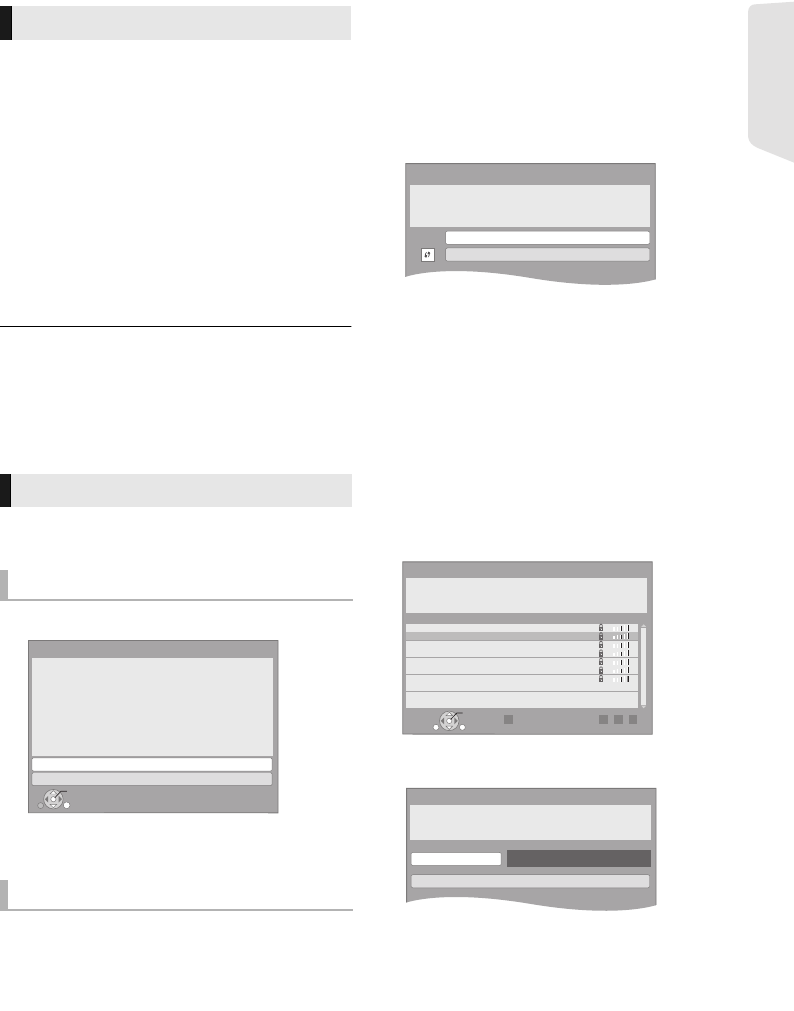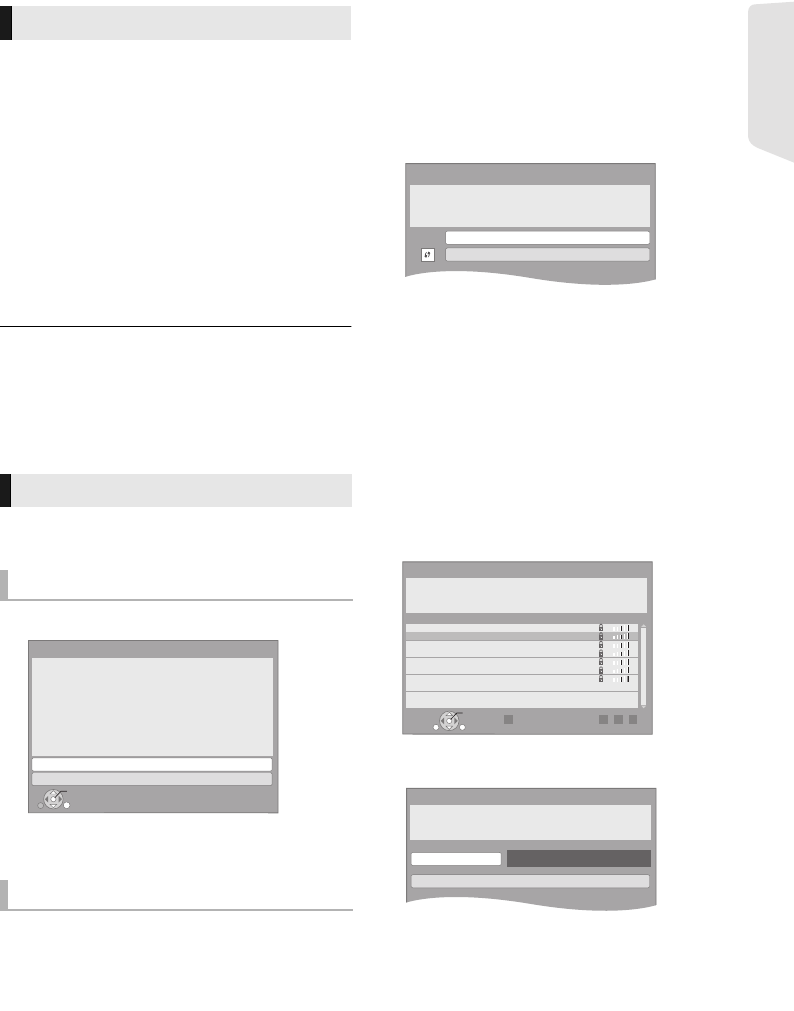
Getting started
15
VQT3X51
STEP 5: Settings
After connecting your new home theater for the
first time and pressing [Í], a screen for the basic
settings will appear.
Preparation
Turn on the television and select the
appropriate video input on the television.
1 Press [Í].
Setup screen appears.
2 Follow the on-screen instructions and
apply the settings.
≥ You can perform this setup anytime by selecting “Easy
Setting” in the Setup menu. (> 35)
≥ If this unit is connected to a Panasonic TV (VIERA)
supporting HDAVI Control 2 or later via an HDMI cable,
then setting information on the TV such as “On-screen
Language” is acquired by this unit.
After completing “Easy Setting”, you can perform
“Easy Network Setting”.
Select “Wired” and press [OK].
Follow the on-screen instructions to apply your
connection settings.
Preparation
≥ Obtain your network name (> 16, SSID).
≥ If your wireless connection is encrypted,
please be sure that you know your
encryption key (password).
≥ If “Wireless LAN Adaptor is not connected.” is
displayed, check that the Wireless LAN Adaptor
is fully inserted. Alternatively, disconnect and
reconnect it. If there is still no change in the
display, consult your dealer for advice.
1 Select “Wireless” and press [OK].
2 Select “Search for wireless network” or
“WPS (PUSH button method)” and press
[OK], then follow the on-screen
instructions and apply the settings.
∫ “WPS (PUSH button method)”
If you are using a wireless router that supports
WPS (Wi-Fi Protected Setup
TM
), you can easily
perform the settings.
∫ “Search for wireless network”
The available wireless networks will be displayed.
1 Select your network name and press [OK].
≥ If your network name is not displayed,
search again by pressing the [R] button on
the remote control. Stealth SSID will not be
displayed, in this case enter manually.
When your wireless network is encrypted
2 Press [OK] to select “Encryption Key”.
Easy Setting
Easy Network Setting
Wired connection
Wireless connection
Easy Network Setting
Wired
Wireless
Select a connection mode.
Current setting : Wired
OK
RETURN
LAN cable connection:
Connect a LAN cable to the unit and select "Wired."
Wireless LAN connection:
Connect the Wireless LAN Adaptor (DY-WL5) to the USB
port and select "Wireless."
Wireless Settings
Select a connection method.
Please refer to the operating instructions of your wireless
access point about connection methods.
Search for wireless network
WPS (PUSH button method)
Search again
Wireless Settings
Reception
Select a wireless network for connection.
Network name (SSID)
XXXXXXXXXX
XXXXXXXXXX
XXXXXXXXXX
XXXXXXXXXX
XXXXXXXXXX
XXXXXXXXXX
XXXXXXXXXX
RGBY
OK
RETURN
OPTION
Wireless Settings
Enter the encryption key (password) of the wireless network.
Encryption Key
Set
SC-BTT190P_eng.book 15 ページ 2012年2月20日 月曜日 午後5時5分