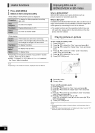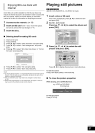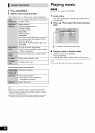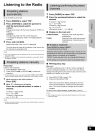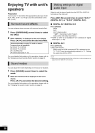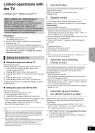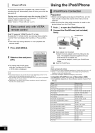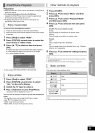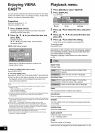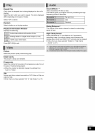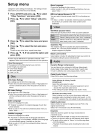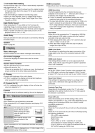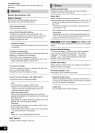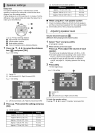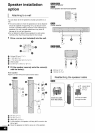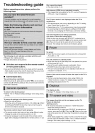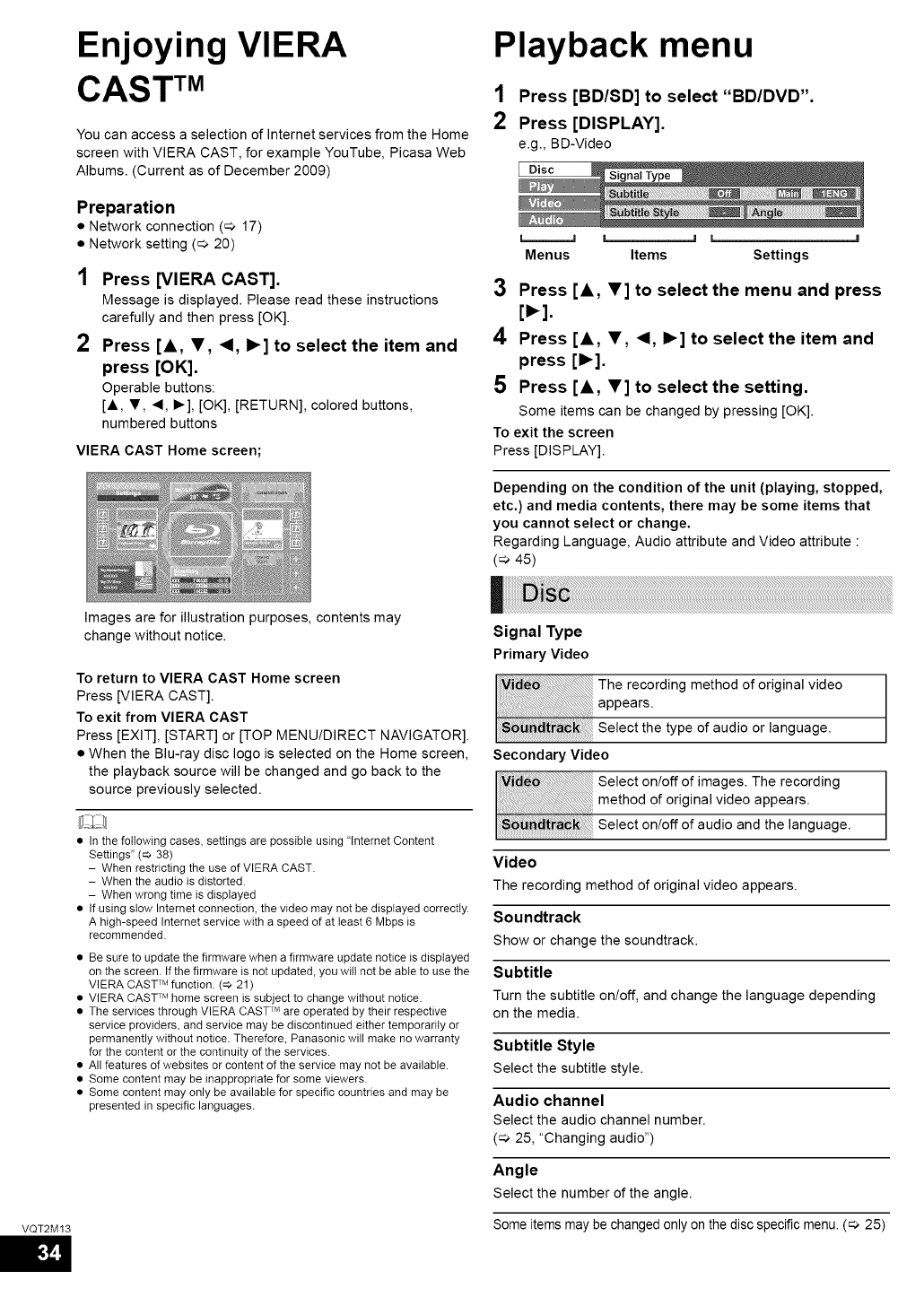
Enjoying VIERA
CAST TM
You can access a selection of Internet services from the Home
screen with VIERA CAST, for example YouTube, Picasa Web
Albums. (Current as of December 2009)
Playback menu
1 Press [BD/SD] to select "BD/DVD".
2 Press [DISPLAY].
e.g., BD-Video
Preparation
• Network connection (=> 17)
• Network setting (_ 20)
2
Press [VIERA CAST].
Message is displayed. Please read these instructions
carefully and then press [OK].
Press [a, 1", <!, 1_] to select the item and
press [OK].
Operable buttons:
[A, T, ,_, I_], [OK], [RETURN], colored buttons,
numbered buttons
VIERA CAST Home screen;
Images are for illustration purposes, contents may
change without notice.
To return to VIERA CAST Home screen
Press [VIERA CAST].
To exit from VlERA CAST
Press [EXIT], [START] or [TOP MENU/DIRECT NAVIGATOR].
• When the Blu-ray disc logo is selected on the Home screen,
the playback source will be changed and go back to the
source previously selected.
• Inthe followingcases,settingsarepossibteusing"lntemetContent
Settings"(q_38)
- WhenrestrictingtheuseofVIERACAST.
- Whentheaudioisdistorted.
- Whenwrongtimeisdisplayed
• Ifusing stowIntemetconnection,thevideomaynotbe displayedcorrectly.
A high-speedIntemetservicewith aspeedofat teast6 Mbpsis
recommended.
• Be sure to update the firmware when a firmware update notice is displayed
on the screen. If the firmware is not updated, youwitt not be abte to use the
VIERA CASTTM function. (q_ 21)
• VIERA CASTTM home screen is subject to change without notice.
• The services through VIERA CASTTM are operated by their respective
service providers, and service may be discontinued either temporarily or
permanently without notice. Therefore, Panasonic will make no warranty
for the content or the continuity of the services.
• All features ofwebsites or content of the service may not be available.
• Some content may be inappropriate for some viewers.
• Some content may only be available for specific countries and may be
presented in specific languages.
Menus Items Settings
3 Press [&, 1"] to select the menu and press
4 Press [a, I', <!, 1_] to select the item and
press [1_].
5 Press [&, 1"] to select the setting.
Some items can be changed by pressing [OK].
To exit the screen
Press [DISPLAY].
Depending on the condition of the unit (playing, stopped,
etc.) and media contents, there may be some items that
you cannot select or change.
Regarding Language, Audio attribute and Video attribute :
(_ 45)
Signal Type
PrimaryVideo
The recording method of original video
appears.
Select the type of audio or language.
Secondary Video
Select on/off of images. The recording
method of original video appears.
Select on/off of audio and the language.
Video
The recording method of original video appears.
Soundtrack
Show or change the soundtrack.
Subtitle
Turn the subtitle on/off, and change the language depending
on the media.
Subtitle Style
Select the subtitle style.
Audio channel
Select the audio channel number.
(_ 25, "Changing audio")
Angle
Select the number of the angle.
Some items may be changed only on the disc specific menu. (_ 25)
VQT2M 13