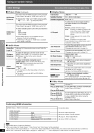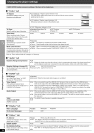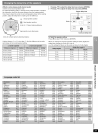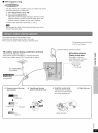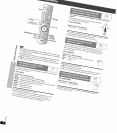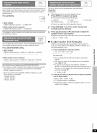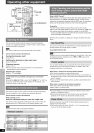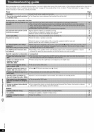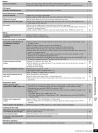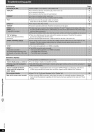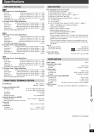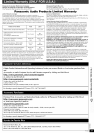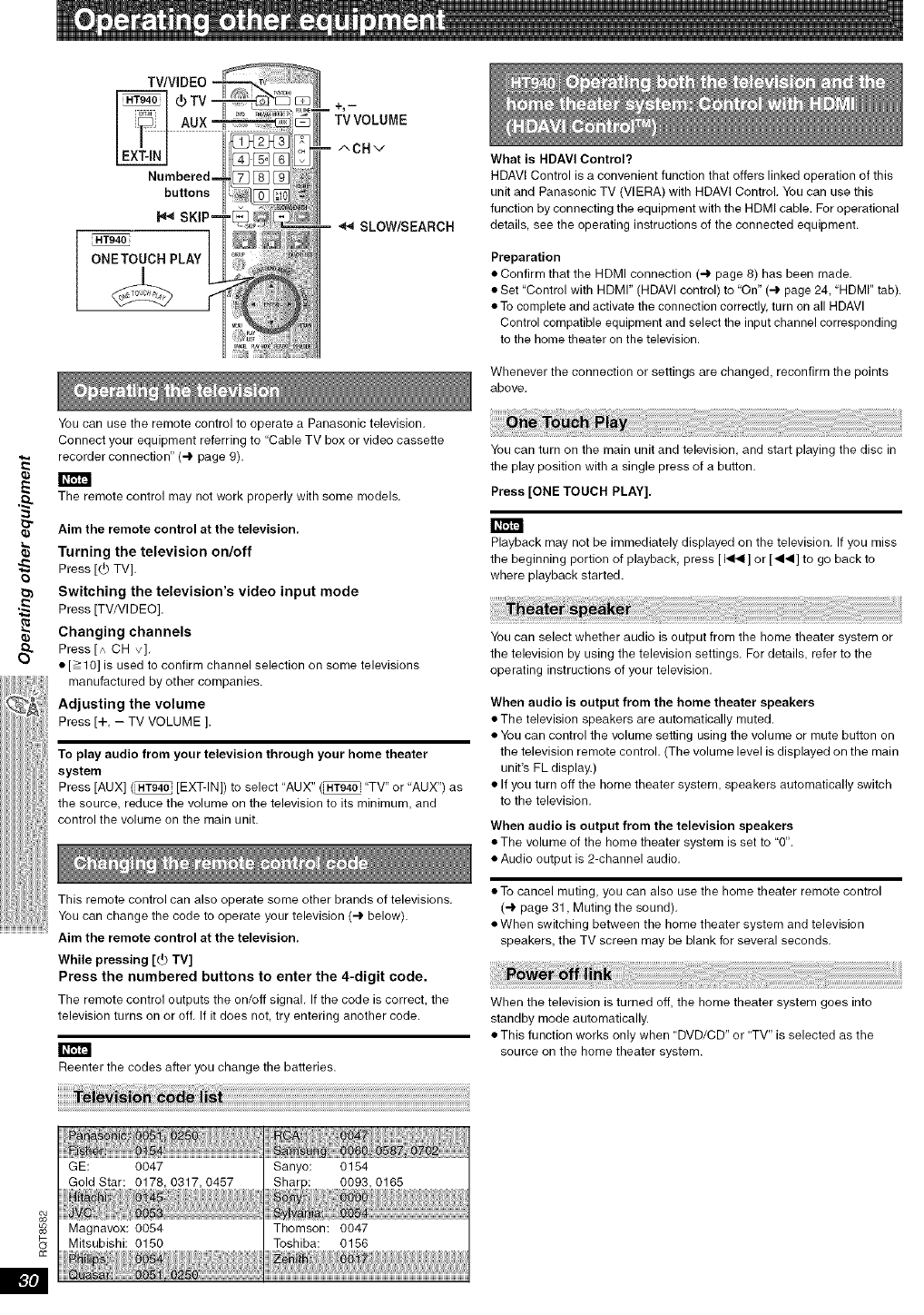
TVVOLUME
ACHv
ONETOUCH PLAY
SLOW/SEARCH
You can use the remote control to operate a Panasonic television,
Connect your equipment referring to "Cable TV box or video cassette
recorder connection" (4 page 9),
i _B'fF4
The remote control may not work properly with some models,
Aim the remote control at the television.
Turning the television on/off
Press [(b TV],
Switching the television's video input mode
Press [TV/VI DEO].
Changing channels
Press [A CH v],
• [>10] is used to confirm channel selection on some televisions
manufactured by other companies.
Adjusting the volume
Press [+ - TV VOLUME ].
To play audio from your television through your home theater
system
Press [AUX] (_ [EXT-IN]) to select "AUX" (_ "TV" or "AUX") as
the source, reduce the volume on the television to its minimum, and
control the volume on the main unit.
This remote control can also operate some other brands of televisions.
You can change the code to operate your television (4 below).
Aim the remote control at the television,
While pressing [_ TV]
Press the numbered buttons to enter the 4-digit code.
The remote control outputs the on/off signal, Ifthe code is correct, the
television turns on or off, If it does not, try entering another code.
Reenter the codes after you change the batteries.
What is HDAVI Control?
HDAVI Control is a convenient function that offers linked operation of this
unit and Panasonic TV (VlERA) with HDAVI Control. You can use this
function by connecting the equipment with the HDMI cable, For operational
details, see the operating instructions of the connected equipment.
Preparation
• Confirm that the HDMI connection (-,I. page 8) has been made,
• Set "Control with HDMI" (HDAVI control) to "On" (4 page 24, "HDMI" tab).
• To complete and activate the connection correctly, turn on all HDAVl
Control compatible equipment and select the input channel corresponding
to the home theater on the television.
Whenever the connection or settings are changed, reconfirm the points
above,
You can turn on the main unit and television, and start playing the disc in
the play position with a single press of a button,
Press [ONE TOUCH PLAY],
Playback may not be immediately displayed on the television, If you miss
the beginning portion of playback, press [1_4] or [-ql_l] to go back to
where playback started.
You can select whether audio is output from the home theater system or
the television by using the television settings, For details, refer to the
operating instructions of your television,
When audio is output from the home theater speakers
• The television speakers are automatically muted.
• You can control the volume setting using the volume or mute button on
the television remote control, (The volume level is displayed on the main
unit's FL display.)
• If you turn off the home theater system, speakers automatically switch
to the television,
When audio is output from the television speakers
• The volume of the home theater system is set to "0".
• Audio output is 2-channel audio.
• To cancel muting, you can also use the home theater remote control
(-I. page 31, Muting the sound),
• When switching between the home theater system and television
speakers, the TV screen may be blank for several seconds.
When the television is turned off, the home theater system goes into
standby mode automatically.
• This function works only when "DVD/CD" or "TV" is selected as the
source on the home theater system.