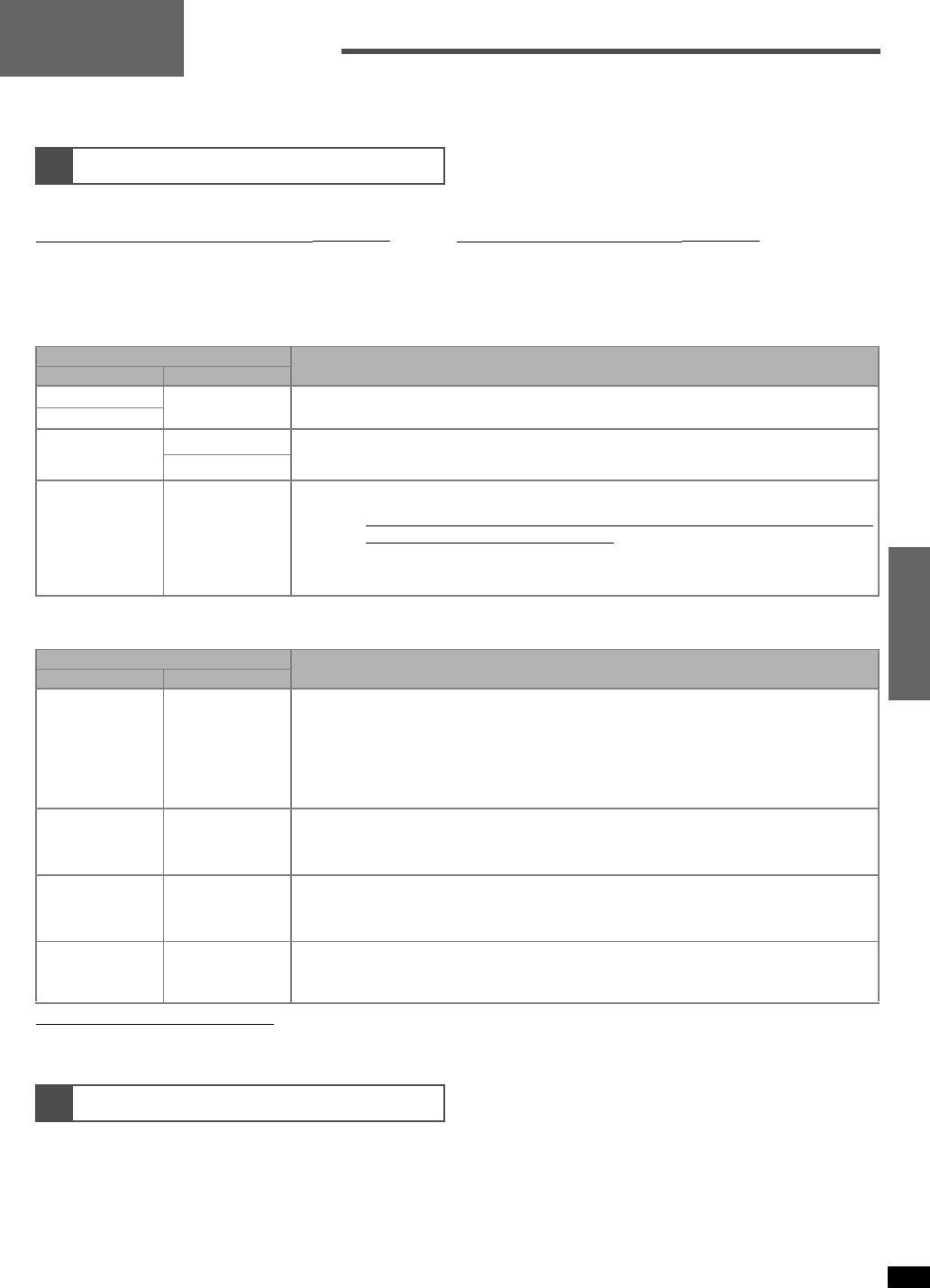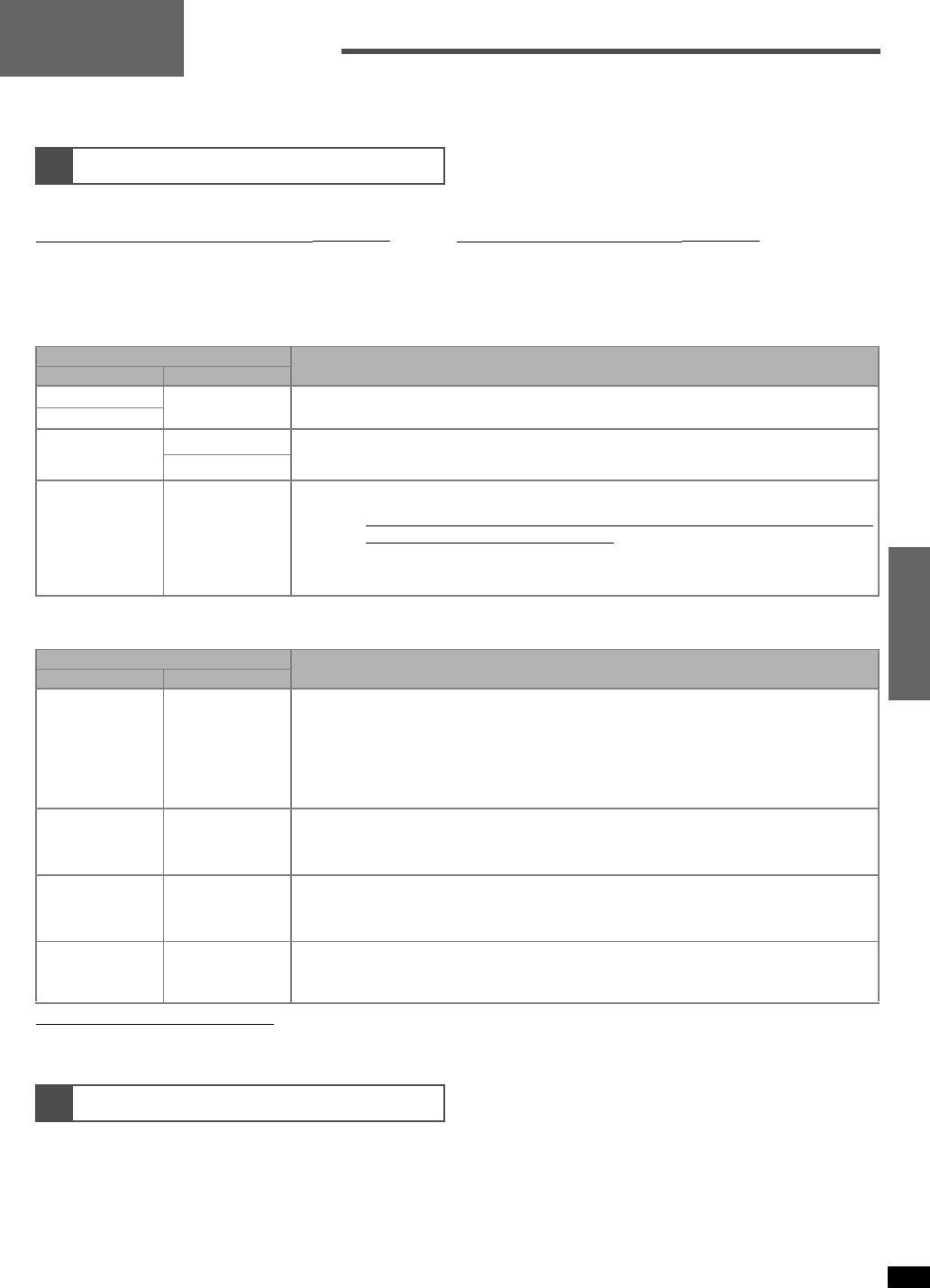
11
Step 3
RQT7523
Settings
Change the settings to tailor your equipment to the environment in which you are using it. Before making any changes, read the following descriptions of
the settings and refer to the instructions for the speakers and equipment.
The settings remain intact until they are changed, even after the power is turned off.
There are two ways to customize the receiver, and details of both are provided below.
A. Using the On Screen Display
(á page 12)
B. Using the Multi control
(á page 14)
Use this method to perform the unit’s settings on the TV screen. Use this method to perform the unit’s settings using the Multi control of the
main unit.
n Items which can be set
Basic set-up (for establishing the basic settings to match the speakers and connected equipment)
Advanced set-up (set the items as required)
Notes on Speaker Size/SPEAKERS
• If you select “SMALL” for “Front/FRONT”, subwoofer setting is set to “YES”.
• If you select “NO” for Subwoofer setting, “Front/FRONT” is set to “LARGE”.
Adjust the level of the other speakers based on the output of the front speakers. (Output is only from the speakers selected in the speaker settings.
Adjust the volume of the front speakers with [VOLUME].)
1
Customizing your receiver (á pages 12-15)
Setting item
Description
On Screen Display
Multi control
Speakers
SPEAKERS
Set the speaker combination connected to this unit.
The speaker combination has to be set in order for the sound to be output properly.
Subwoofer
Digital Input
D-INPUT
Change these settings to suit the connections you have made to the optical (OPT), coaxial (COAX) and
HDMI (DVD or DVR only) digital input terminals, so that the correct source is selected when you turn
[INPUT SELECTOR].
HDMI SEL
Input Mode IN MODE
This unit automatically detects whether input is digital or analog, but you can fix the input mode.
AUTO: Automatically detects the input signal and plays.
• When the signal is connected to the HDMI terminal, the input signal from the HDMI
terminal takes priority (DVD or DVR only).
ANALOG: Fixes the input signal to analog and plays.
DIGITAL: Fixes the input signal to HDMI (DVD or DVR only), OPT and COAX digital and play.
PCM FIX: Fixes the input signal to PCM and plays.
Setting item
Description
On Screen Display
Multi control
Speaker Size SPEAKERS
Set the size to suit your speakers.
LARGE: For speakers that can reproduce a full sound range, particularly the bass range below 100 Hz.
SMALL: For speakers that cannot adequately reproduce the bass range. This setting is sufficient for
most speakers if you are using a subwoofer.
NONE: For speakers you haven’t connected (center or surround).
For the surround back (Surr Back/SUR BACK) and subwoofer (Subwoofer/SUB-WFR), select YES if you
have connected one, or NO if you have not.
Speaker
Distance
DISTANCE
Enter the distance of the front, center and surround speakers from the seating position.
By setting the distance between the speaker’s position (except the subwoofer) and the listener’s seating
position, the sound delay time is automatically adjusted so that sound reaches the listener at the same
time. You can select distances between 3 and 30 feet at one-foot intervals.
Filter
Frequency
FILTER
Change the cut-off for bass output from the front speakers.
If you set the front speakers to “SMALL”, the filter is set to 100 Hz. Raise the cut-off if the bass from the
front speakers is unsatisfactory so that this bass is output through the subwoofer.
You can raise the cut-off from 100 Hz to either 150 Hz or 200 Hz.
HQ Sound
Mode
HQ MODE
Select ON or OFF for the video output and display when the HQ sound mode is used.
The HQ sound mode ensures that sound with a greater purity is played by closing down the unit’s circuits
such as display and video output.
Select the ON setting for outputting the video signals or indicating information on the display.
2
Adjusting speaker output level (á page 15)
Step 3