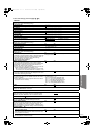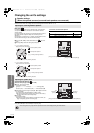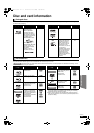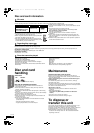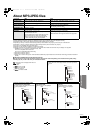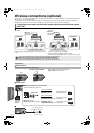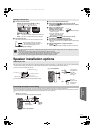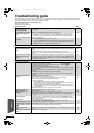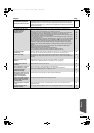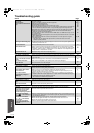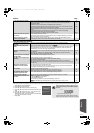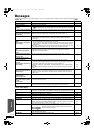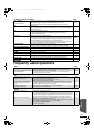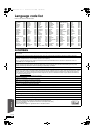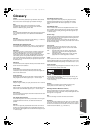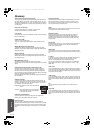45
RQT9479
Displays Page
TV screen and video
The display is dim. ≥Change “FL Display” in the Setup menu. 35
The elapsed time displayed is
actually less than the play time.
≥The displayed play time is converted from the number of frames at 29.97 frames (equal to
0.999 seconds) to one second. There will be a slight difference between the time displayed
and the actual elapsed time (e.g., actual one-hour elapsed time may display as approximately
59 minutes 56 seconds).
—
The images from this unit do
not appear on the TV.
Picture is distorted.
Jittering occurs.
≥Make sure that the TV is connected to the VIDEO OUT terminal or the HDMI AV OUT
terminal on this unit.
≥Make sure that the TV’s input setting (e.g., VIDEO 1) is correct.
≥If “24p Output” is set to “On” when the unit is connected to a TV through any terminal other
than HDMI, images may not display properly. In this case, set “24p Output” to “Off”.
≥When “24p Output” is set to “On”, HDMI authentication takes place where 24p images switch
to other images, and a black screen is displayed.
≥When “24p Output” is set to “On”, jittering may occur while playing DVD-Video. In this case,
turn “24p Output” to “Off”.
≥An incorrect resolution is selected in “HDMI Resolution”, when the TV is connected to HDMI
AV OUT terminals. While stopped, press and hold [1] and [∫] on the main unit at the same
time for more than 5 seconds to cancel this setting. Set the item again. However, Dolby
Digital Plus, Dolby TrueHD, and DTS-HD audio are not output in bitstream. To output the
bitstream, select “Restore Default Settings” to restore the factory presets and make proper
settings.
≥Picture may not be seen when more than 2 devices are connected with HDMI cables.
Reduce the number of connected devices.
≥Mobile telephone chargers can cause some disturbance.
≥If you are using an indoor TV antenna, change to an outdoor antenna.
≥The TV antenna wire is too close to the unit. Move it away from the unit.
9
—
36
36
36
36
—
—
—
—
The screen changes
automatically.
≥When the “Screen Saver Function” in the Setup menu is set to “On”, the display may return to
the screen saver mode automatically if there is no operation for 5 minutes or more.
35
Video is not output.
≥An image is not output from the VIDEO OUT terminal when the “High Clarity Sound” is
enabled. Set the “High Clarity Sound” in the on-screen menu to “Off” to use the VIDEO OUT
terminal.
33
Video is not output in high
definition.
≥High definition video cannot be output through the VIDEO OUT terminal.
≥Confirm that the “HDMI Resolution”, in the Setup menu is set properly.
—
36
The Setup menu cannot be
accessed.
≥Select “BD/DVD” or “SD” as the source.
14
Status messages do not appear.
≥Select “Automatic” in “Status Messages” in the Setup menu. 35
The 4:3 aspect ratio picture
expands left and right.
Screen size is wrong.
≥Use the TV to change the aspect. Refer to your TV’s operating instructions.
≥When using an HDMI cable, set “TV Aspect” to “16:9”.
—
36
When playing DVD-Video using
progressive output, one part of
the picture momentarily
appears to be doubled up.
≥Connect this unit to the TV with any cable except the HDMI cable.
9
There is no apparent change in
picture quality when adjusted
with the “Video” menu in the
on-screen menu.
≥The effect is less perceivable with some types of video.
—
The masked-off area is masked
in gray.
≥If the “Screen Saver Function” in the Setup menu is set to “Off”, the masked-off area is
displayed in black.
35
Still pictures (JPEG) do not
playback normally.
≥The images that were edited on the PC, such as Progressive JPEG, etc., may not playback.
41
Reference
BTX70PP_eng.book 45 ページ 2009年6月24日 水曜日 午後3時42分