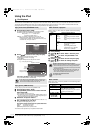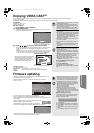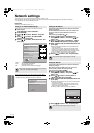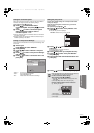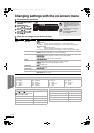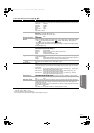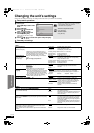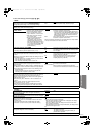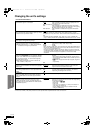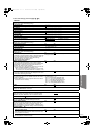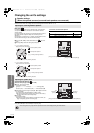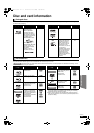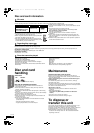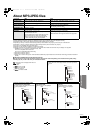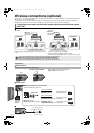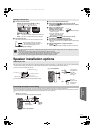36
RQT9479
Changing the unit’s settings
*1 This function has no effect when S.SURROUND is selected during AUX (TV) playback.
*2 In this unit, a P4HD (> 52) video processor is used to provide video of optimal resolution to the connected TV.
“TV / Device Connection”
TV Aspect
Set to match the type of TV connected.
When connected to a 16:9 widescreen TV:
≥16:9
: Video recorded for 4:3 aspect screen is displayed as a 4:3
ratio image in the center of the screen.
When connected to a 4:3 aspect TV:
≥4:3: Video recorded for a widescreen is played as Pan & Scan
(unless prohibited by the producer of the disc). When playing
BD-Video, video is output as “4:3 Letterbox”.
≥4:3 Letterbox: Video recorded for a widescreen is played in the letterbox
style.
Time Delay*
1
When connected with a Plasma display, adjust if you notice
the audio is out of sync with the video.
≥Auto
≥0ms ≥20ms ≥40ms ≥60ms ≥80ms ≥100ms ≥120ms ≥140ms
When using VIERA Link “HDAVI Control” with “HDAVI Control 3” (or later)
compatible TV (> 25), select “Auto”. Audio and video will automatically be set in
sync.
–This works only when “BD/DVD”, “SD”, “AUX (TV)”, “D-IN 1” (DIGITAL IN 1
(TV)) or “D-IN 2” (DIGITAL IN 2 (CABLE/SAT)) is selected as the source. (> 26)
HDMI Connection
≥Press [OK] to show the following settings.
HDMI Resolution*
2
The items supported by the connected devices are
indicated on the screen as “¢”. When any item without
“¢” is selected, the images may be distorted.
≥Auto
: Automatically selects the output resolution best suited to the
connected TV (1080p, 1080i, 720p or 480p).
≥480p ≥720p
≥1080i ≥1080p
–When outputting 1080p signal, we recommend using High Speed HDMI Cables
that have the HDMI logo (as shown on the cover) and are less than 5.0 meters
(16 ft) to prevent video distortion etc.
–To enjoy high definition video up-converted to 1080p, you need to connect the
unit directly to 1080p compatible HDTV (High Definition Television). If this unit is
connected to an HDTV through other equipment, it must also be 1080p
compatible.
24p Output [BD-V] [DVD-V]
When this unit is connected to a TV supporting 1080/24p
output via an HDMI cable, this unit displays each frame
at 1/24 second intervals – the same interval originally
shot with the film camera.
≥When playing DVD-Video, set to “On” and then set
“24p” in “Video” (> 33) to “On”
≥On: Images in 24p are output in 24p as they are.
However,
–when video is being output at 24 frames, images from any
other terminal than the HDMI AV OUT terminal may not be
output properly.
–[BD-V] : when images other than 24p are played, images are
output at 60p.
≥Off
HDMI RGB Output Range
Effective when connected to a device that only supports
RGB output.
≥Standard
: The video is output as it is.
≥Enhanced: When the black and white contrast of a video is low, the
signal is enhanced to reproduce clear video.
HDMI Audio Output
This setting selects whether or not to output audio from
HDMI.
≥On: To output audio through the TV’s speakers or other devices.
≥Off
: To output audio through system speakers. (The audio is
output using the settings of the main unit.)
VIERA Link
Set to use “HDAVI Control” function when connected
with an HDMI cable to a device that supports “HDAVI
Control”.
≥On
≥Off: Select when you do not want to use “HDAVI Control”.
Power Off Link
Select the desired power off link setting of this unit for
VIERA Link operation
(> 26)
. (This works depending on
the settings of the connected
VIERA Link “HDAVI Control”
compatible equipment.)
≥Video/Audio: When the TV is turned off, this unit will turn off automatically.
≥Video: When the TV is turned off, this unit will turn off except during
the following conditions:
–audio playback ([CD] [MP3])
–iPod mode
–radio mode
–“AUX” or “D-IN1” (DIGITAL IN 1) mode (non-selected TV
audio setting for VIERA Link)
–“D-IN2” (DIGITAL IN 2) mode (non-selected TV audio
setting for CABLE/SAT)
Advanced operations
BTX70PP_eng.book 36 ページ 2009年6月24日 水曜日 午後3時42分