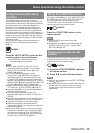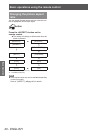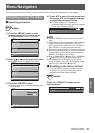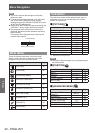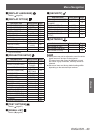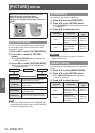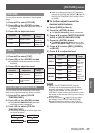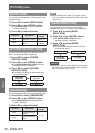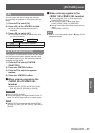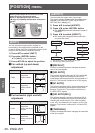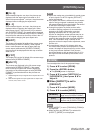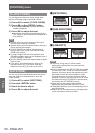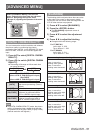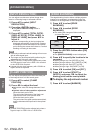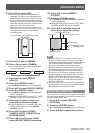[PICTURE] menu
46 - ENGLISH
Settings
[WHITE GAIN]
You can adjust the brightness of the white part of the
projected image.
1) Press ▲▼ to select [WHITE GAIN].
2) Press ◀▶ or the <ENTER> button.
z
The [WHITE GAIN] individual adjustment
screen is displayed.
3) Press ◀▶ to adjust the level.
Operation Adjustment
Adjustment
range
Press .
Increases the
brightness of white.
Maximum
value +10
Press .
Makes image
natural.
Minimum
value 0
[SYSTEM DAYLIGHT VIEW]
You can correct the image to the optimal vividness
even if it is projected under a bright light.
1) Press ▲▼ to select [SYSTEM
DAYLIGHT VIEW].
2) Press ◀▶ or the <ENTER> button.
z
The [SYSTEM DAYLIGHT VIEW] individual
adjustment screen is displayed.
3) Press ◀▶ to switch [SYSTEM
DAYLIGHT VIEW].
z
The setting will change as follows each time
you press the button.
[OFF] (No
correction)
[1] (Low)
[3] (High) [2] (Medium)
[SHARPNESS]
You can adjust the sharpness of the projected image.
1) Press ▲▼ to select [SHARPNESS].
2) Press ◀▶ or the <ENTER> button.
z
The [SHARPNESS] individual adjustment
screen is displayed.
3) Press ◀▶ to adjust the level.
Operation Adjustment
Adjustment
range
Press .
Contours become
sharper.
0 - 15
Press .
Contours become
softer.
Note
z
When the adjustment value is [15], press to set
to [0]. Also, when the adjustment value is [0], press
to set to [15].
[NOISE REDUCTION]
You can reduce noises when the input image is
degraded and noise is occurring in the image signal.
1) Press ▲▼ to select [NOISE
REDUCTION].
2) Press ◀▶ or the <ENTER> button.
z
The [NOISE REDUCTION] individual
adjustment screen is displayed.
3) Press ◀▶ to switch [NOISE
REDUCTION].
z
The setting will change as follows each time
you press the button.
[1] (Low) [2] (Medium)
[OFF] (No
correction)
[3] (High)
Attention
z
When this is set for an input signal with less noise,
the image may look different from what it originally
was. In such case, set it to [OFF].