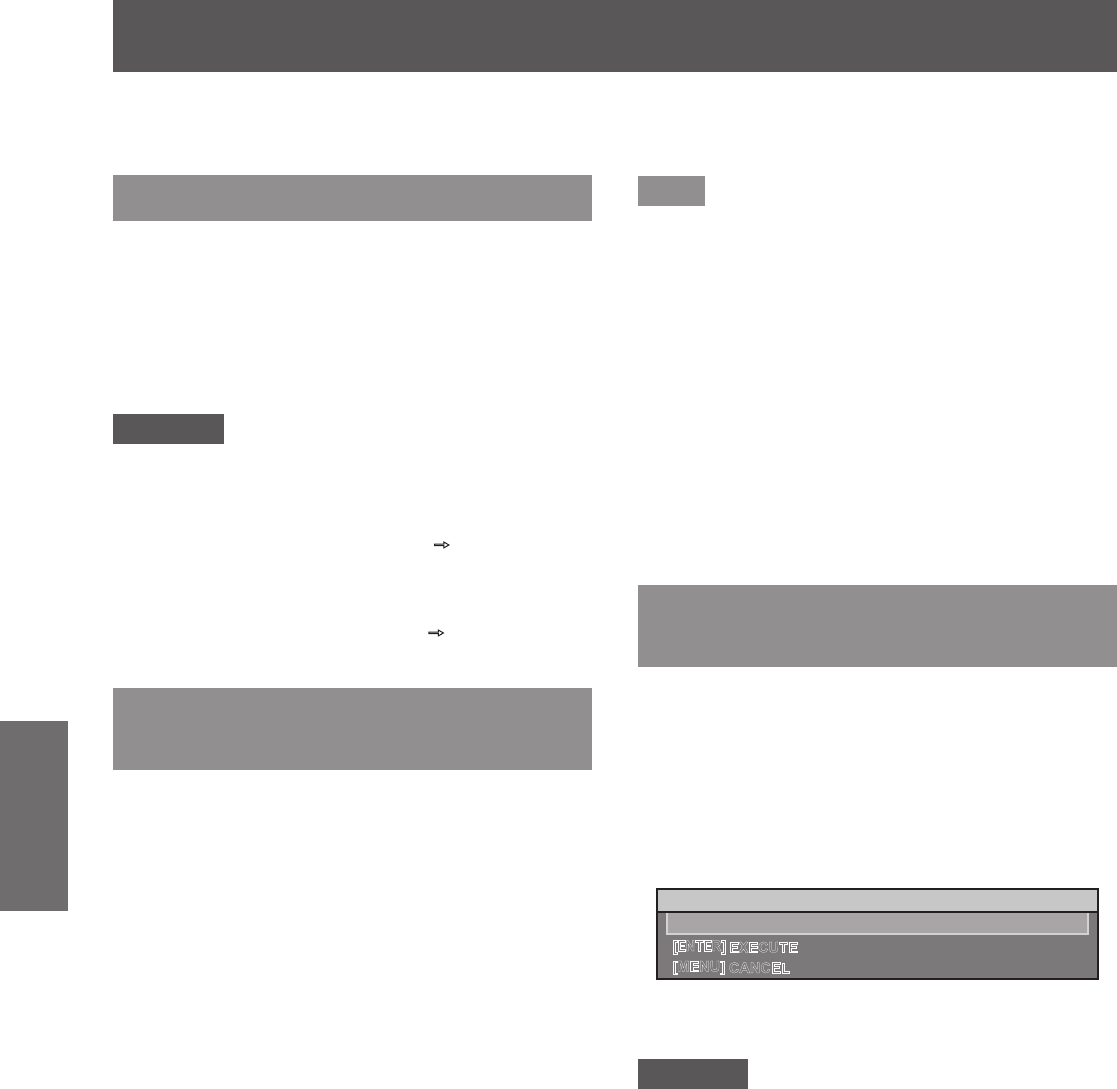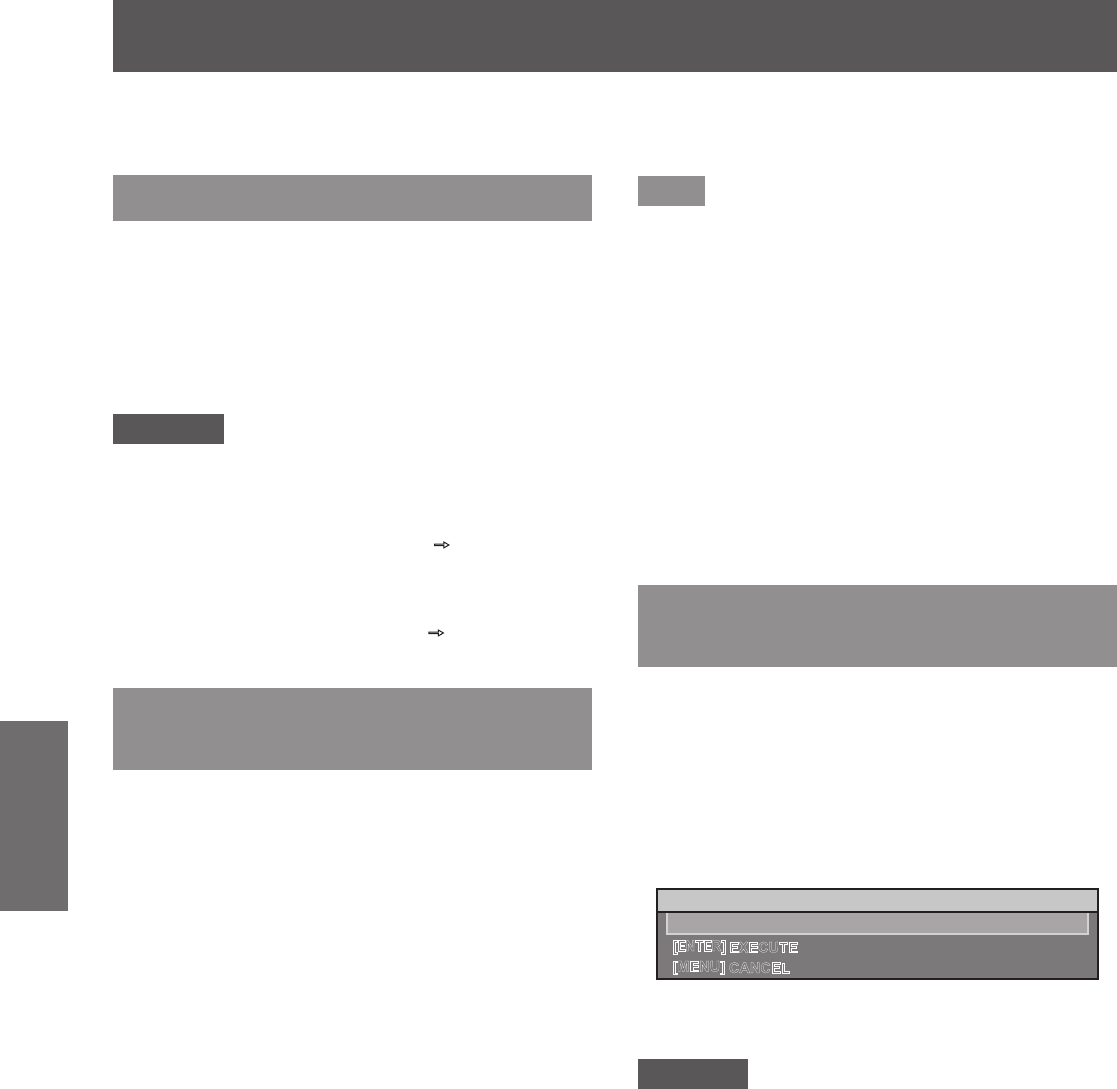
Projecting
36 - ENGLISH
Basic Operation
Check the connections of the external devices, attachment of the projection lens (
page 29), and connection of
the power cord (
page 32), and turn on the power (
page 34) to start the projection. Select the input signal and
adjust the image.
Projecting
Selecting the input signal
Select an input signal.
Press the Input Selection (<RGB1>,
<RGB2>, <DVI-D>, <VIDEO>, and
<S-VIDEO>) buttons on the control panel
or the remote control.
z
Image for the selected input signal is projected.
Attention
z
Images may not be projected properly depending
on the connected device and DVD, video tape, etc.
to be played.
Select a system format matching the input
signal from the [PICTURE] menu
[SYSTEM
SELECTOR] (
page 47).
z
Conrm the aspect ratio of the screen to project
and the image, and switch to an optimum aspect
ratio from the [POSITION] menu
[ASPECT]
(
page 48).
Adjusting the focus, zoom,
and shift
If the projected image or the position is not correct
when the positioning of the projector and the screen is
correctly installed, adjust the focus, zoom, and shift.
■ At the projector
1) Press the <LENS> button on the
control panel.
z
Pressing the button changes the setup screen
in the order of [FOCUS] [ZOOM], and [SHIFT].
2) Select each item and press ▲▼◀▶ to
adjust it.
■ Using the remote control
1) Press the Lens (<FOCUS>, <ZOOM>,
and <SHIFT>) buttons on the remote
control.
z
<FOCUS> button:
Adjusts focus.
z
<ZOOM> button:
Adjusts zoom.
z
<SHIFT> button:
Adjusts shift.
2) Select each item and press ▲▼◀▶ to
adjust it.
Note
z
Zoom adjust menu will be displayed even when the
lens without the zoom function is used, but it will
not operate.
z
The adjustment can be performed faster by
pressing and holding
▲▼◀▶
for at least three
seconds.
z
It is recommended that the images are projected
continuously for at least 30 minutes before the
focus is adjusted.
z
[FOCUS] is shown in yellow so that the displayed
menu item can be recognized by color, even
when the projector is not focused and displayed
characters are unreadable. (Factory default)
Displaying color of [FOCUS] is different depending
on the setting in the [OSD DESIGN] menu
(
page 59).
Moving the lens to the home
position
1) Press the <LENS> button on the
control panel or the <SHIFT> button
on the remote control for at least three
seconds.
2) While the [HOM
E POSITION] menu
i
s displayed (for approximately ve
seconds), press the <ENTER> button.
LENS
HOME POSITION
EXECUTE
[ENTER]
[MENU]
CANCEL
z
[PROGRESS] is displayed in the menu screen,
and the lens returns to the home position.
Attention
z
The home position of the lens is the lens position
when the lens is being replaced or when the
projector is being stored, and it is not the optical
center of the screen.