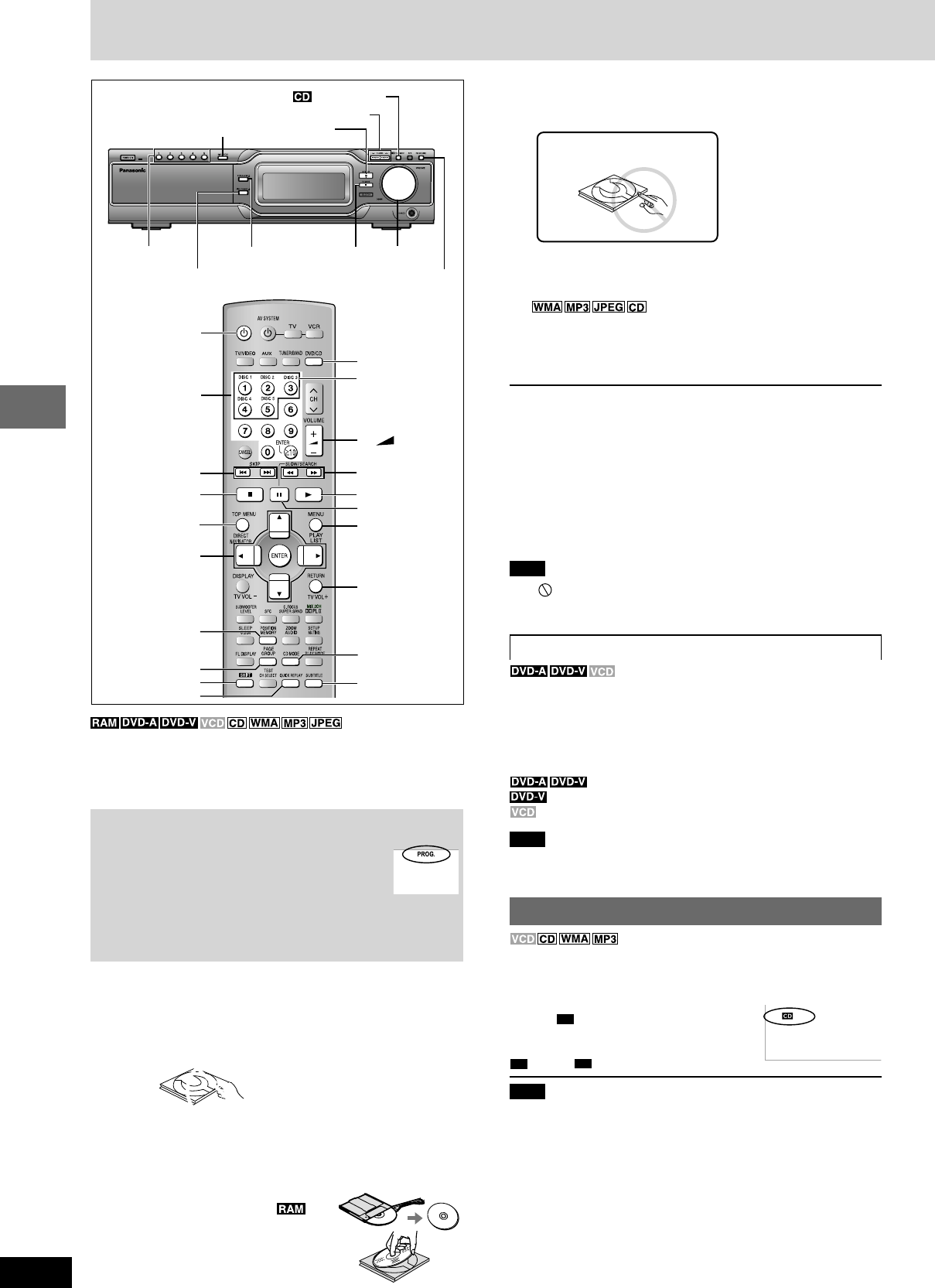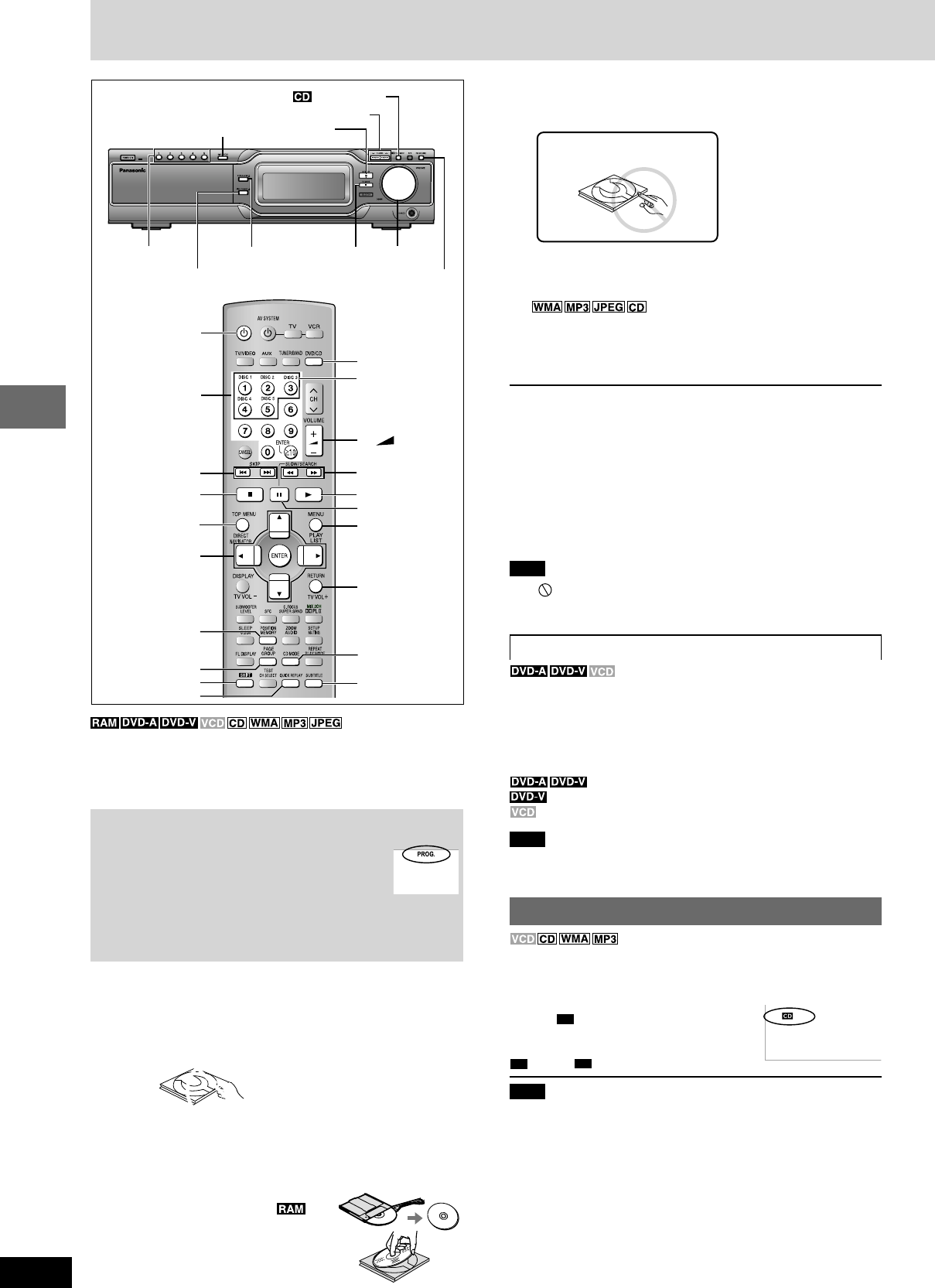
RQT7534
12
Before Before
Before
Before
Before
Before
Disc operations
3 Press [OPEN/CLOSE c] to close the drawer.
The disc indicator lights orange to show the tray is in the play
position.
4 Press [:] (play).
Play begins.
(CD text only)
¡ Press [SUBTITLE] to turn the display on or off.
¡ You can also use the navigation menus to control play
(A page 18).
5 Adjust the volume.
L To pause play
Press [J] during play.
Press [
::
::
:] (play) to restart play.
L To stop play
Press [
LL
LL
L ] (A page 13, Resume function).
L To select a disc
Press [SHIFT] + disc button ([DISC 1]–[DISC 5]).
L To prevent damage
Do not;
¡ load more than one disc per tray.
¡ close the drawer by hand.
Note
¡ If “
” appears on the television
The operation is prohibited by the unit or disc.
¡ It may take some time for play to start but this is normal.
When a menu appears on the television
Press the numbered buttons to select an item.
To select a 2-digit number
Example: To select item 23, press [
X10] A [2] A [3].
¡ When playing DVDs, you can also use [8, 9, ;, :] to select items.
Press [ENTER] to confirm your selection.
To return to the menu screen
[TOP MENU]: Shows the first menu screen.
[MENU]: Shows the menu screen.
[RETURN]: Shows the menu screen.
Note
The disc continues to rotate while the menu is displayed even after
you finish playing an item. Press [L] when you finish to preserve the
unit’s motor and your television screen.
Sequential play (CD Mode)
The unit usually plays the disc in the play position and then stops.
Turn CD Mode on to play all loaded discs, except for DVDs and
JPEG discs.
While stopped
Press [
CD
/TUNE MODE].
¡ Remote control: Press [CD MODE].
Each time you press the button:
CD
(on) ↔
CD
(off)
Note
¡ HighMAT menus and video CD playback control are disabled.
¡ Only audio tracks can be played on HighMAT discs.
¡ You cannot change the mode during play.
¡ CD Mode turns off when you switch the unit to standby.
Preparation
¡ Press [f] to turn on the unit.
¡ Turn on the television and select the appropriate video input on the
television to suit the connections for the unit.
1 Press [DVD/CD] to select “DVD/CD” as the source.
To enjoy progressive video
Press [PROGRESSIVE].
The television will be disrupted for a moment but
this is normal.
¡ Output from this unit is interlace if you have
connected to the television through the VIDEO
OUT or S-VIDEO OUT or are playing PAL discs,
even if “PROG.” is on the display.
¡ When progressive output is on, closed captions
will not be displayed.
2 Press [OPEN/CLOSE c] to open the drawer and place
a disc on the disc tray.
To load discs onto the other trays, refer to “Changing the disc”.
(A page 13)
If the disc contains both audio data (WMA and MP3) and
JPEG,
press [TOP MENU] to select “All” (JPEG/WMA/MP3), “Audio”
(WMA/MP3) or “Picture” (JPEG) in the Playback Menu.
¡ Remove TYPE 2 and 4 discs from
their cartridges before use.
¡ Label-up (With double-sided discs,
load so the label for the side you
want to play is facing up.)
OPEN/CLOSE c
L
f
89; :
ENTER
SKIP
g f
g/( )/f
SLOW/SEARCH
( )
Numbered
buttons
DISC 1– DISC 5
DISC CHECK
VOLUME
:
PROGRESSIVE
DISC CHANGE
c
DVD/CD
J
:
L
MENU
RETURN
SUBTITLE
CD MODE
TOP MENU
POSITION
MEMORY
QUICK REPLAY
SHIFT
PAGE
DISC 1–DISC 5
/TUNE MODE
VOLUME
– +
Discs—Basic play
Do not push the tray with your
hand.
Do not pull the tray.