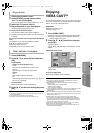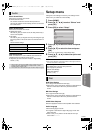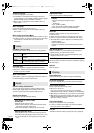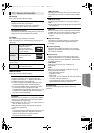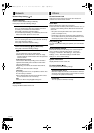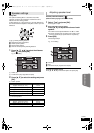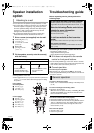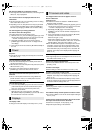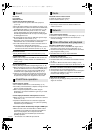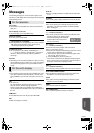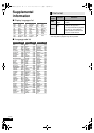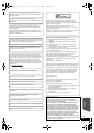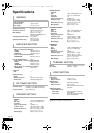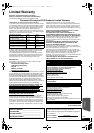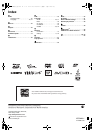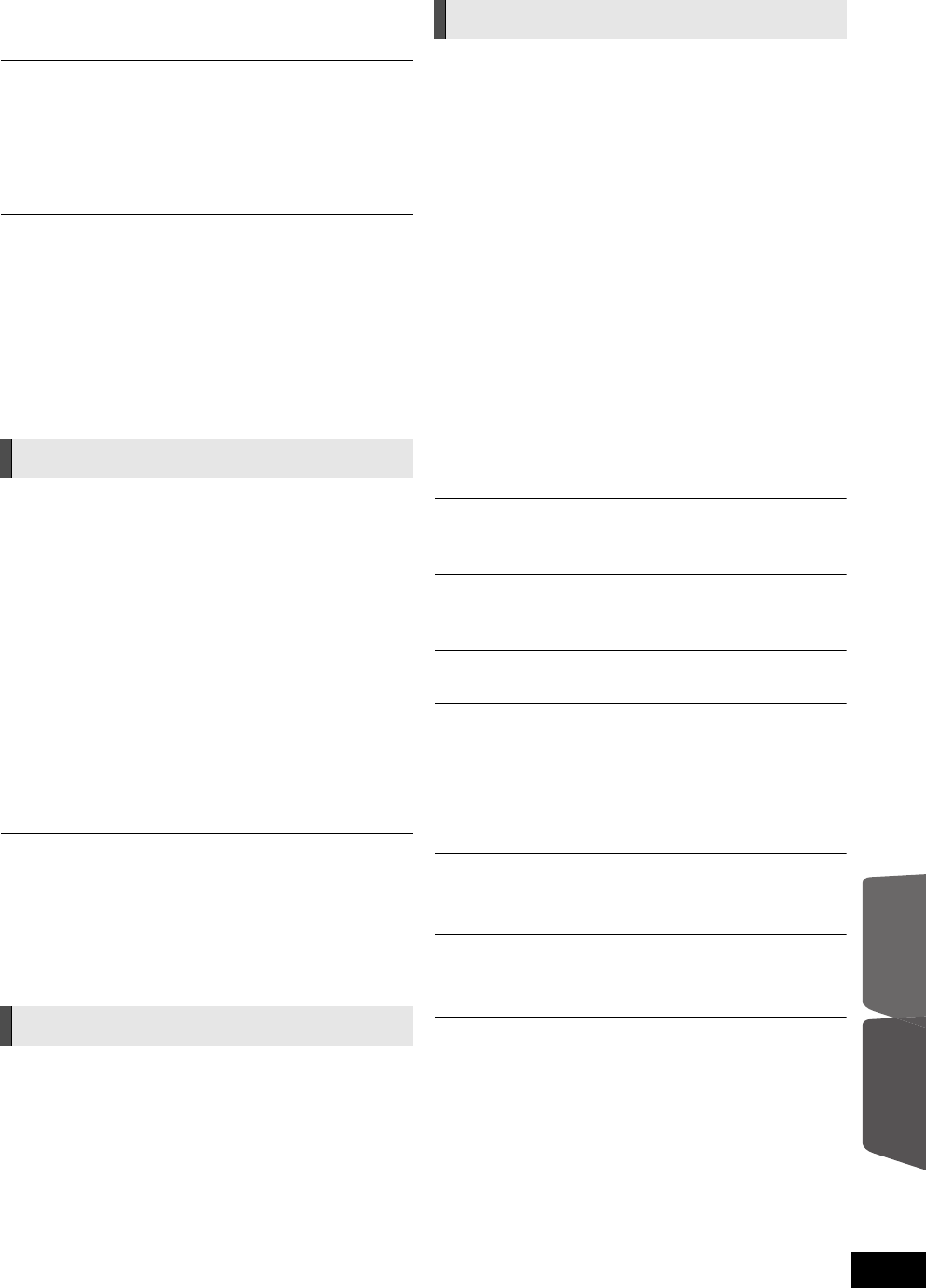
Reference
Optional speaker
settings
37
VQT3M40
Still pictures (JPEG) do not playback normally.
≥ The images that were edited on the PC, such as Progressive
JPEG, etc., may not playback.
The TV tuner mode is not displayed when the TV is
switched on.
≥ This phenomenon may occur, depending on the TV setting,
when “Quick Start” is set to “On”.
≥ Depending on the TV, this phenomenon may be prevented
by reconnecting the HDMI cable to a different HDMI input
terminal or by changing the HDMI auto connection setting.
You have forgotten your ratings password.
You want to cancel the ratings level.
The ratings level returns to the factory preset.
1 While the unit is on, press and hold [OK], [B] and [Y] on the
remote control at the same time for more than 5 seconds.
j“00 RET” is displayed on the unit’s display.
2
Repeatedly press [
1
] (right) on the remote control or
[POWER
Í
/I] on the unit until “03 VL” is displayed on the
unit’s display.
3 Press [OK] on the remote control or [< OPEN/CLOSE] on
the unit.
No power.
≥ Insert the AC power supply cord securely into a household
AC outlet. (> 15)
The unit switches to standby mode.
≥ This unit will automatically turn to standby mode after 30
minutes if it is inactive. (> 7)
≥ When the time set for the sleep timer has passed, the power
will be turned off. (> 6)
≥ One of the unit’s safety devices is activated. Press
[POWER Í/I] on the main unit to turn the unit on.
This unit is turned off when the input for the TV is
switched.
≥ This is a normal phenomenon when using VIERA Link
(HDAVI Control 4 or later). For details please read the
operating instructions for the TV.
The unit does not turn off.
1
Press and hold [POWER
Í
/I] on the main unit for 5 seconds.
(If still unable to power the unit off, disconnect the power
cord, wait 1 minute, then reconnect the power cord.)
2 Reset the unit as follows:
While the unit is off, press and hold [+ VOLUME],
[< OPEN/CLOSE] and [POWER Í/I] on the main unit at
the same time for more than 5 seconds.
The display is dim.
≥ Change “Front Panel Display” in the Setup menu. (> 32)
The images from this unit do not appear on the TV.
Picture is distorted.
Jittering occurs.
≥ An incorrect resolution is selected in “HDMI Resolution”.
Reset the setting as follows:
1 While the unit is on, press and hold [OK], [B] and [Y] on the
remote control at the same time for more than 5 seconds.
j“00 RET” is displayed on the unit’s display.
2
Repeatedly press [
1
] (right) on the remote control or
[POWER
Í
/I] on the unit until “04 PRG” is displayed on the
unit’s display.
3 Press and hold [OK] on the remote control or [< OPEN/
CLOSE] on the unit for at least 3 seconds.
Set the item again. (> 33)
jWhen Dolby Digital Plus, Dolby TrueHD, and DTS-HD
audio are not output in bitstream, select “Yes” in “Restore
Default Settings” and make proper settings. (> 34)
≥ When “3D BD-Video Playback” in the Setup menu is set to
“Automatic”, images may not be output depending on the
connection method. After removing the disc from this unit,
select “Set before play” in the Setup menu, and select “2D
Playback” in the setup screen displayed when playing 3D
discs. (> 31)
Video is not output.
≥ Set “High Clarity Sound” in the Playback menu to “Off” to use
the VIDEO OUT terminal. (> 31)
Video is not output in high-definition.
≥ Confirm that “HDMI Resolution” in the Setup menu is set
properly. (> 33)
3D video is not output.
≥ Are the settings on this unit and the TV correct? (> 22)
3D video is not output correctly as 2D.
≥ Select “Set before play” in the Setup menu, and select “2D
Playback” in the setup screen displayed when playing 3D
discs. (> 31)
≥ Discs that have recorded titles with Side by side (2 screen
structure) and that can be enjoyed in 3D are played back in
accordance with the settings of the TV.
No subtitles.
≥ When progressive output is on, closed captions/subtitles
cannot be displayed.
The subtitles overlap closed captions recorded on discs.
≥ Turn off the subtitles or turn off the closed caption setting on
the TV. (> 30)
A black band is displayed around the edge of the screen.
The aspect ratio of the screen is abnormal.
≥ Confirm the “TV Aspect” is set properly. (> 33)
≥ Adjust the aspect setting on the television.
Power
Displays
TV screen and video
VQT3M40~Body_mst.fm 37 ページ 2010年12月24日 金曜日 午後8時0分