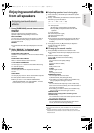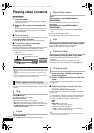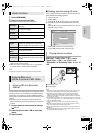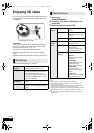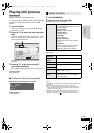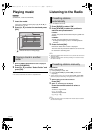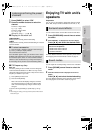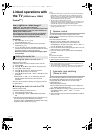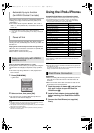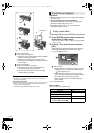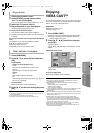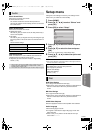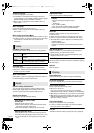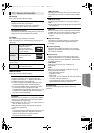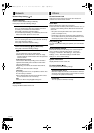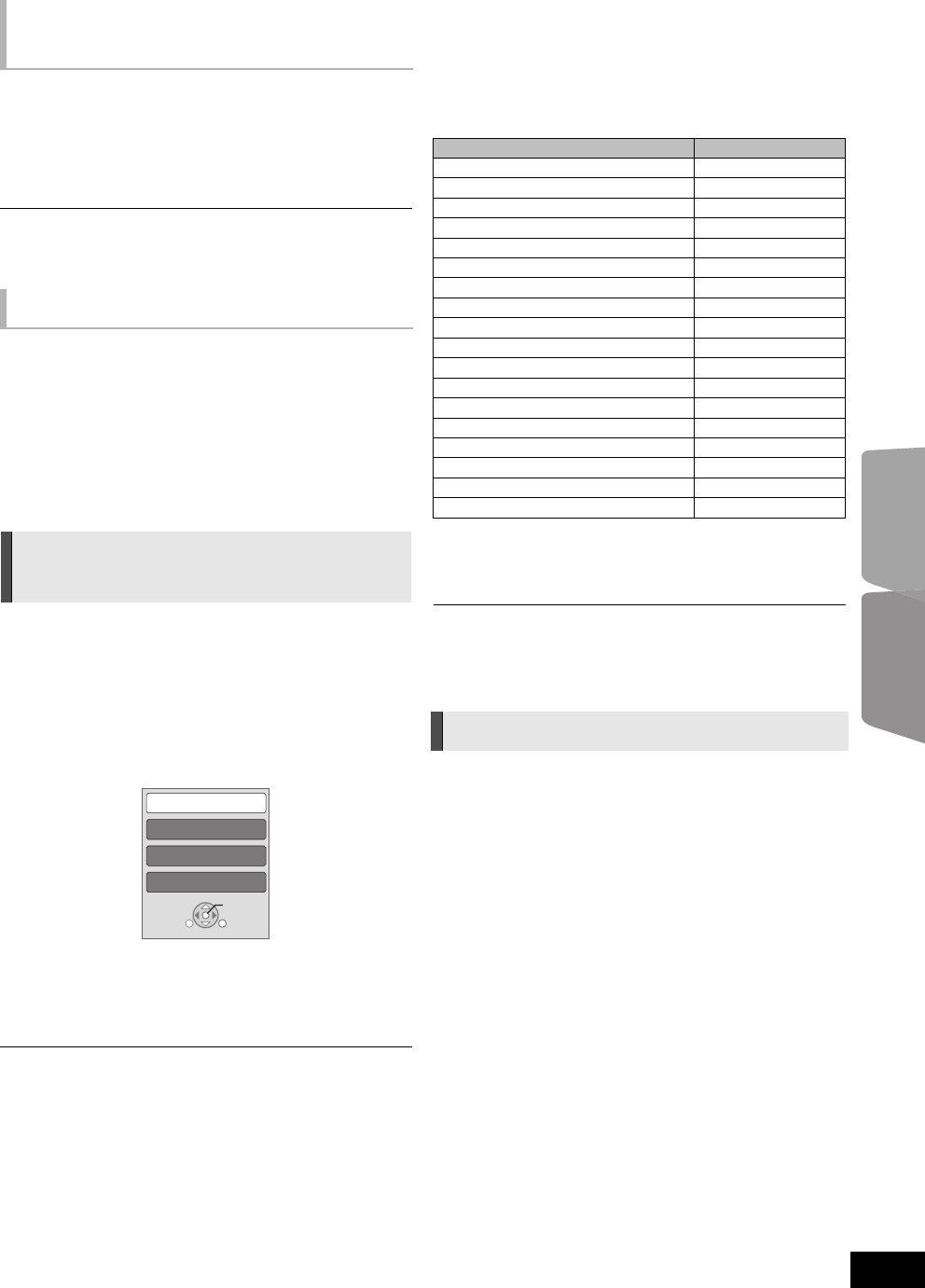
TVOther devices
27
VQT3M40
Delay between audio and video is automatically adjusted,
enabling you to enjoy smooth audio for the picture ( 32,
“Audio Delay”).
≥ This function works only when “BD/DVD”, “SD”, “AUX”*
2
,
“ARC”*
1,
*
2
, “D-IN” (DIGITAL IN)*
2
is selected as the source
on this unit.
*1 The selection works only when using an ARC compatible TV.
*2 “AUX”, “ARC” or “D-IN” works depending on the setting in “Setting the
audio link”.
All connected equipment compatible with “HDAVI Control”,
including this unit, automatically turns off when you switch the
television off.
Playing music continuously even after turning off the TV
(When the unit is connected to a Panasonic TV (VIERA) that
supports HDAVI Control 2 or later.)
Select “Video” in “Power Off Link” ( 33)
Only TV supports “HDAVI Control 2” or later
By using the TV remote control, you can play discs using the
“Control Panel” and display the Top Menu or Pop-up Menu,
etc.
≥ This works only during “BD/DVD” or “SD” playback and
resume modes.
1 Press [SUB MENU].
2 Select an item, then press [OK].
≥ The sub menu may not appear while the Top Menu for
BD-Video or DVD-Video is displayed.
≥ The buttons that you can use for this unit can vary depending on the TV.
For details, refer to the operating instructions of the TV.
≥ The operation of this unit may be interrupted when you press incompatible
buttons on the TV remote control.
≥ Depending on the menu, some button operations cannot be performed
from the TV’s remote control.
Other de vices
Using the iPod
®
/iPhone
®
Compatible iPod/iPhone (as of December 2010)
≥ Update your iPod/iPhone with the latest software before using this unit.
≥ Compatibility depends on the software version of your iPod/iPhone.
≥ iPod/iPhone compatibility assures music, video playback and battery
charge functions of this unit as a home theater system.
* Playback functions on the main unit may be limited in the “All” mode.
In some locations, reception status of an iPhone may be poor when it is
loaded on this unit.
≥ When the iPhone receives a call while connected to this unit, playback, etc.
of the iPhone may stop.
To prioritize the operation with the iPhone connected to this unit, make the
setting so that the iPhone does not receive calls.
Preparation
≥ Before connecting/disconnecting the iPod/iPhone, turn the
main unit off or reduce the volume of the main unit to its
minimum.
≥ Make sure that the video cable connection is made to view
photos/videos from the iPod/iPhone.
1 Push the center of drawer (A), and pull out
fully until it clicks to open the Dock for
iPod/iPhone (C).
2 Install a Dock adapter (not supplied) (B)
before inserting your iPod/iPhone into the
dock.
3 Connect the iPod/iPhone (not supplied)
firmly.
Automatic lip-sync function
(for HDAVI Control 3 or later)
Power off link
Easy control only with VIERA
remote control
e.g. BD-Video
Control Panel
Screen Aspect
Top Menu
Pop-up Menu
SUB
MENU
OK
RETURN
Name Memory Size
iPod touch
®
4th generation
8 GB, 32 GB, 64 GB
iPod nano
®
6th generation* 8 GB, 16 GB
iPod touch
®
3rd generation
32 GB, 64 GB
iPod nano
®
5th generation (video camera)
8 GB, 16 GB
iPod touch
®
2nd generation 8 GB, 16 GB, 32 GB
iPod classic
®
120 GB, 160 GB (2009)
iPod nano
®
4th generation (video)
8 GB, 16 GB
iPod classic
®
160 GB (2007)
iPod touch
®
1st generation
8 GB, 16 GB, 32 GB
iPod nano
®
3rd generation (video)
4GB, 8GB
iPod classic
®
80 GB
iPod nano
®
2nd generation (aluminum)
2 GB, 4 GB, 8 GB
iPod
®
5th generation (video)
60 GB, 80 GB
iPod
®
5th generation (video)
30 GB
iPod nano
®
1st generation 1 GB, 2 GB, 4 GB
iPhone
®
4
16 GB, 32 GB
iPhone
®
3GS
8 GB, 16 GB, 32 GB
iPhone
®
3G 8 GB, 16 GB
iPod/iPhone Connection
SC-BTT268_P_eng.book 27 ページ 2010年12月18日 土曜日 午後1時5分