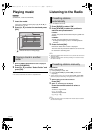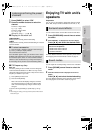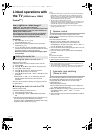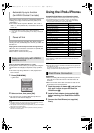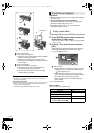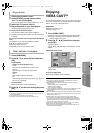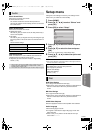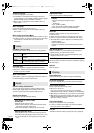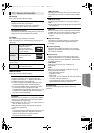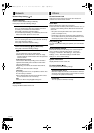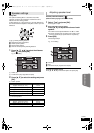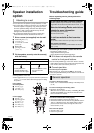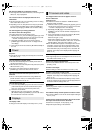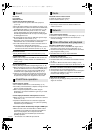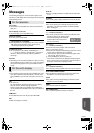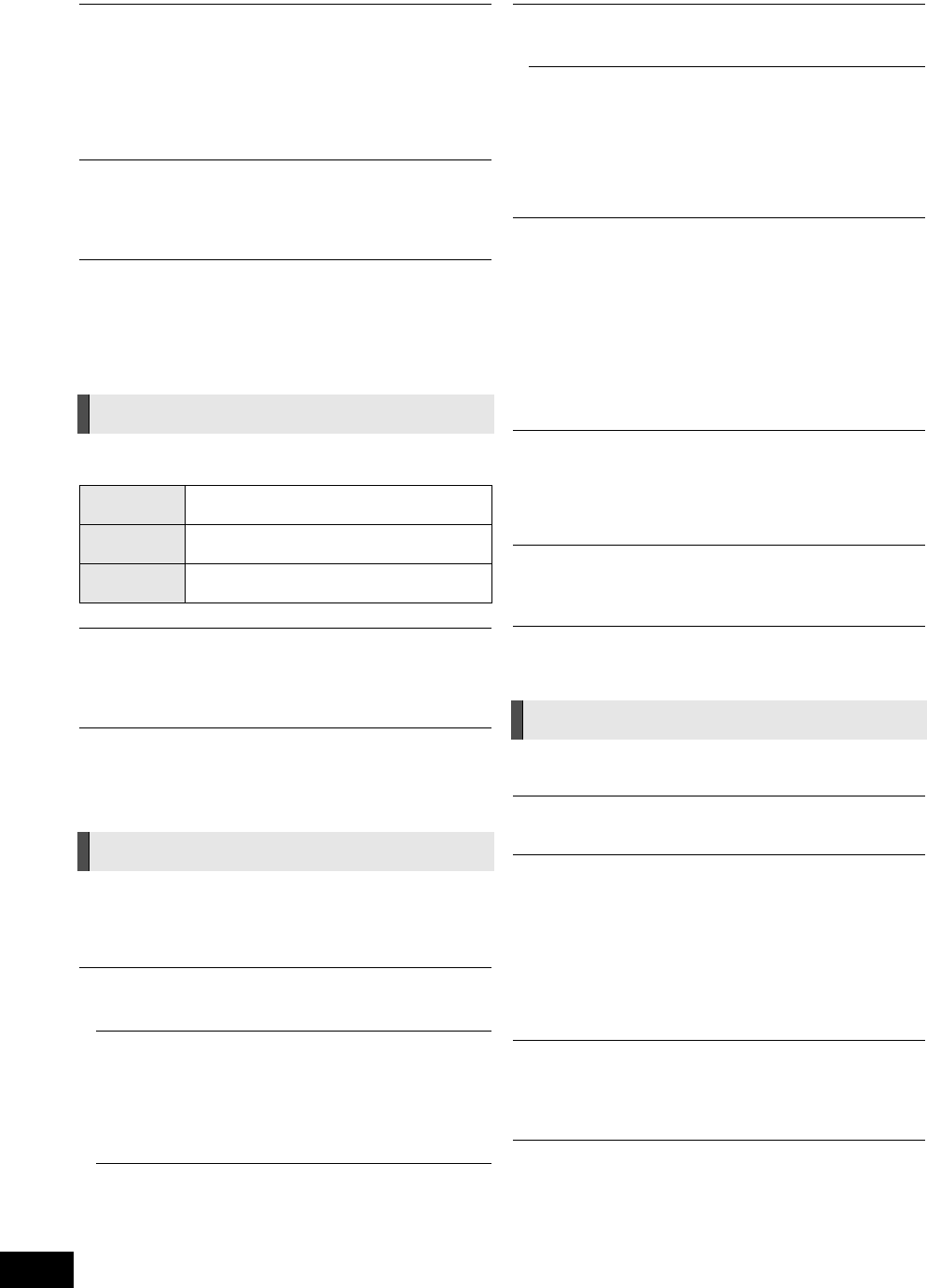
32
VQT3M40
Subtitle Language
Choose the language for the subtitle.
≥ If “Automatic” is selected and the language selected for
“Audio Language” is not available, subtitles of that language
will automatically appear if available on that disc.
≥ Enter a code (> 40) with the number buttons when you
select “Other ¢¢¢¢”.
Menu Language
Choose the language for the disc menus.
≥ Enter a code (> 40) with the number buttons when you
select “Other ¢¢¢¢”.
BD-Live Internet Access (> 21)
You can restrict Internet access when BD-Live functions are used.
≥ If “Allow ( Limited )” is selected, Internet access is permitted
only for BD-Live contents which have content owner
certificates.
Still Mode (paused video)
Select the type of picture shown when you pause playback.
Seamless Play
The chapter segments in playlists are played seamlessly.
≥ Select “On”, when the picture freezes for a moment at the
chapters segment in playlists.
Black Level Control
Select lighter or darker for adjusting the black level control to
the desired setting for picture enhancement.
Dynamic Range Compression
You can listen at low volumes but still hear dialog clearly.
(Dolby Digital, Dolby Digital Plus and Dolby TrueHD only)
≥ “Auto” is effective only when playing Dolby TrueHD.
Digital Audio Output
Press [OK] to show the following settings:
Dolby D/Dolby D +/Dolby TrueHD
DTS/DTS-HD
Select the audio signal to output
.
≥ Select “PCM”, when the connected equipment cannot
decode the respective audio format.
≥ Not making the proper settings may result in noise.
BD-Video Secondary Audio
Select whether to mix or not mix the primary audio and
secondary audio (including the button click sound). (> 21)
≥ If “Off” is selected, the unit outputs the primary audio
only.
Digital Audio Input
Press [OK] to show the following settings:
PCM-FIX
Select the following audio signal to input.
jARC
jDIGITAL IN
≥ “On”: PCM is available.
≥ “Off”: DTS, PCM and Dolby Digital are available.
Select “On” if the sound is cut off intermittently.
Downmix
Select the downmix system to enjoy multi-channel or
2-channel sound.
≥ Select “Surround encoded” to enjoy the surround sound.
≥ There is no downmix effect on the bitstream audio signal.
≥ The audio will be output in “Stereo” in the following cases:
– AVCHD playback
– Dolby TrueHD playback
– Playback of secondary audio (including the button click
sound).
High Clarity Sound
When connected to TV via the HDMI AV OUT terminal for
outputting image, it produces clearer sound.
≥ Set to “Enable” and then set “High Clarity Sound” on the
Playback menu to “On”. (> 31)
Audio Delay
Mis-sync between the video and audio is corrected by delaying
the audio output.
Speaker
Refer to page 35
Status Messages
Choose whether to show status messages automatically.
On-screen Language
Choose the language for menus and on-screen messages.
Screen Saver Function
This is to prevent burn-in on the screen.
≥ When this is set to “On”:
If there is no operation for 5 minutes or more, DIRECT
NAVIGATOR screen switches to HOME menu automatically.
≥ While playing and pausing, etc., this function is not available.
≥ While playing music (CD-DA or MP3), after about 5 minutes
DIRECT NAVIGATOR screen switches to a blank screen
with “Screen Saver” message.
Front Panel Display
Changes the brightness of the unit’s display.
≥ If “Auto” is selected, the display is dimmed but brightens
when you perform some operations.
License
Information about the software used by this unit is displayed.
Video
Auto Automatically selects the type of picture
shown.
Field Select if jittering occurs when “Auto” is
selected.
Frame Select if small text or fine patterns cannot
be seen clearly when “Auto” is selected.
Audio
Display
VQT3M40~Body_mst.fm 32 ページ 2010年12月17日 金曜日 午前10時10分