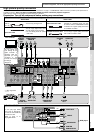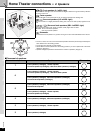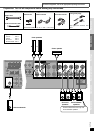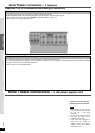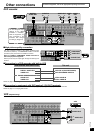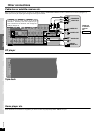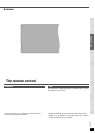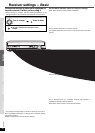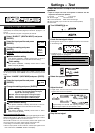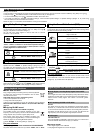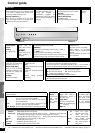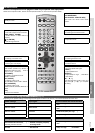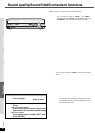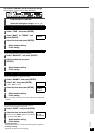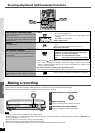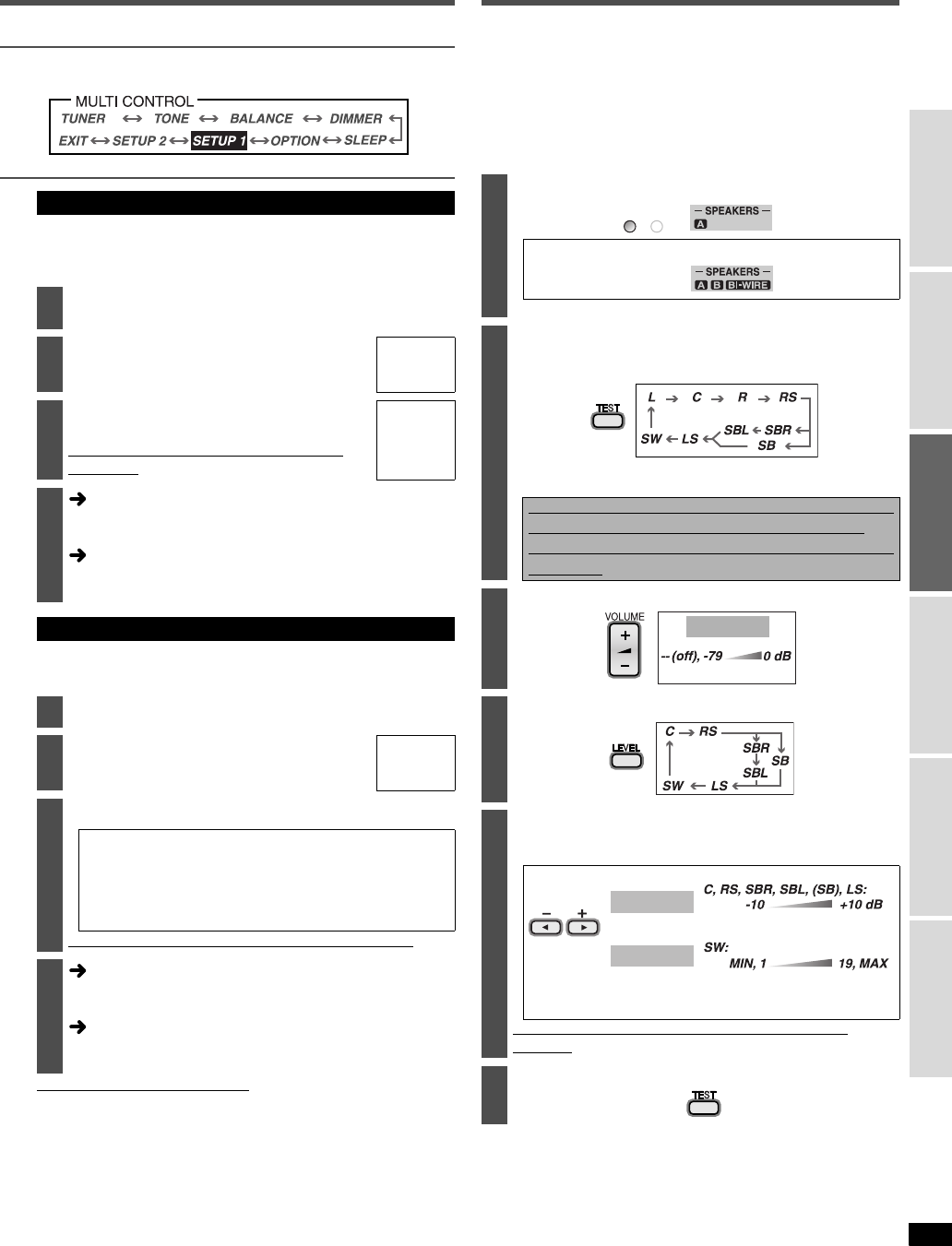
13
RQT7994
ConnectionsSettingsBasic Operations Before useOperationsReference
Settings
-
Test
Change these settings to suit the connections you have made to the
optical (OPT) and coaxial (COAX) digital input terminals. (ápages 4, 5, 9
and 10)
You can only allocate one piece of equipment per terminal.
This unit automatically detects whether input is digital or analog, but you
can fix the input mode. Select “AUTO ” when it is not necessary to fix the
signal.
Note regarding PCM FIX mode
In rare cases, the unit may have trouble recognizing the digital signals on discs.
With the PCM signals on CDs, this may cause the beginning of a track to
be cut off. Engage the PCM FIX mode if this occurs.
When PCM FIX mode is on, the unit cannot process other signals. This
may cause noise to be output. Select another mode in this case.
• This setting is not necessary when playback is normal.
• When an input position is set to PCM FIX, and the input signals are not
from a PCM source, “PCM FIX ” flashes on the display.
Check that sound is output from the connected
speakers.
• Adjust so output level from each speaker is balanced with the
output level from the front speakers.
L: Front left C: Center R: Front right
RS: Surround right LS: Surround left
SBL: Surround back left SBR: Surround back right
SB: Surround back (If you connect one surround back speaker)
SW: Subwoofer
Changing the digital input terminals
2
Select “D-INPUT ” (DIGITAL INPUT) and press
[ENTER].
3
Select the input position and press
[ENTER].
TV/STB,
DVR, DVD,
CD
4
Change the setting and press
[ENTER].
Repeat steps 3 and 4 to set other input
positions.
OPT 1,
OPT 2,
COAX 1,
COAX 2
5
Select another setting
Press [MULTI CONTROL, CANCEL] several times to return to
step 2 in the operations across and select another setting.
Finish setting
Press [MULTI CONTROL, CANCEL] several times to select
“EXIT ” and press [ENTER].
Input signal settings
2
Select “IN MODE ” (INPUT MODE) and press [ENTER].
3
Select the input position and press
[ENTER].
TV/STB,
DVR, DVD,
CD
4
Change the setting and press [ENTER].
AUTO: Automatically detects the input signal and plays.
(In “AUTO”, the unit distinguishes the digital
signals then the analog signals.)
ANALOG: Fixes the input signal to analog and plays.
DIGITAL: Fixes the input signal to digital and plays.
PCM FIX: Fixes the input signal to PCM and plays.
Repeat steps 3 and 4 to set other input positions.
5
Select another setting
Press [MULTI CONTROL, CANCEL] several times to return to
step 2 in the operations across and select another setting.
Finish setting
Press [MULTI CONTROL, CANCEL] several times to select
“EXIT ” and press [ENTER].
1
Turn SPEAKERS A on.
-
When using a BI-WIRE connection
-
• If you select SPEAKERS B only, the test signal will not be output.
2
Check the test signal output.
A test signal is output from one speaker at a time for two seconds
in the following order.
• Speakers set as “_” (not connected) in “Speakers combination
settings” (ápage 12) are skipped.
If there is no output from a connected speaker,
Stop the test signal (step 6) and check the
connections (ápages 6 to 8) and settings (ápage 12,
left) again.
3
Adjust the main volume.
4
Select the speaker channel.
5
Adjust the level.
• Adjust center, surround and surround back output to the same
apparent level as the front speakers.
• Approximately two seconds after adjusting the level, a test
signal is again output from each speaker in order.
Repeat steps 4 and 5 to adjust the level of each
speaker.
6
Stop the test signal.
SPEAKERS
A B
VOL
-
50dB
(MIN)
(MAX)
SW 10
C +4
dB
(MIN)
(MAX)
Factory settings: 0 dB
Factory setting: 10