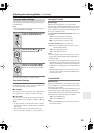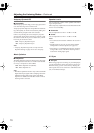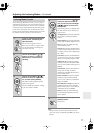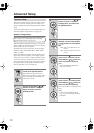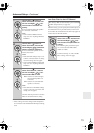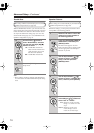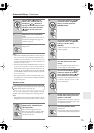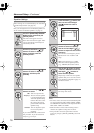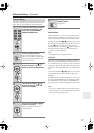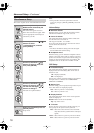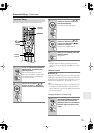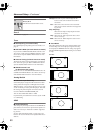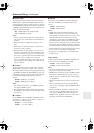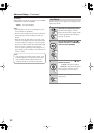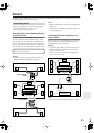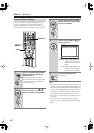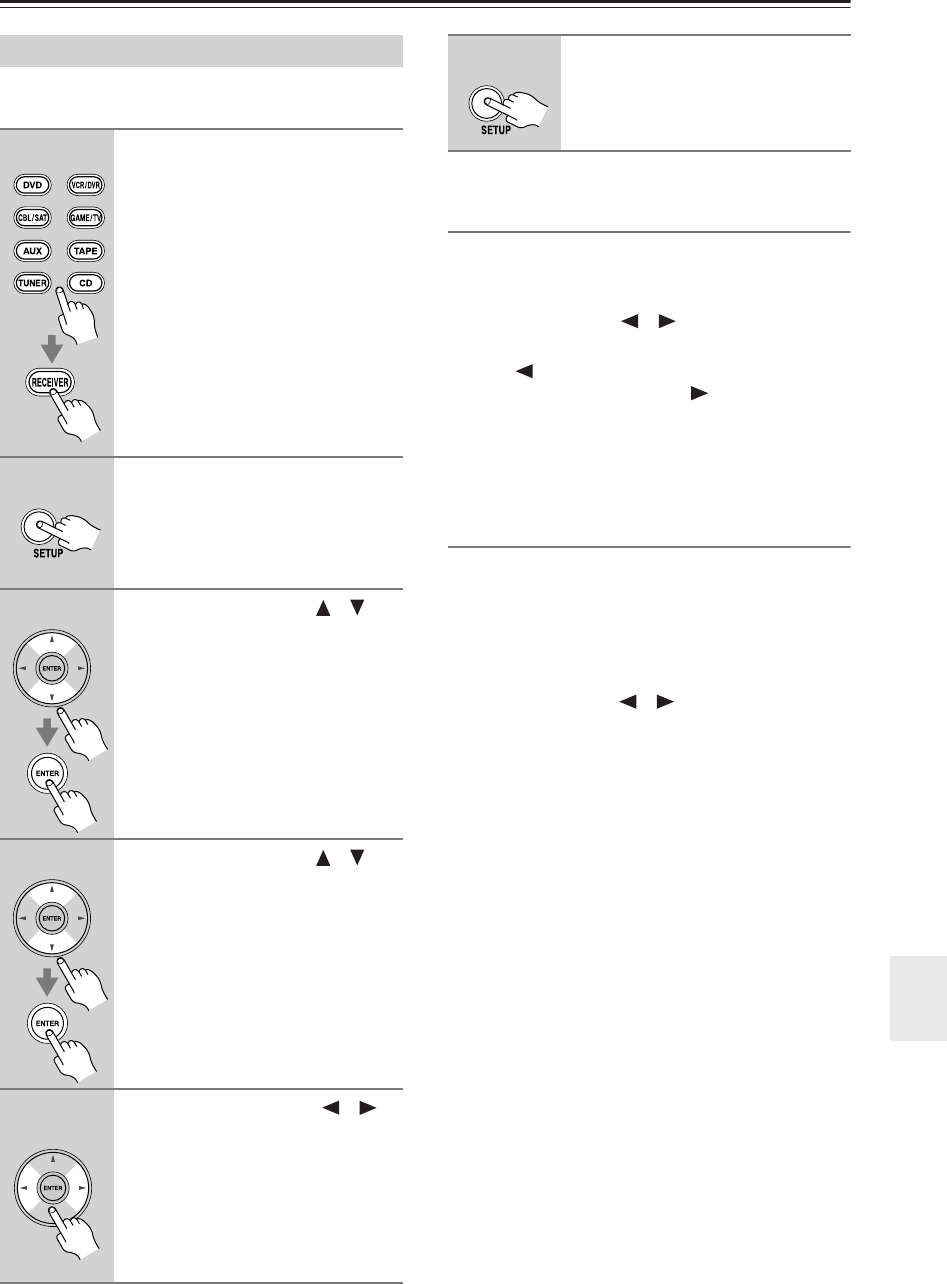
77
Advanced Setup
—Continued
This section explains items on the Source Setup menu.
Items can be set individually for each input selector.
IntelliVolume
With IntelliVolume, you can set the input level for each
input selector individually. This is useful if one of your
source components is louder or quieter than the others.
Use the Left and Right [ ]/[ ] buttons to set the level.
If a component is noticeably louder than the others, use
the Left [ ] button to reduce its input level. If it’s
noticeably quieter, use the Right [ ] button to increase
its input level. The input level can be adjusted from
–12 dB to +12 dB in 1 dB steps.
Note:
• IntelliVolume does not apply for Zone 2.
A/V Sync
When using your DVD player’s progressive scanning
function, you may find that the picture and sound are out
of sync. With the A/V Sync setting, you can correct this
by applying a delay to the audio signal. The delay can be
set from 0 to 100 milliseconds (msec) in 10 millisecond
steps.
Use the Left and Right [ ]/[ ] buttons to set the delay.
To view the TV picture while setting the delay, press
[ENTER].
If HDMI Lip Sync is enabled (see page 81), and your TV
or display supports HDMI Lip Sync, the displayed delay
time will be the A/V Sync delay time. The HDMI Lip
Sync delay time is displayed underneath in parentheses.
Note:
• A/V Sync is disabled when the Pure Audio listening
mode is selected, or when the Direct listening mode is
used with an analog input source.
Source Setup
1
Press the input selector buttons
to select an input source, and
then press the [RECEIVER]
REMOTE MODE button.
2
Press the [SETUP] button.
The main menu appears onscreen.
If the main menu doesn’t appear, make
sure the appropriate external input is
selected on your TV.
3
Use the Up and Down [ ]/[ ]
buttons to select “4. Source
Setup,” and then press [ENTER].
4
Use the Up and Down [ ]/[ ]
buttons to select an item, and
then press [ENTER].
5
Use the Left and Right [ ]/[ ]
buttons to change it.
The Source Setup menu items are
explained below.
6
When you’ve finished, press the
[SETUP] button.
Setup closes.