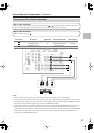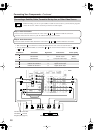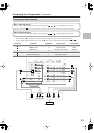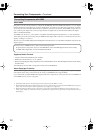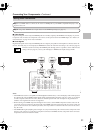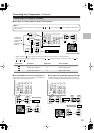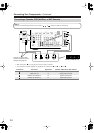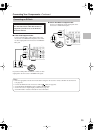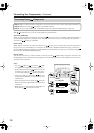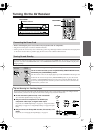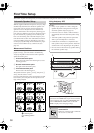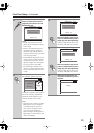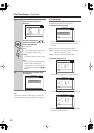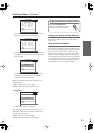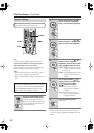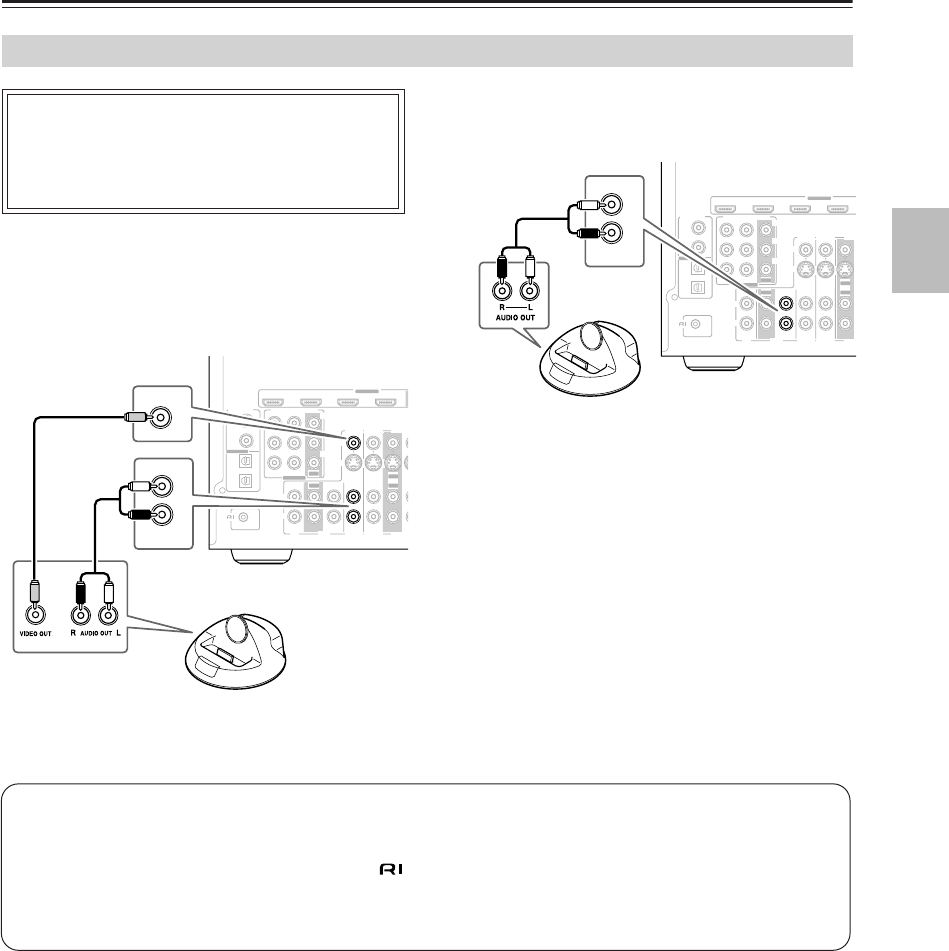
35
Connecting Your Components
—Continued
■
If Your iPod Supports Video:
Connect your RI Dock’s audio output jacks to the
AV receiver’s GAME/TV IN L/R jacks, and connect
its video output jack to the AV receiver’s GAME/TV
IN V jack.
If you have an Onkyo DS-A1 RI Dock, connect its video
output jack to the AV receiver’s GAME/TV IN S jack.
■
If Your iPod Doesn’t Support Video:
Connect your RI Dock’s audio output jacks to the
AV receiver’s TAPE IN L/R jacks.
Connecting an RI Dock
Not all iPod models output video.
For information about which iPod models are
supported by the RI Dock, see the RI Dock’s
instruction manual.
REMOTE
CONTROL
COAXIAL
OPTICAL
1
(DVD)
2
(CBL/SAT)
1
(GAME/TV)
2
(CD)
DIGITAL IN
ASSIGNABLE
IN 1(DVD)IN 2
COMPONENT VIDEO
Y
C
B/PB
CR/PR
ASSIGNABLE
HDMI
IN 1
IN 2
IN 3
IN 4
ASSIGNABLE
R
L
IN IN IN
IN
IN
IN
CBL/SAT
GAME/TV
GAME/TV
CBL/SAT
VCR/D
V
VCR/D
V
TAPECD
S
V
(DVD)
(GAME/TV) (CBL/SAT) (VCR/DVR)
OUT
OUT
OUT
OUT
L
R
IN
GAME/TV
V
GAME/TV
REMOTE
CONTROL
COAXIAL
OPTICAL
1
(DVD)
2
(CBL/SAT)
1
(GAME/TV)
2
(CD)
DIGITAL IN
ASSIGNABLE
IN 1(DVD)IN 2
COMPONENT VIDEO
Y
C
B/PB
CR/PR
ASSIGNABLE
HDMI
IN 1
IN 2
IN 3IN 4
ASSIGNABLE
R
L
IN IN IN
IN
IN
IN
CBL/SAT
GAME/TV
GAME/TV
CBL/SAT
VCR/
D
VCR/
D
TAPECD
S
V
(DVD)
(GAME/TV) (CBL/SAT) (VCR/DVR)
OUT
OUT
OUT
OUT
L
R
IN
TAPE
Notes:
• Enter the appropriate remote control code before using the AV receiver’s remote controller for the first time
(see page 88).
• Connect the RI Dock to the AV receiver with an cable (see page 36).
• Set the RI Dock’s RI MODE switch to HDD or HDD/DOCK.
• Set the AV receiver’s Input Display to DOCK (see page 45).
• See the RI Dock’s instruction manual for more information.