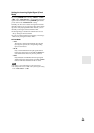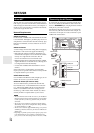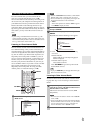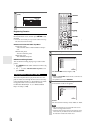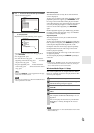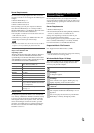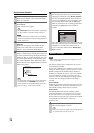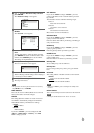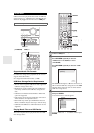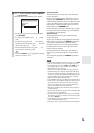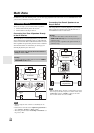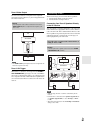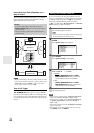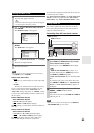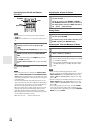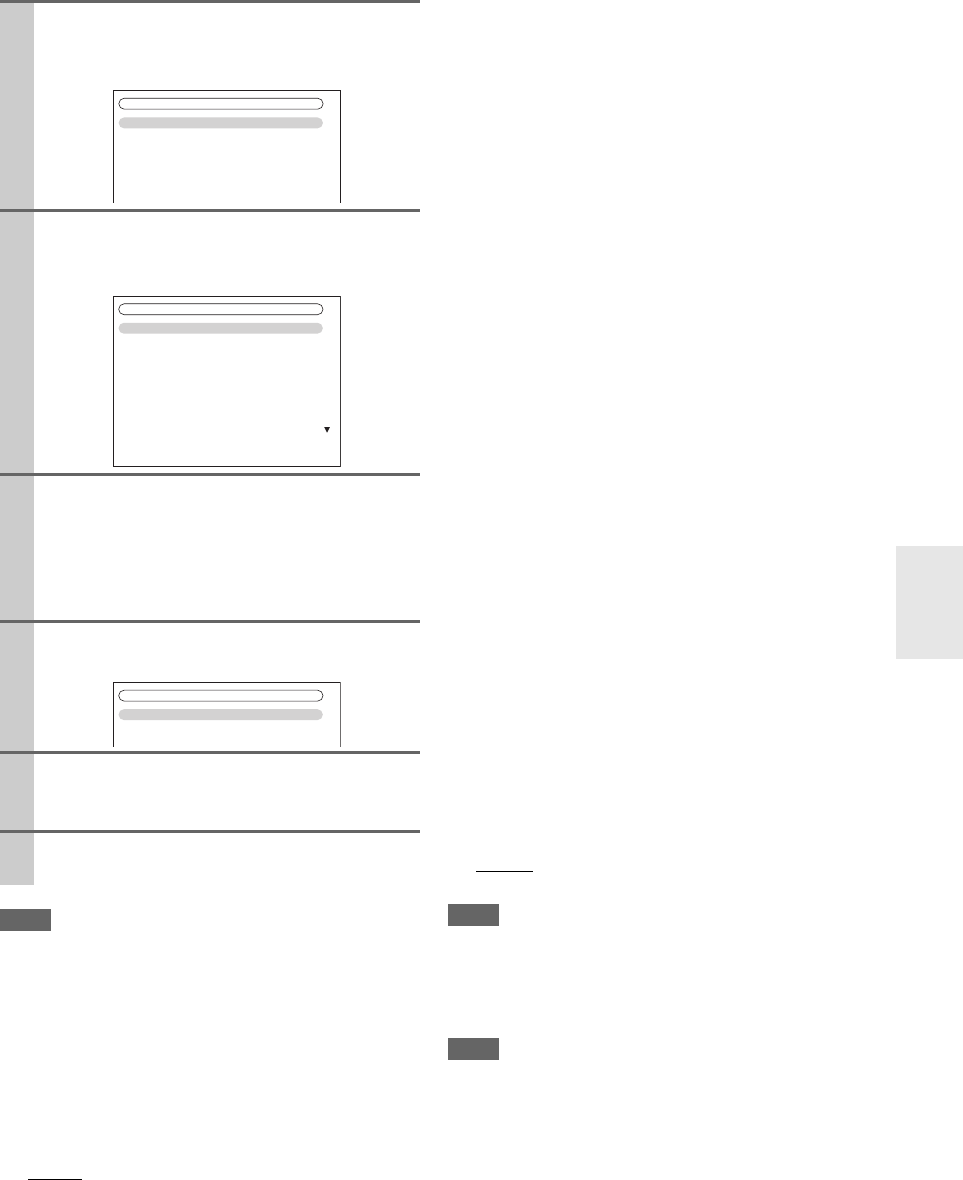
77
En
Note
• This procedure can also be performed on the AV receiver by
using SETUP, arrows, and ENTER.
■ Mac Address
This is the AV receiver’s MAC (Media Access Control)
address. This address cannot be changed.
■ DHCP
This setting determines whether or not the AV receiver
uses DHCP to automatically configure its IP Address,
Subnet Mask, Gateway, and DNS Server settings.
`Enable
:
DHCP enabled.
`Disable:
DHCP disabled.
If you select “Disable”, you must configure the “IP
Address”, “Subnet Mask”, “Gateway”, and “DNS
Server” settings yourself.
■ IP Address
If you set the “DHCP” setting to “Disable”, you must
specify an IP address. Enter a static IP address provided
by your ISP.
The IP address must be within the following ranges.
`Class A:
10.0.0.0 to 10.255.255.255
`Class B:
172.16.0.0 to 172.31.255.255
`Class C:
192.168.0.0 to 192.168.255.255
Most routers use Class C IP addresses.
■ Subnet Mask
If you set the “DHCP” setting to “Disable”, you must
specify a subnet mask address.
Enter the subnet mask address provided by your ISP (typi-
cally: 255.255.255.0).
■ Gateway
If you set the “DHCP” setting to “Disable”, you must
specify a gateway address.
Enter the gateway address provided by your ISP.
■ DNS Server
If you set the “DHCP” setting to “Disable”, you must
specify a DNS server.
Enter the DNS server addresses provided by your ISP.
■ Proxy URL
To use a Web proxy, enter its URL here.
■ Proxy Port
If you’re using a Web proxy, enter a proxy port number
here.
■ Control
This setting enables or disables control over the network.
`Enable:
Control over the network enabled.
`Disable
:
Control over the network disabled.
Note
• When set to “Enable”, power consumption on standby mode
increases.
■ Port Number
This is the network port used for control over the network.
Note
• Set the port number between from “49152” to “65535”.
2
Use / to select “Hardware Setup”, and then
press ENTER.
The “Hardware Setup” menu appears.
3
Use / to select “Network”, and then press
ENTER.
The “Network” screen appears.
4
Use / to select the setting, and use / to set
them.
To enter an IP address, select the setting, and then
press ENTER. The arrow can then be used to enter
numbers. Press ENTER again to set the number.
The settings are explained below.
5
When you’ve finished, press RETURN.
The save confirmation screen appears.
6
Use / to select “Save”, and then press ENTER.
When modifying network settings, after modifying it
is necessary to execute “Save”.
7
When you’ve finished, press SETUP.
The setup menu closes.
7. Hardware Setup
1. Remote ID
2. Multi Zone
3. Tuner
4. HDMI
5. Auto Power Down
6. Network
7. Firmware Update
7-6. Network
MAC Address
DHCP
IP Address
Subnet Mask
Gateway
DNS Server
Proxy URL
Proxy Port
xx : xx : xx − yy : yy : yy
Enable
aaa.bbb.ccc.ddd
aaa.bbb.ccc.ddd
aaa.bbb.ccc.ddd
aaa.bbb.ccc.ddd
8080
Save
Cancel
7-6. Network