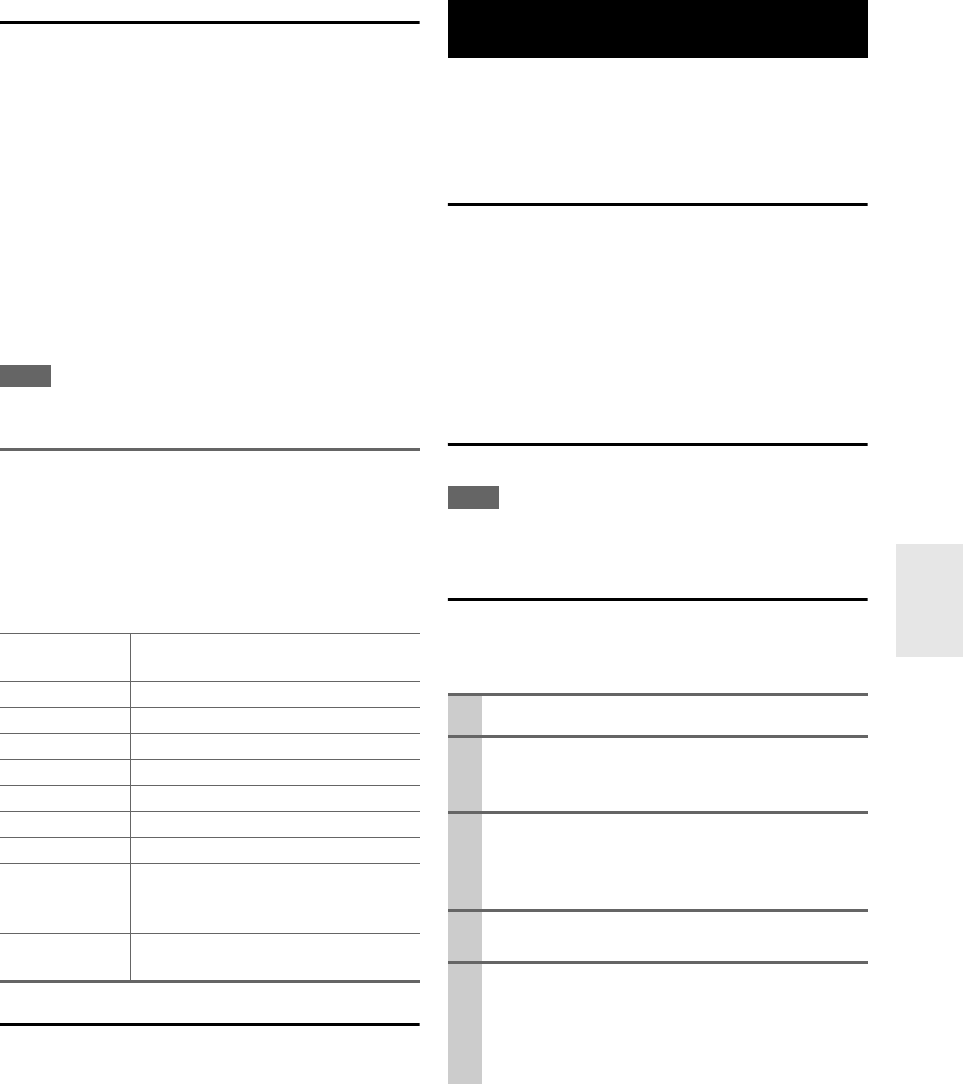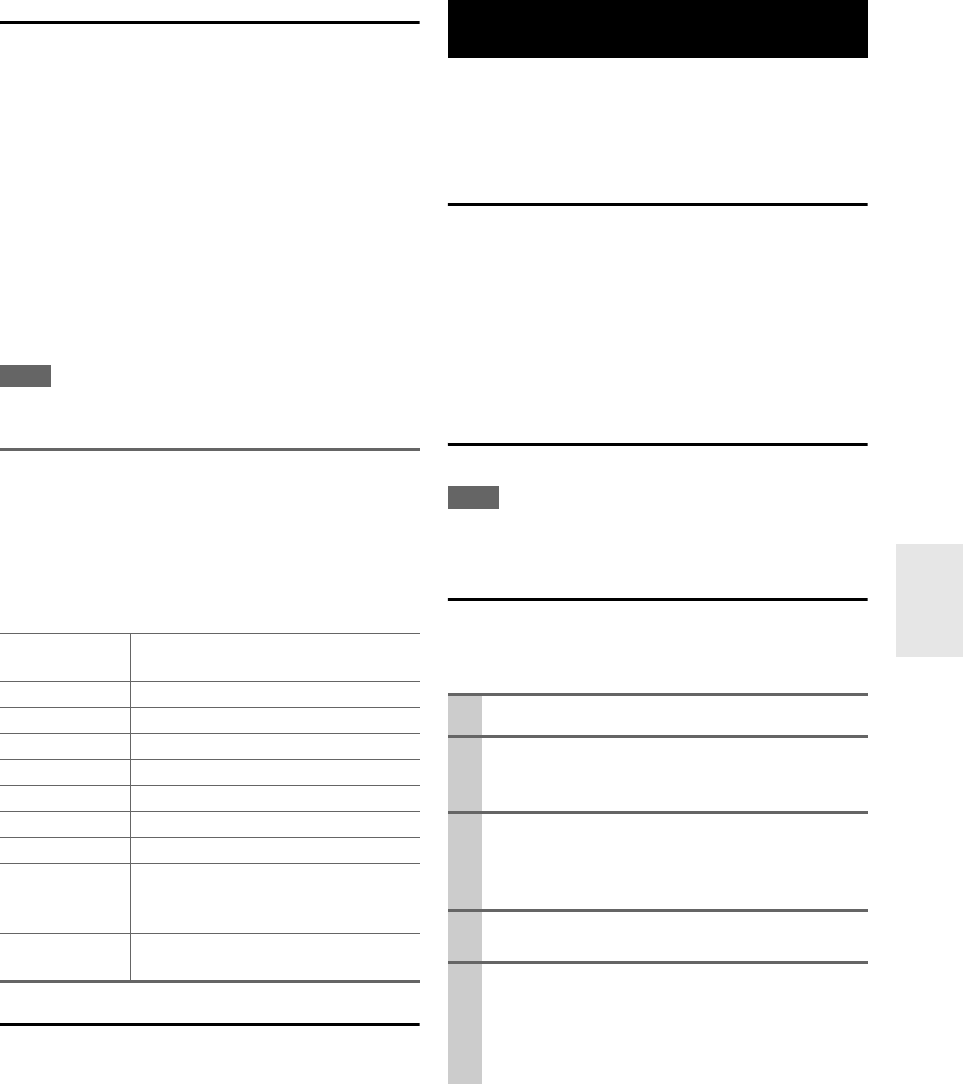
75
En
Server Requirements
The AV receiver can play digital music files stored on a
computer or media server and supports the following tech-
nologies:
• Windows Media Player 11
• Windows Media Connect 2.0
• DLNA-certified media server
If the operating system of your computer is Windows
Vista, Windows Media Player 11 is already installed.
Windows Media Player 11 for Windows XP can be down-
loaded for free from the Microsoft Web site.
• The computer or media server must be on the same net-
work as the AV receiver.
• Each folder may contain up to 20000 music files, and
folders may be nested up to 16 levels deep.
Note
• For some sort of media server, the AV receiver may not able to
recognize it, or may not able to play stored music files.
About DLNA
The Digital Living Network Alliance is an international,
cross-industry collaboration. Members of DLNA develop
a concept of wired and wireless interoperable networks
where digital content such as photos, music, and videos
can be shared through consumer electronics, personal
computers, and mobile devices in and beyond the home.
The AV receiver certificate the DLNA Interoperability
Guidelines version 1.5.
Remote Playback means you can play the music files
stored on the DLNA-certified device such as media server
with this product by operating the controller device in the
home network.
Server Requirements
• Windows Media Player 12
• DLNA-certified (the DLNA Interoperability Guidelines
version 1.5) media server or controller device
Setting varies depending on the device. Refer to your
device’s instruction manual for details.
If the operating system of your personal computer is Win-
dows 7, Windows Media Player 12 is already installed.
For more information, see the Microsoft Web site.
Supported Music File Formats
See “Supported Audio File Formats” (➔ 74).
Note
• For remote playback, this product does not support the following
music file formats: FLAC and Ogg Vorbis.
Windows Media Player 12 Setup
This section explains how to configure Windows Media
Player 12 so that the product can play the music files
stored on your personal computer.
Minimum system requirements for Windows Media
Player 11 for Windows XP
Operating system
Windows XP Home Edition (SP2), Windows XP Profes-
sional (SP2), Windows XP Tablet PC Edition (SP2),
Update Rollup 2 for Windows XP Media Center Edition
2005 (KB900325), October 2006 Update Rollup for Win-
dows XP Media Center Edition (KB925766)
Processor: 233 MHz Intel Pentium II, Advanced
Micro Devices (AMD), etc.
Memory: 64 MB
Hard disk: 200 MB of free space
Drive: CD or DVD drive
Modem: 28.8 kbps
Sound card: 16-bit sound card
Monitor: Super VGA (800 x 600)
Video card: 64 MB VRAM, DirectX 9.0b
Software: Microsoft ActiveSync (only when
using a Windows Mobile-based Pocket
PC or smartphone)
Web browser: Microsoft Internet Explorer 6 or
Netscape 7.1
Remote Playback from Media Server/
Personal Computer
1
Start Windows Media Player 12.
2
On the “Stream” menu, select “Turn on media
streaming”.
A dialog box appears.
3
Move your cursor and click on “Turn on media
streaming”.
A list of media server appears. Wording may vary
slightly depending on the network location.
4
Select the product in the list, and then click
“Allowed”.
5
Click “OK” to close the dialog box.
This completes the Windows Media Player 12 con-
figuration.
You can now play the music files in your Windows
Media Player 12 library through the product.