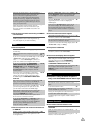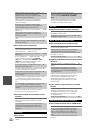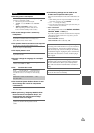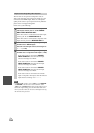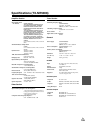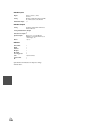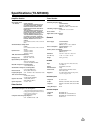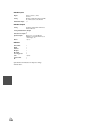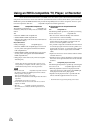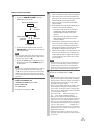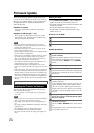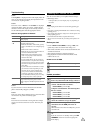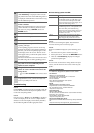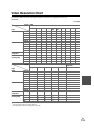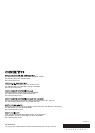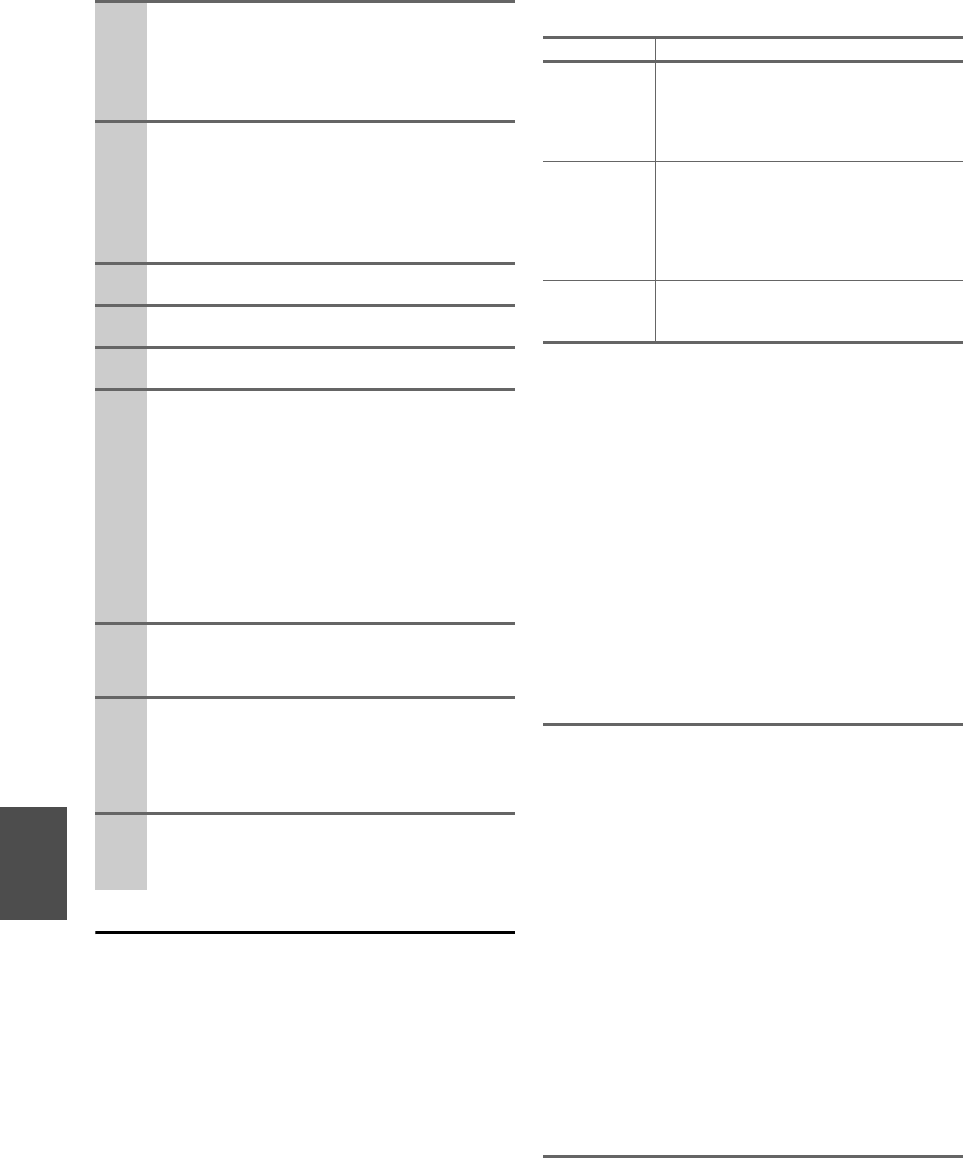
114
En
Troubleshooting
Case1:
If “No Update” is displayed on the front display of the AV
receiver, the firmware has already been updated. You do
not need to do anything further.
Case2:
If an error occurs, “Error!! *-** No media” is displayed
on the front display of the AV receiver. (Alpha-numeric
characters on the front display are denoted by asterisks.)
See the following table and take appropriate action.
■ Errors during update via USB
Case3:
If an error occurs during the update, disconnect then
reconnect the AC power cord and try again.
Case4:
If Error Code 3-51 is displayed, try the following proce-
dure.
1. Disconnect the AC power cord then reconnect.
2. Start up this device, and select the NET/USB selector.
3. After the “Now Initializing” display has changed,
perform the update again.
Case5:
If an error has occurred due to wrong selection of input
sources, turn off and on the AV receiver. Then retry the
update.
6
Select the USB input source.
“Now Initializing” is displayed on the front dis-
play and then the name of the USB storage device
is displayed. It will take 20 to 30 seconds to recog-
nize the USB storage device.
7
Press RECEIVER followed by SETUP on the
remote controller.
Main menu will be displayed on TV screen. Pro-
cedures thereafter can also be performed on the
AV receiver by using its SETUP, arrow, and
ENTER buttons.
8
Go to “Hardware Setup” menu.
9
Go to “Firmware Update” menu.
10
Select “Via USB” and press ENTER.
11
Select “Update” and press ENTER.
Updating will begin.
As the updating progresses, the TV screen may
disappear depending on the program updated. In
this case, you can see the update progress on the
front display of the AV receiver. The TV screen
will reappear when you finish the update and turn
on the AV receiver.
Do not turn off the AV receiver and do not remove
the USB storage device during updating process.
12
Message “Complete!” appears on the front dis-
play of the AV receiver, indicating that the
update has been completed.
13
Using ON/STANDBY on the front panel, turn
off the AV receiver and then remove the USB
storage device.
* Do not use ON or STANDBY on the remote control-
ler.
14
Press ON/STANDBY to turn on the AV receiver.
Congratulations!! Now you have the latest firm-
ware on your Onkyo AV receiver.
Error Code Description
*
-10,
*
-20
USB storage device is not detected. Make sure
the USB flash memory or USB cable is prop-
erly connected to the USB port. If the USB
storage device has its own power supply, use it
to power the USB storage device.
*
-14
An update file is not found in the root folder of
the USB storage device, or an update file is for
other model. Retry download following
instructions at the support website. If the error
persists, please contact Onkyo Support and
provide the error code.
Others Retry the update procedure from the begin-
ning. If the error persists, please contact
Onkyo Support and provide the error code.
ONKYO CORPORATION
2-1, Nisshin-cho, Neyagawa-shi, OSAKA 572-8540, JAPAN
The Americas
ONKYO U.S.A. CORPORATION
18 Park Way, Upper Saddle River, N.J. 07458, U.S.A.
Tel: 800-229-1687, 201-785-2600
Fax: 201-785-2650
Hours: M-F 9am-8pm/Sat-Sun 10am-4pm ET
<http://www.us.onkyo.com/>
Europe
ONKYO EUROPE ELECTRONICS GmbH
Liegnitzerstrasse 6, 82194 Groebenzell, GERMANY
Tel: +49-8142-4401-0 Fax: +49-8142-4401-555
<http://www.eu.onkyo.com/>
China, Hong Kong
ONKYO CHINA LIMITED
Unit 1&12, 9/F, Ever Gain Plaza Tower 1, 88, Container Port Road,
Kwai Chung, N.T., Hong Kong
Tel: 852-2429-3118 Fax: 852-2428-9039
<http://www.onkyochina.com/>
Asia, Oceania, Middle East, Africa
Please contact an ONKYO distributor referring to Onkyo SUPPORT
site.
<http://www.intl.onkyo.com/support/local_support/index.html>