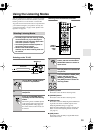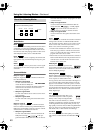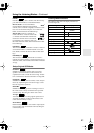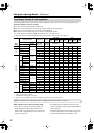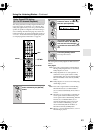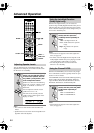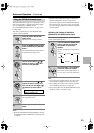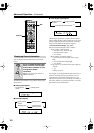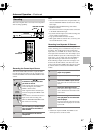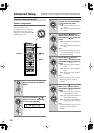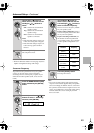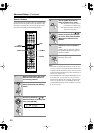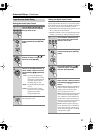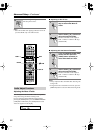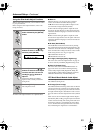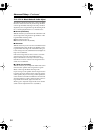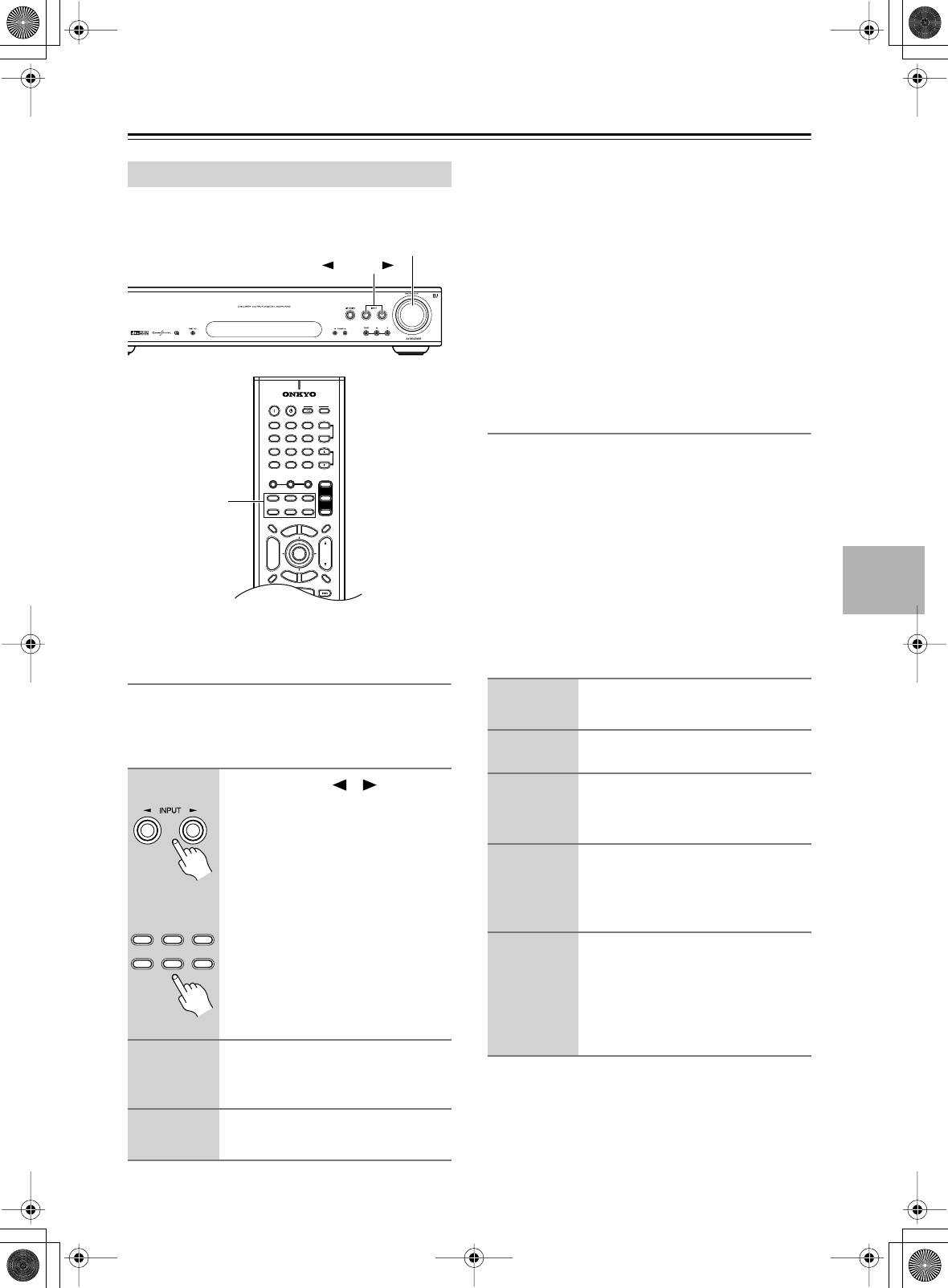
47
Advanced Operation
—Continued
This section explains how to record to an AV component
with recording capability.
Recording the Current Input Source
You can record the audio and video, or just the audio
from the current input source to an AV component con-
nected to the VIDEO 1 OUT and AUDIO VIDEO 1 OUT
sockets.
Notes:
•You cannot record audio from a component that’s con-
nected to a DIGITAL INPUT. You must use an analog
audio input.
• Surround sound and DSP listening mode effects
cannot be recorded.
•You cannot record from a component that’s connected
to the DVD multichannel input.
• If you select another input source while recording, that
source will be recorded instead.
• Copy-protected DVDs cannot be recorded.
• DTS signals will be recorded as noise, so don’t try and
record from DTS CDs or LDs.
Recording from Separate AV Sources
You can record audio and video from two separate
sources, allowing you to overdub audio onto your video
recordings. This works because when an audio-only
input source (i.e., TUNER, TV, or AUX) is selected, the
video input source remains the same. For example, if you
select the VIDEO 2 input source, followed by the AUX
input source, you can watch video from the VIDEO 2
input while listening to audio from the AUX input.
In the following example, audio from a CD player con-
nected to the AUX IN sockets, and video from a cam-
corder connected to the VIDEO 2 IN socket are recorded
by a VCR, which is connected to the VIDEO 1 OUT
sockets.
Notes:
• Audio from only the TUNER, TV, VIDEO 2, and
AUX input sources can be recorded.
Recording
1
Use the INPUT [ ]/[ ] buttons
to select the input source that
you want to record.
Audio signals from the selected input
source are output by the AUDIO
VIDEO 1 OUT sockets.
Video signals from the selected input
source are output by the VIDEO 1 OUT
sockets.
You can listen to and watch the selected
input source while recording. The
TX-L55’s MASTER VOLUME control
has no effect on recording.
2
Start recording on the AV compo-
nent connected to the VIDEO 1
OUT sockets.
3
Start playback on the source
component.
MASTER VOLUME
INPUT
+
10 0
CLEAR
123
456
789
--/---
INPUT
I
+
-
ENTER
S
E
T
U
P
R
E
T
U
R
N
DSP
STEREO
SURR
DIRECT
T
O
P
M
E
N
U
M
E
N
U
VOL
+
-
DVD
TV
AMP
TV AUX
TUN
DVD
V1
INPUT SELECTOR
V2
DISC
CH
TONE
REMOTE
MODE
TUNER
DISPLAY
TV
INPUT
PREV
CH
DIMMER SLEEP
RANDOM
SP A SP B
MUTING
EXIT GUIDE
ANGLE
SEARCH
SUBTITLEAUDIO
MEMORYA
-
BREPEAT
ON STANDBY
T
V
TV CH
T
V VOL
LAST M
+
_
PLAY MODE
INPUT
SELECTOR
TV AUX
TUN
DVD
V1
INPUT SELECTOR
V2
Remote
controller
1
Prepare the camcorder and CD
player for playback.
2
Prepare the VCR for recording.
3
Select the VIDEO 2 input source.
This selects the camcorder as the video
source.
4
Select the AUX input source.
This selects the CD player as the audio
source, but leaves the camcorder as the
video source.
5
Start recording on the VCR and
start playback on the camcorder
and CD player.
The video from the camcorder and the
audio from the CD player are recorded
by the VCR.