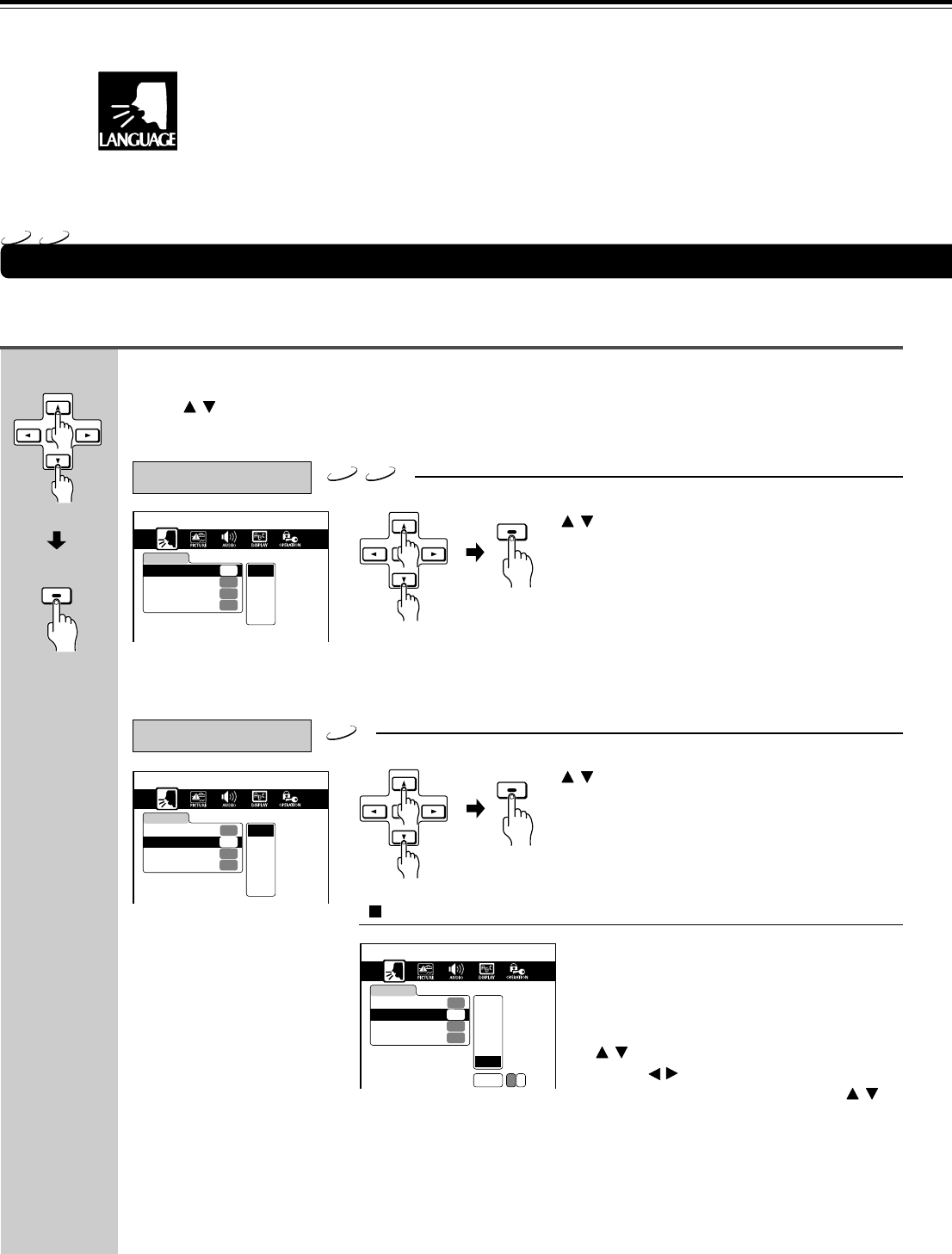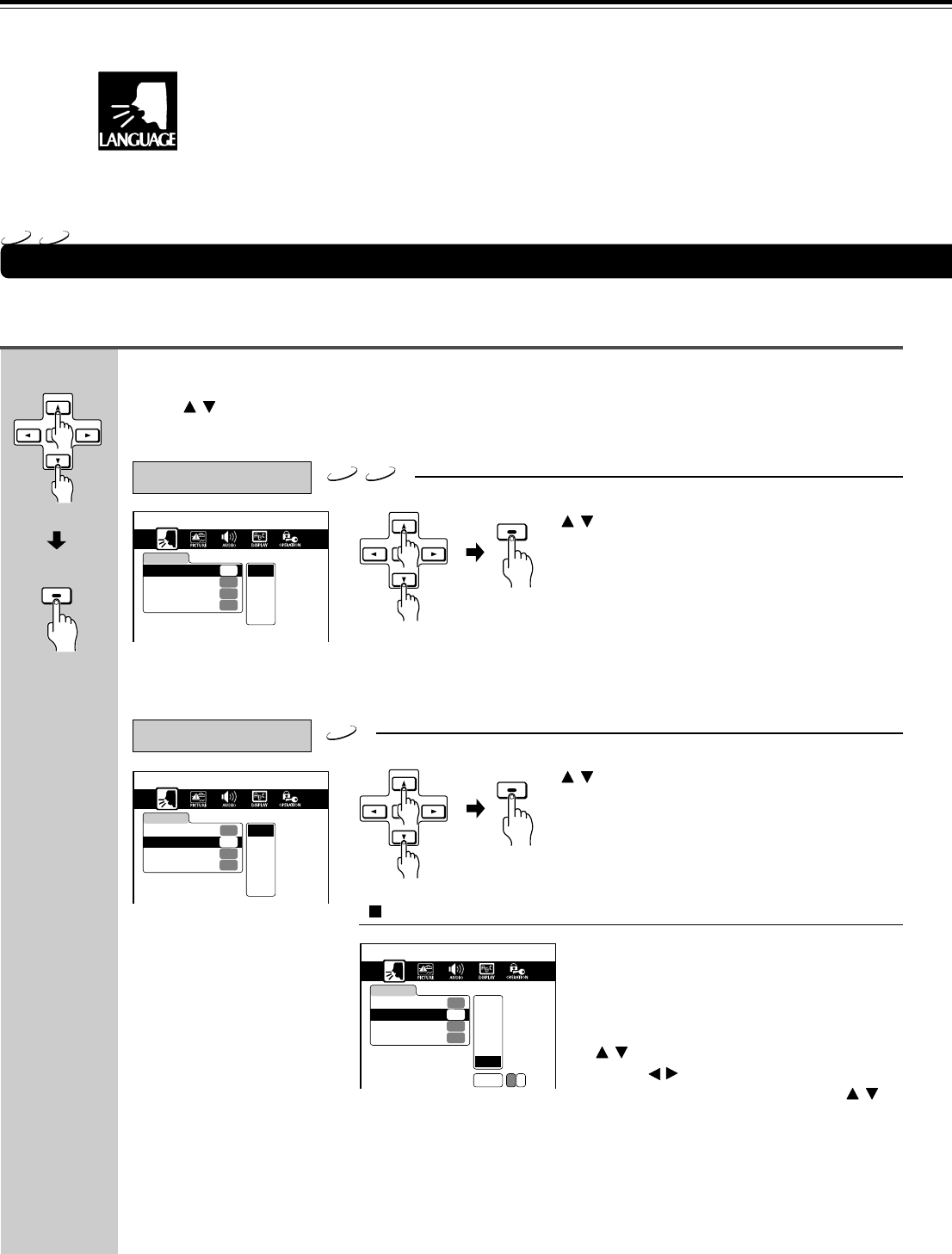
46
Customizing the Function Settings (continued)
Disc Menu Language
To select other languages:
After you select LANGUAGE (see page 44), change the settings according to your preference.
LANGUAGE Setting
Note
Some DVD videos may not
include your preferred
language. In this case, the DVD
Receiver automatically displays
disc menus consistent with the
disc’s initial language setting.
(Continued from page 45)
Press / to select the item, then press ENTER.
DVD
Select a preferred language by pressing
/ , then press ENTER.
→ If you do not want to make any other settings,
proceed to step 4.
On-Screen Language
3
ENTER
ENTER
ENTER
ENTER
Select a preferred language by pressing
/ , then press ENTER.
→ If you do not want to make any other settings,
proceed to step 4.
ENTER
ENTER
(Continued on
next page)
DVD
CD
DVD
CD
1. Select “Others” and press ENTER.
2. Obtain the abbreviation of the
preferred language from the list (see
page 57).
3. Select the first character by pressing
/ .
4. Press / to shift and select the
second character by pressing / .
5. Press ENTER.
LANGUAGE
Disc Menu Language
ENG
Audio Language
ENG
French
German
Spanish
Italian
Subtitle Language
---
On-Screen Language
ENG English
LANGUAGE
Disc Menu Language
ENG
Audio Language
ENG
Subtitle Language
---
On-Screen Language
ENG
French
German
Spanish
Italian
Others
English
LANGUAGE
Disc Menu Language
IT
Audio Language
ENG
Subtitle Language
---
On-Screen Language
ENG
Code I T
French
German
Spanish
Italian
Others
English